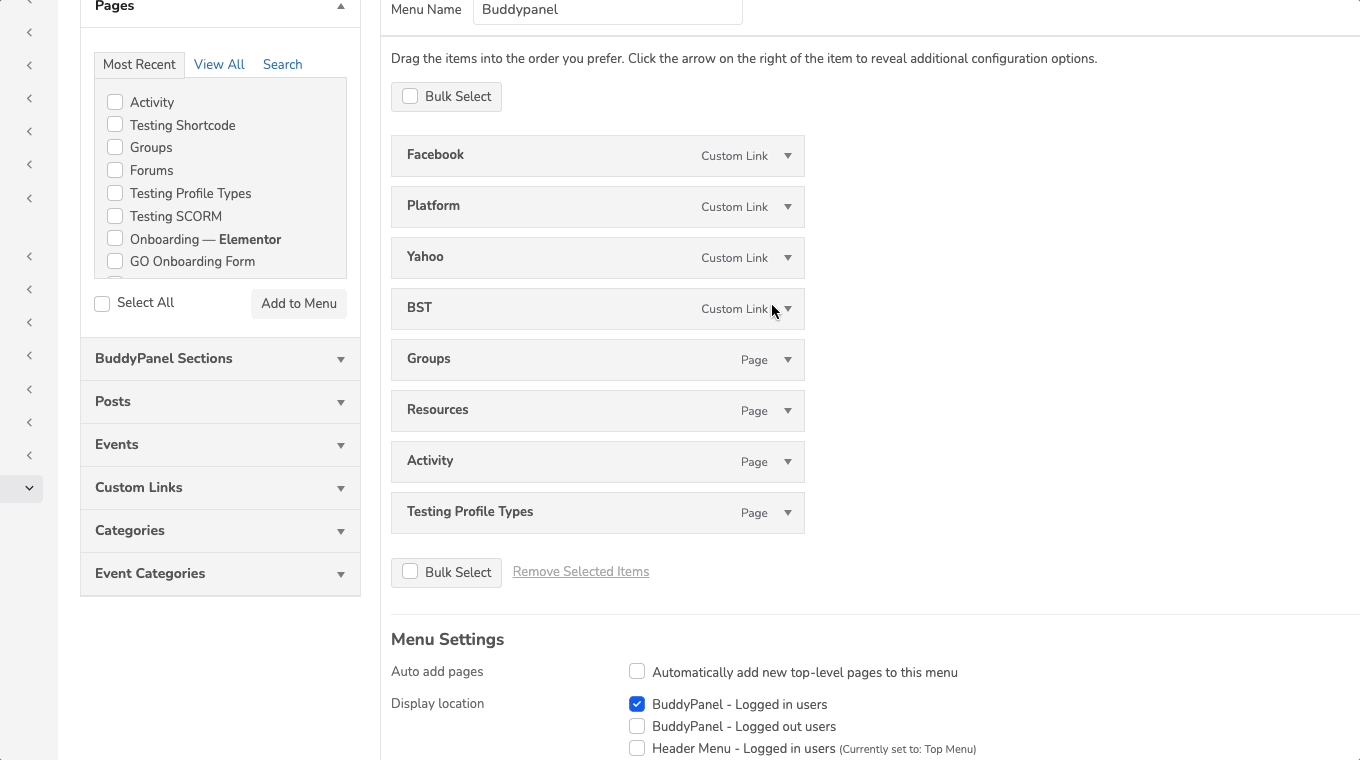Step 1 – Navigate to the Admin Panel, Select ‘Theme Options’ under ‘Community’
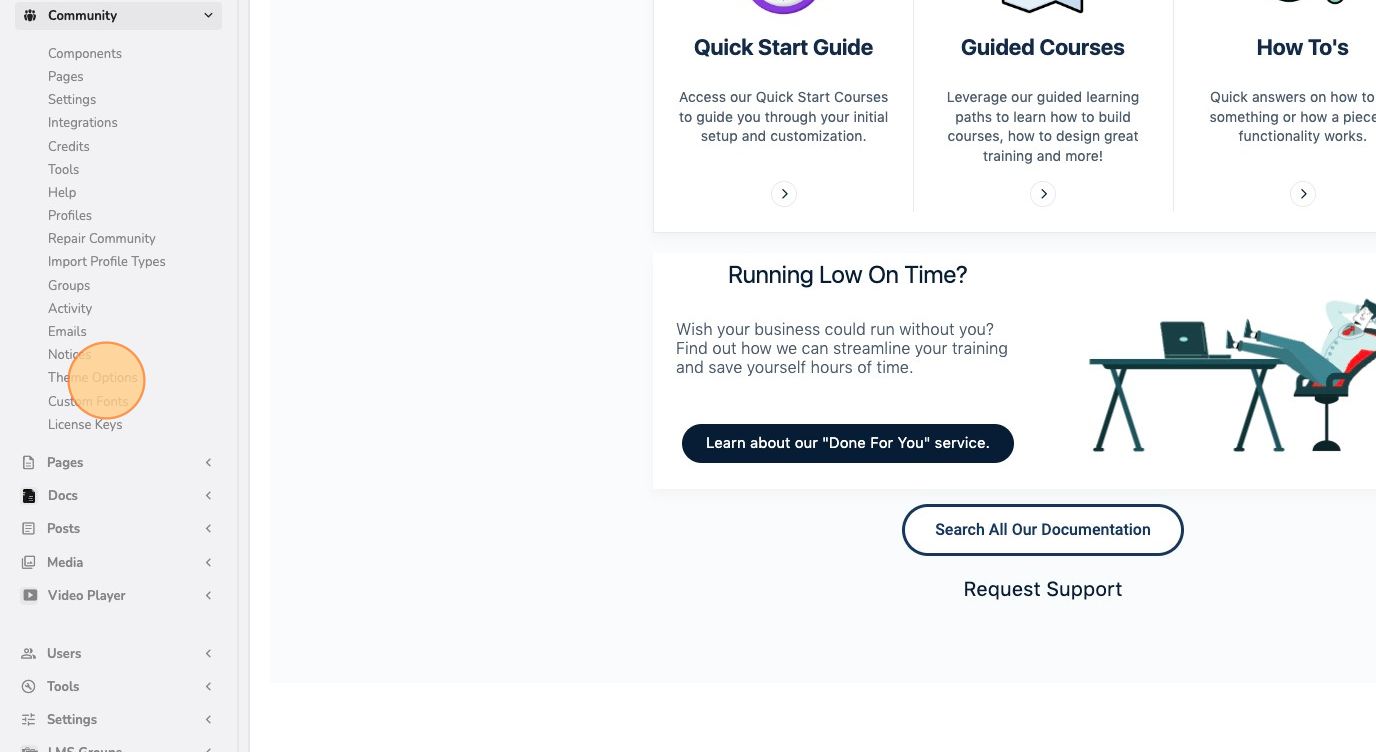
Step 2 – Click on Buddy Panel in the Theme Options Menu
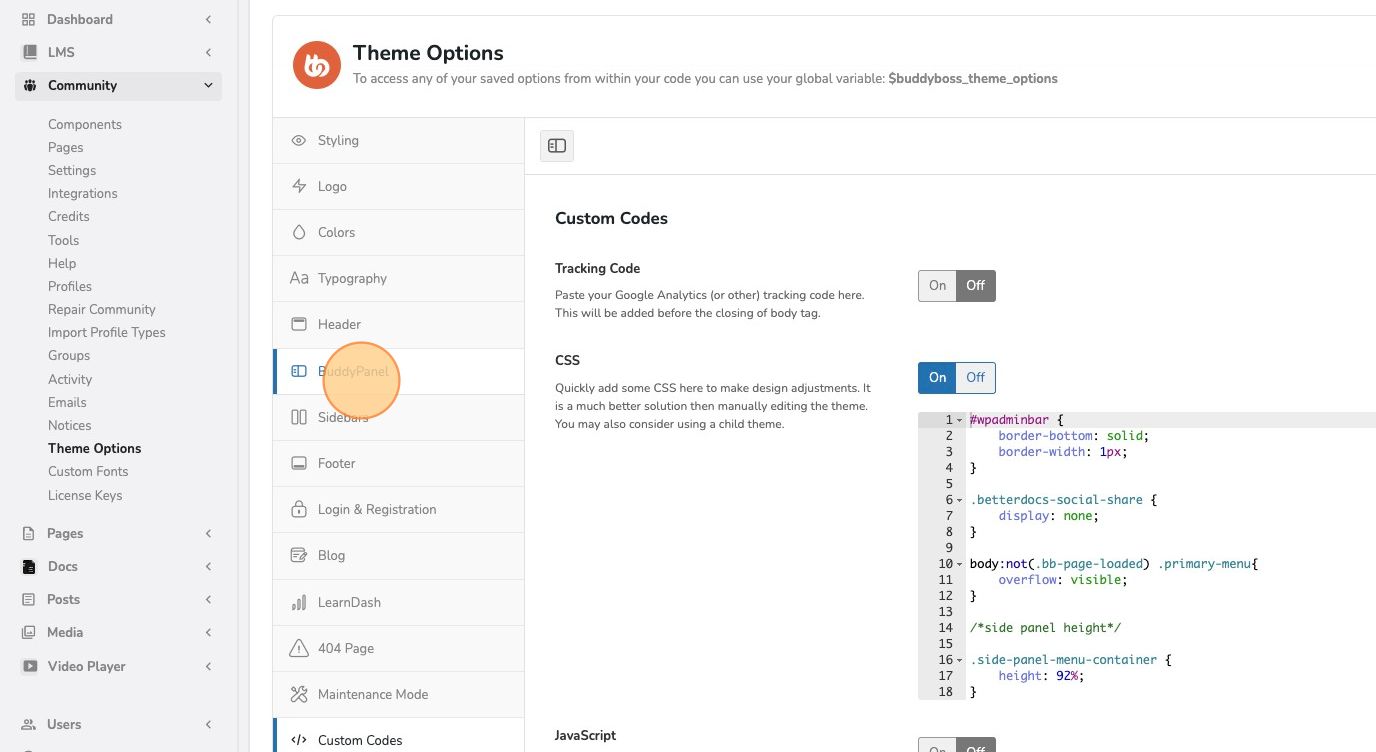
Step 3 – Toggle the BuddyPanel ‘On’
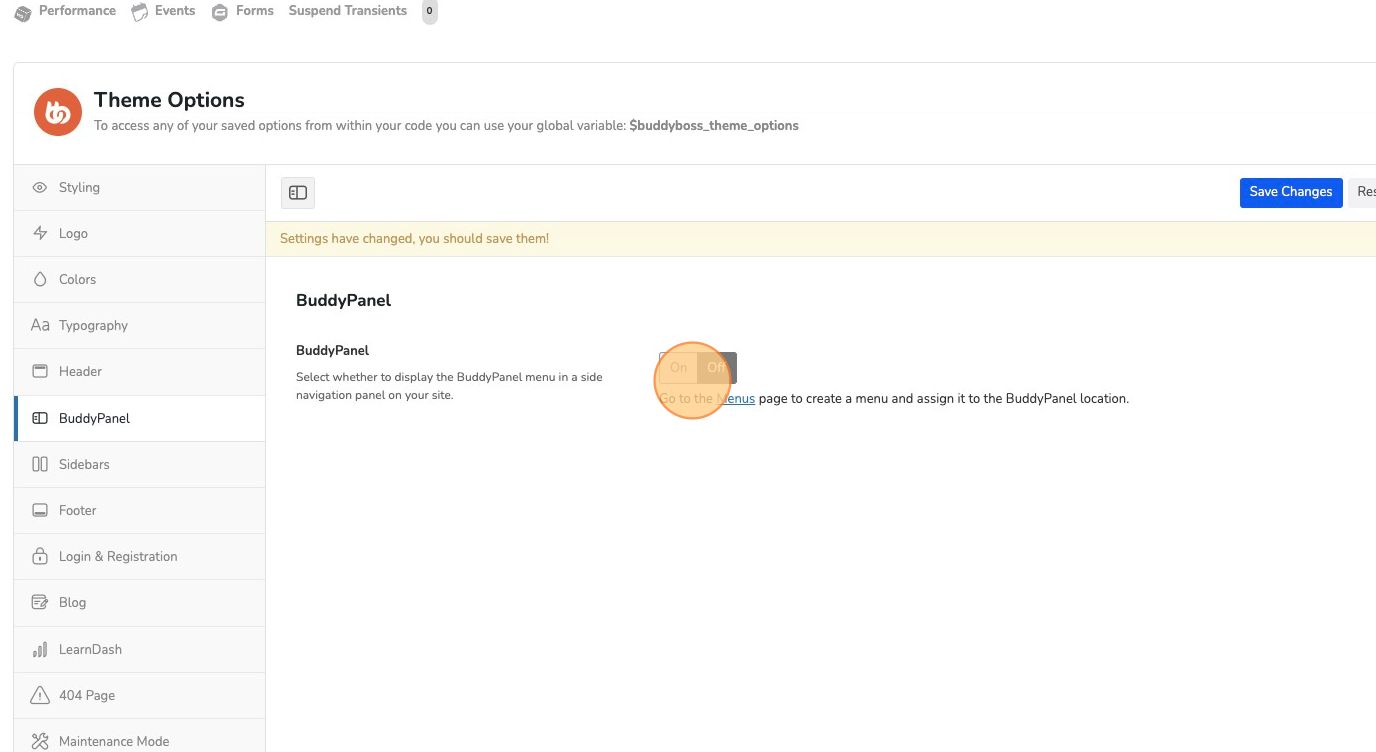
Step 4 – Adjust the settings as needed
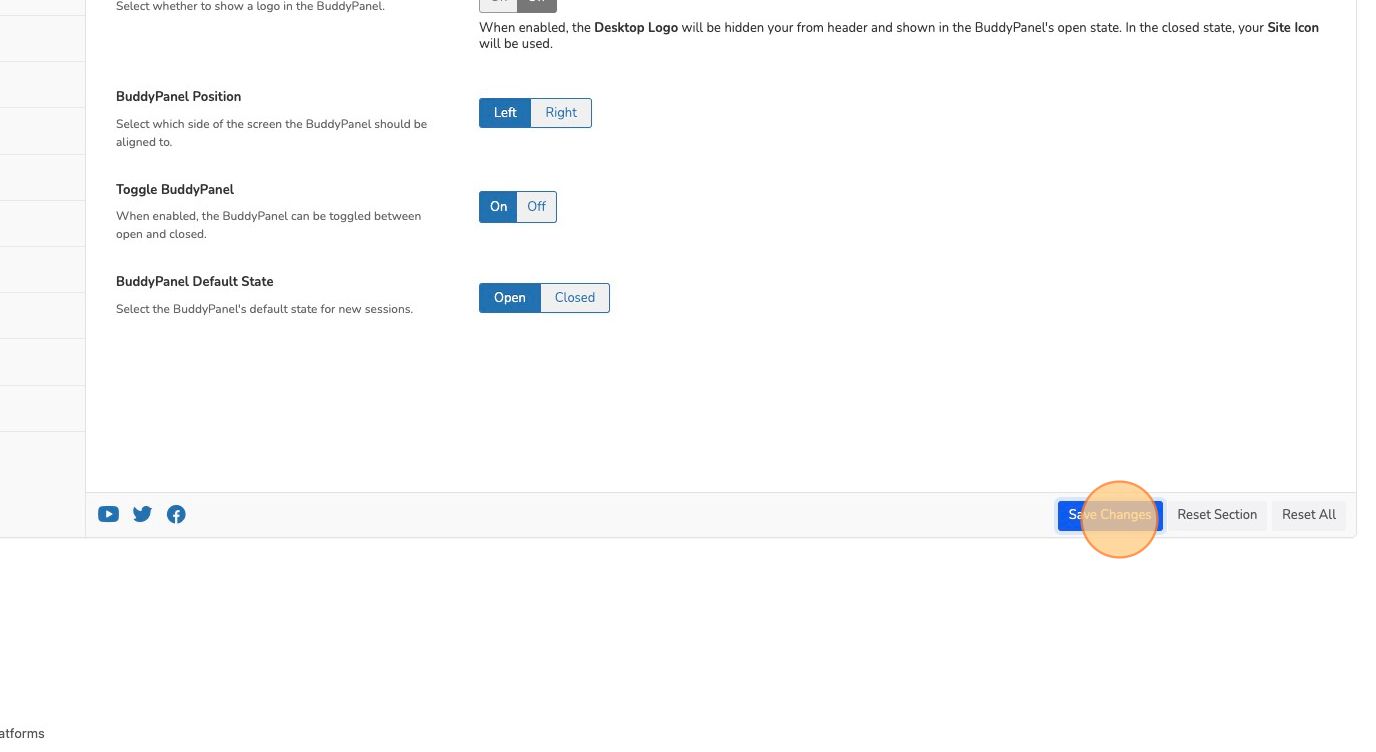
Step 5 – Click on the Menus link or navigate to Appearance -> Menus in the Admin Panel
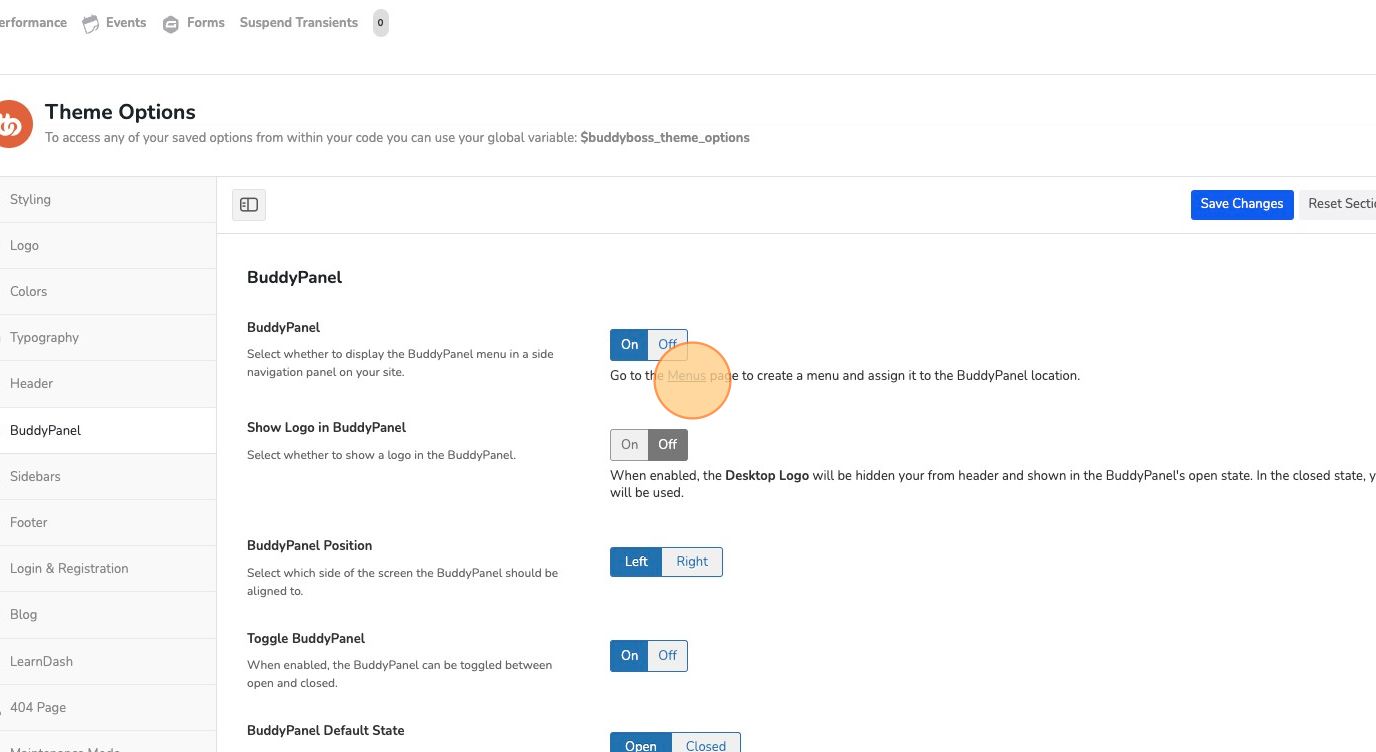
Step 6 – Click on the Menus link or navigate to Appearance -> Menus in the Admin Panel
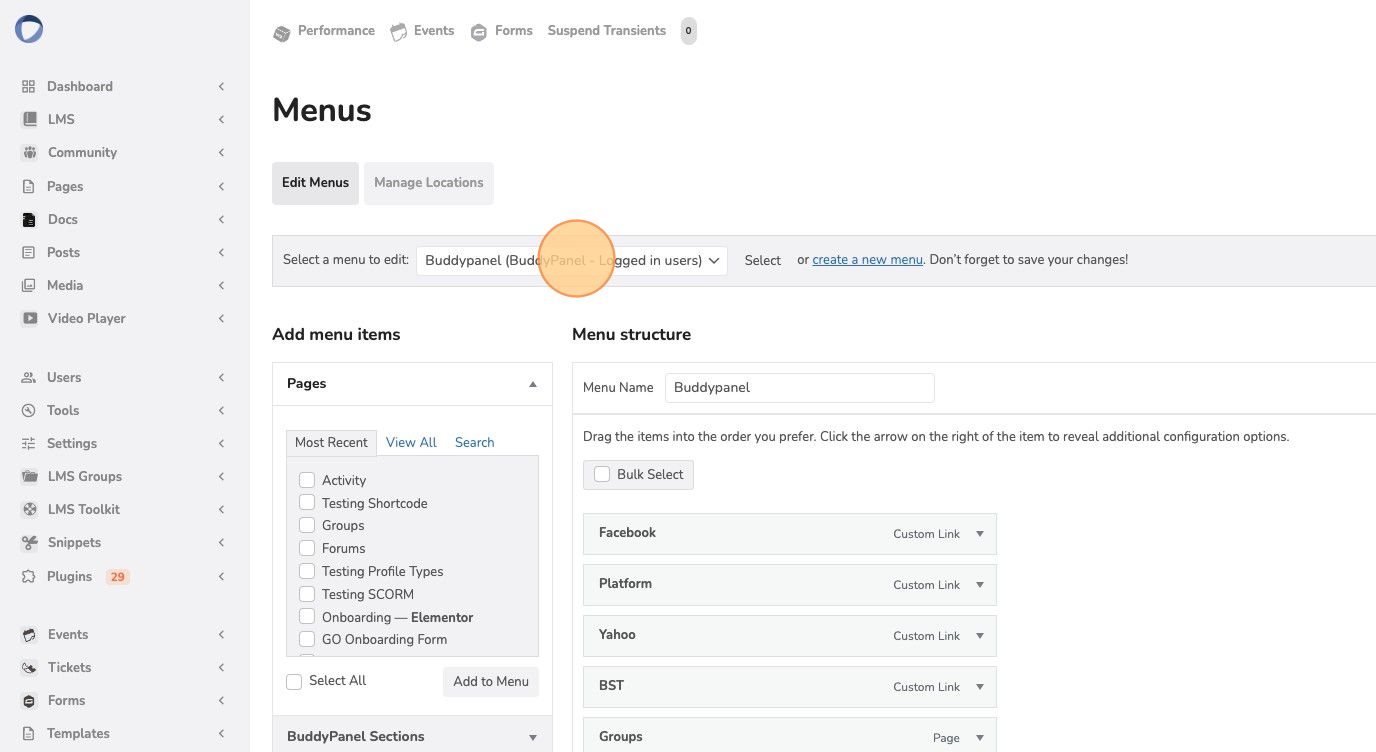
Step 7 – Add the page links that you want in this menu
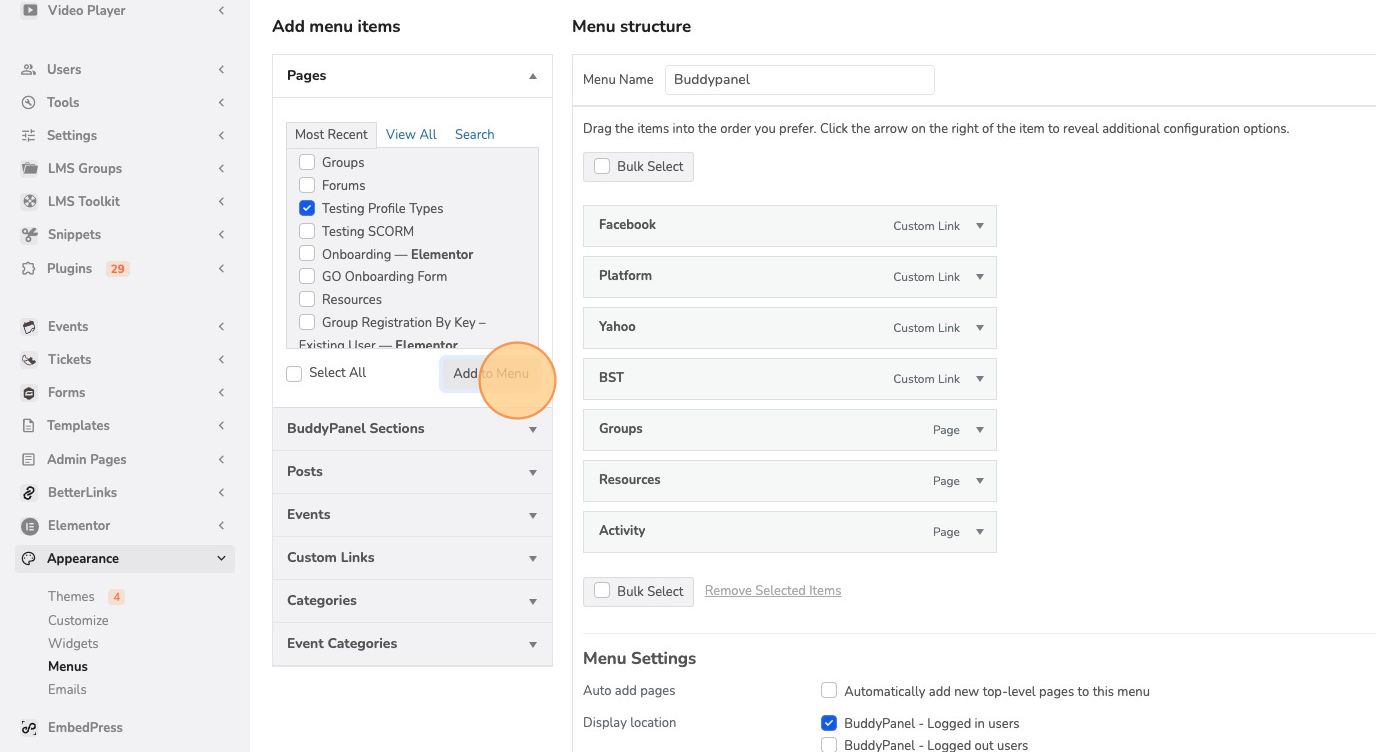
Step 8 – Expand the link you just added to adjust the settings and add an icon.