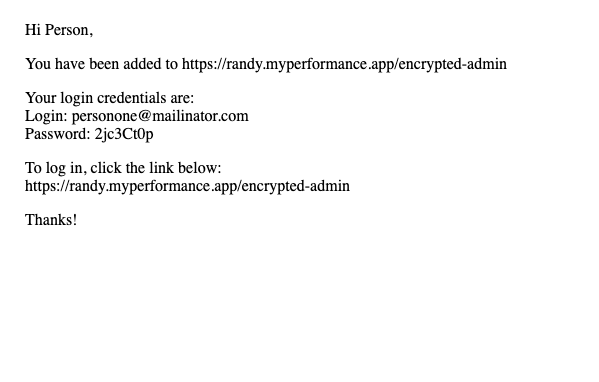You can also learn how to customize your Performance Platform by taking the Quick Start Guide Course.
Creating a Learning Group and adding users is accomplished from the main page. Hover over Courses and click on Learning Groups when it pops up. Below are a video and step-by-step instructions on how to create a learning group and add users.
Video: How to Create a Learning Group and Add Users #
Step-by-Step Guide #
Create a Learning Group #
1. Hover over “Courses” and click on “Learning Groups”
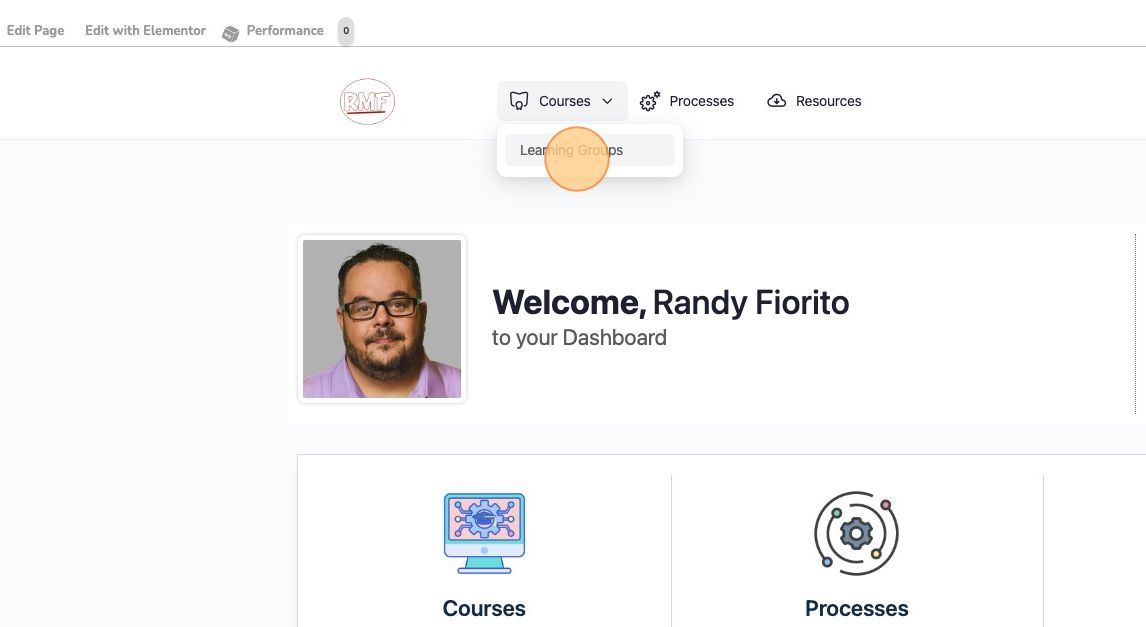
2. Click on “Greate a Learning Group”
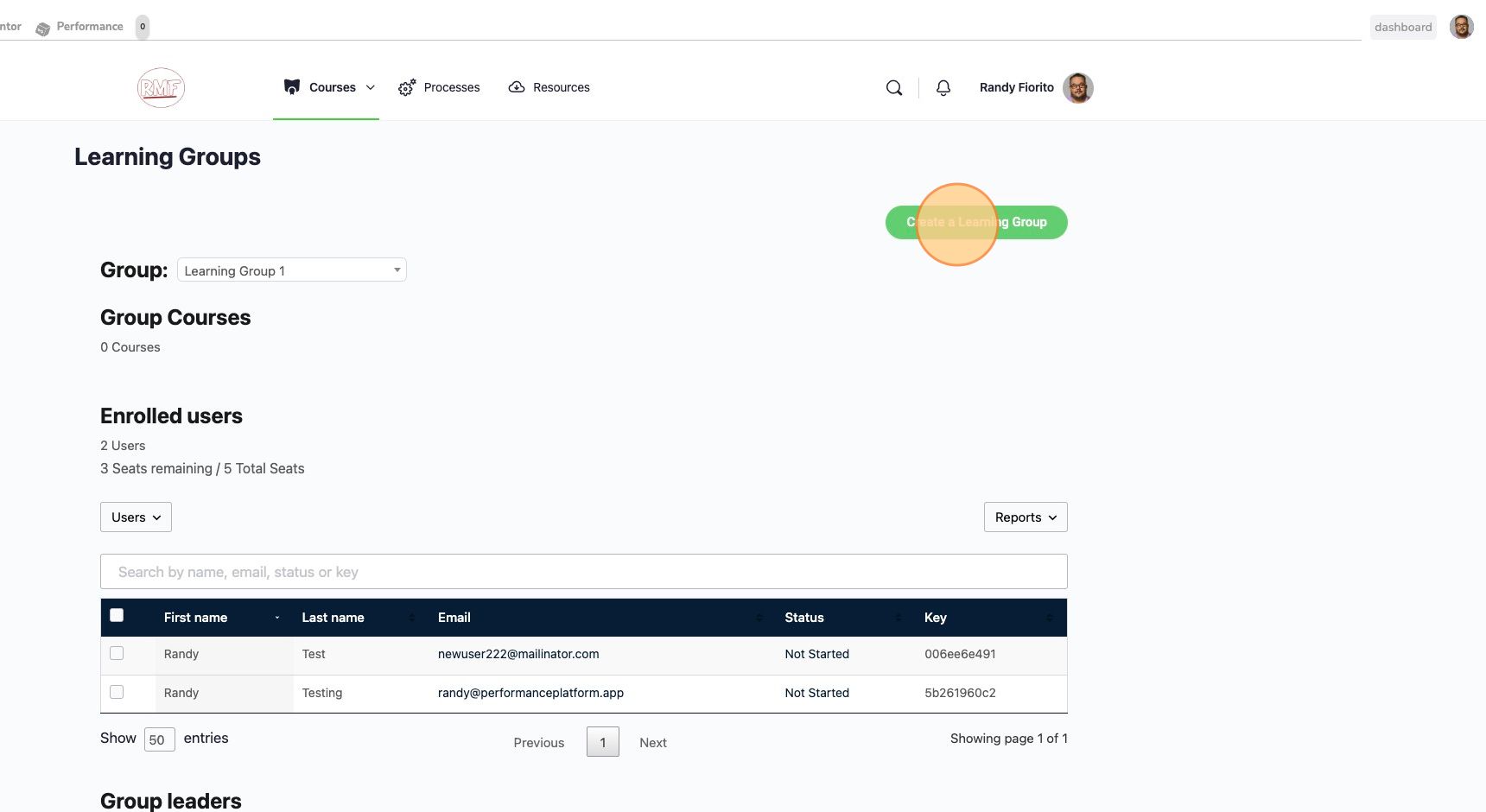
3. Give your new learning group a name
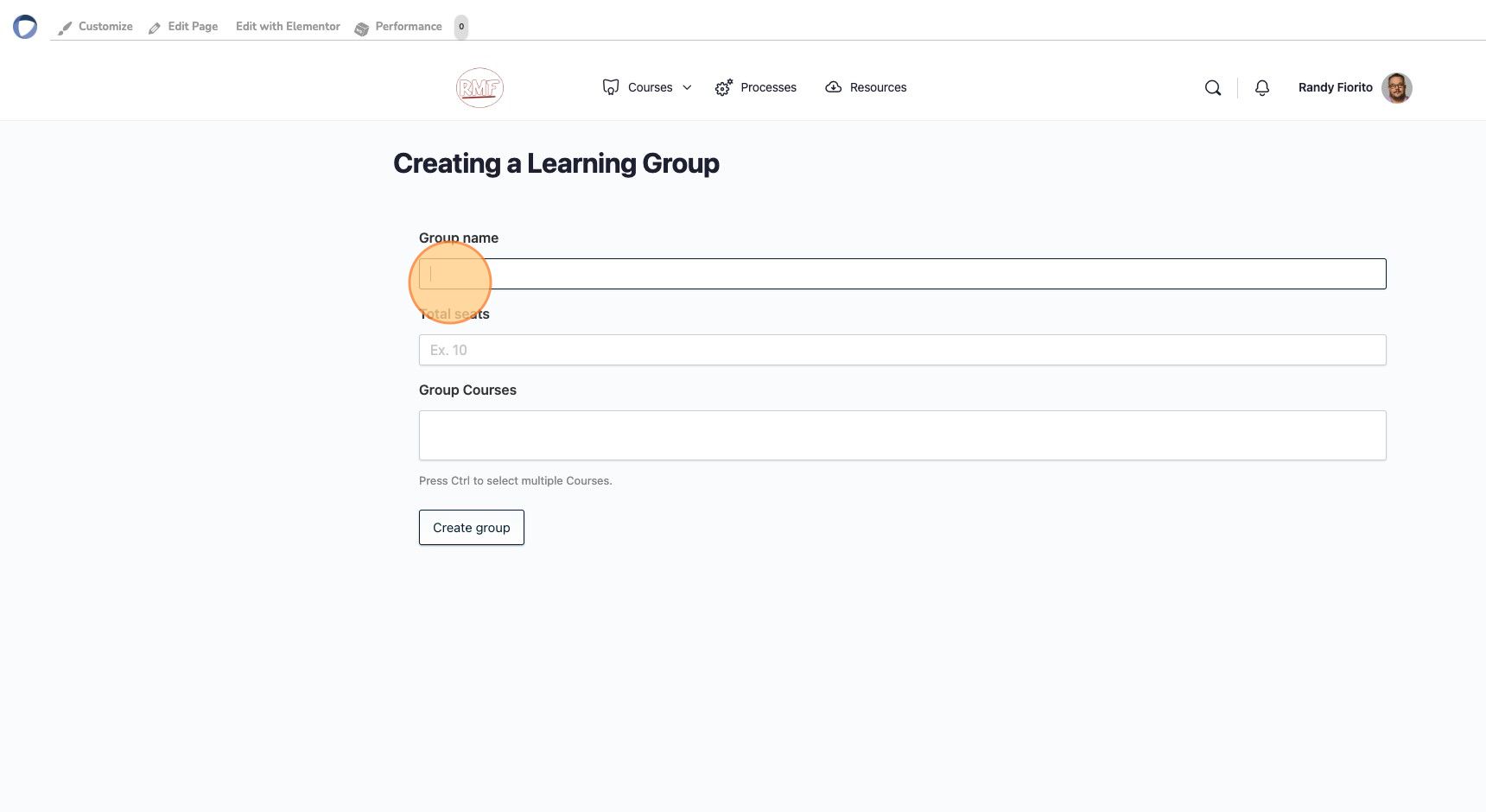
4. Input the number of seats available for this learning group
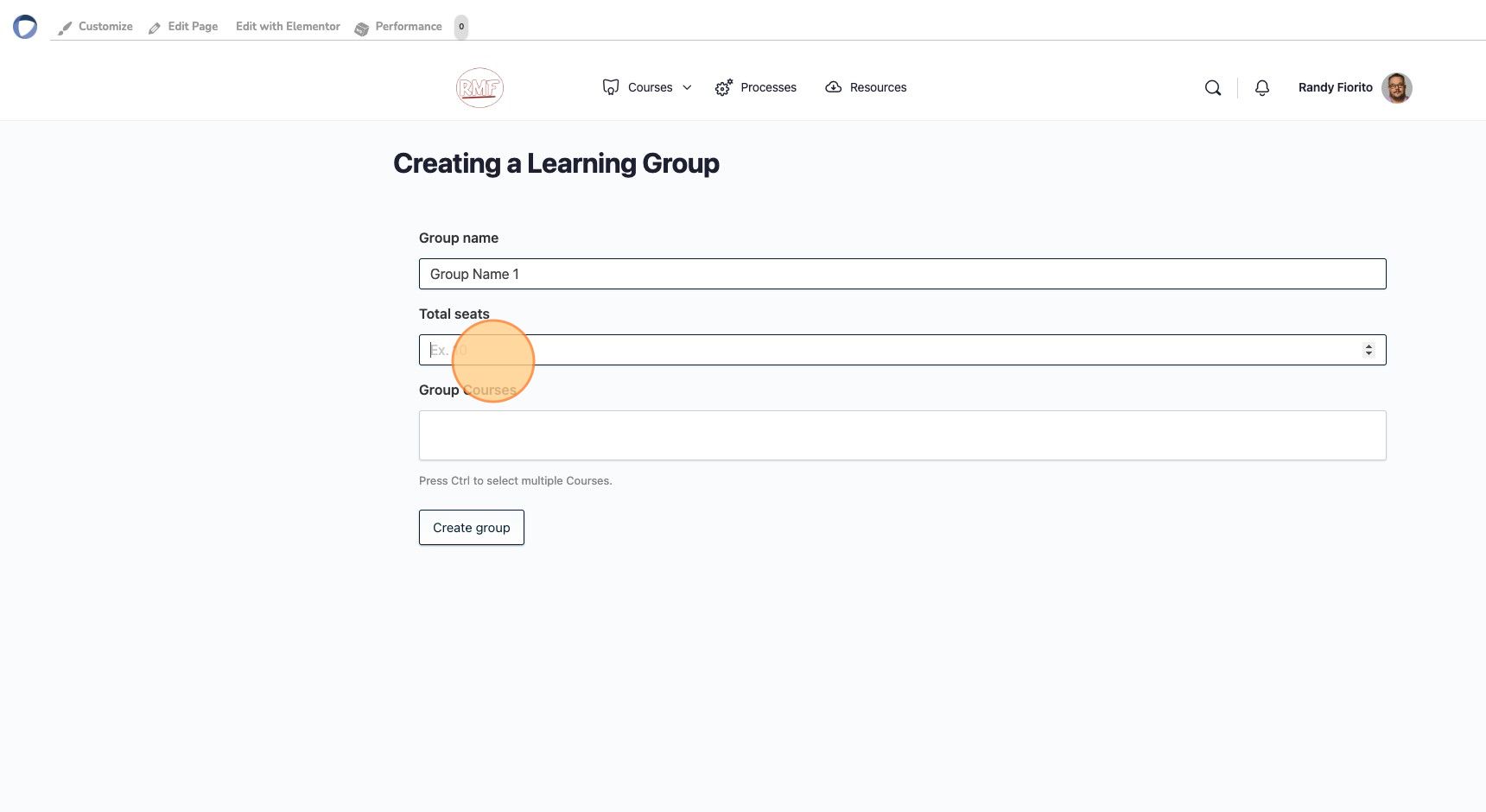
5. Assign Courses to the learning group
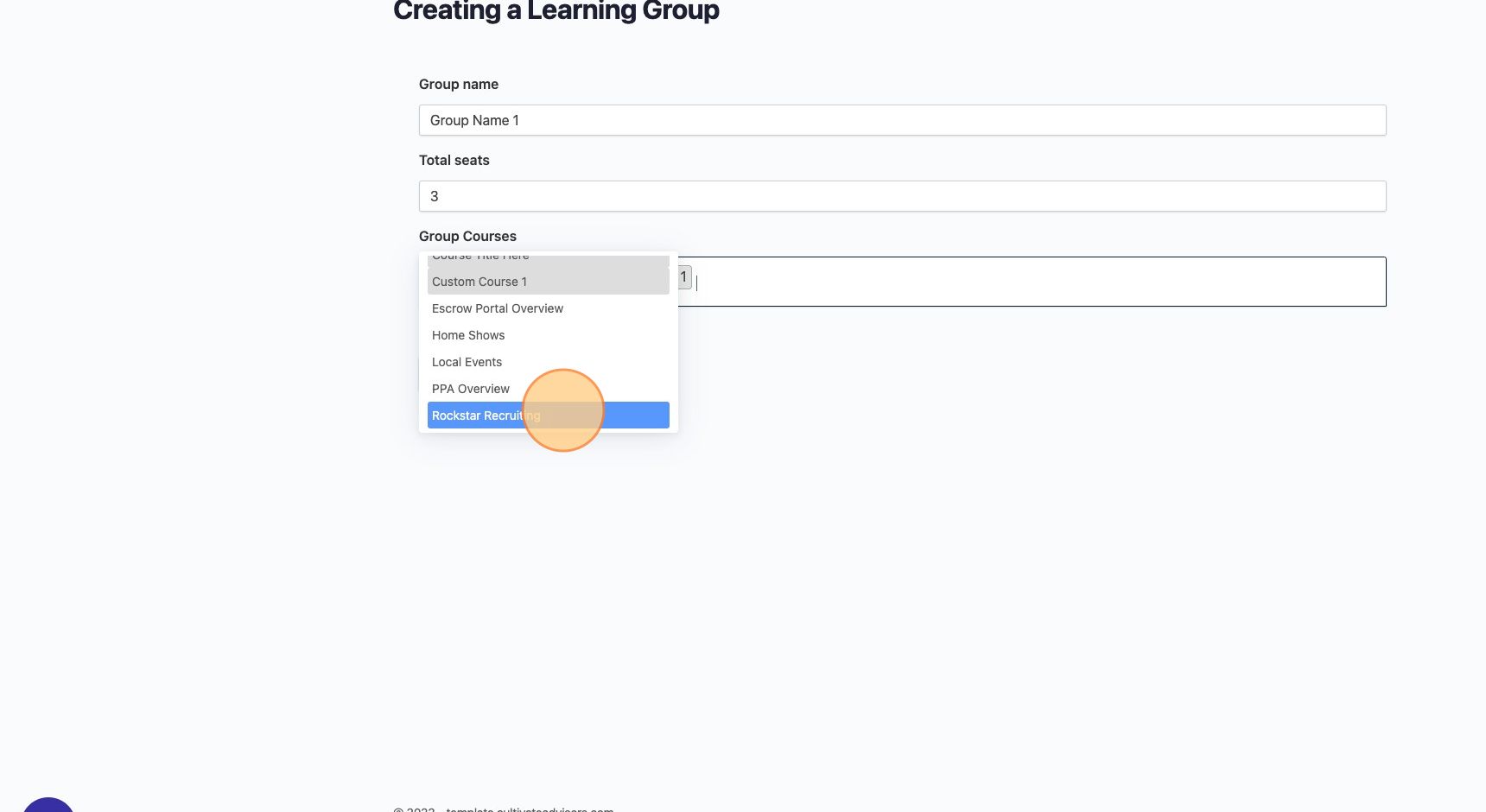
6. Click on “Create Learning Group”
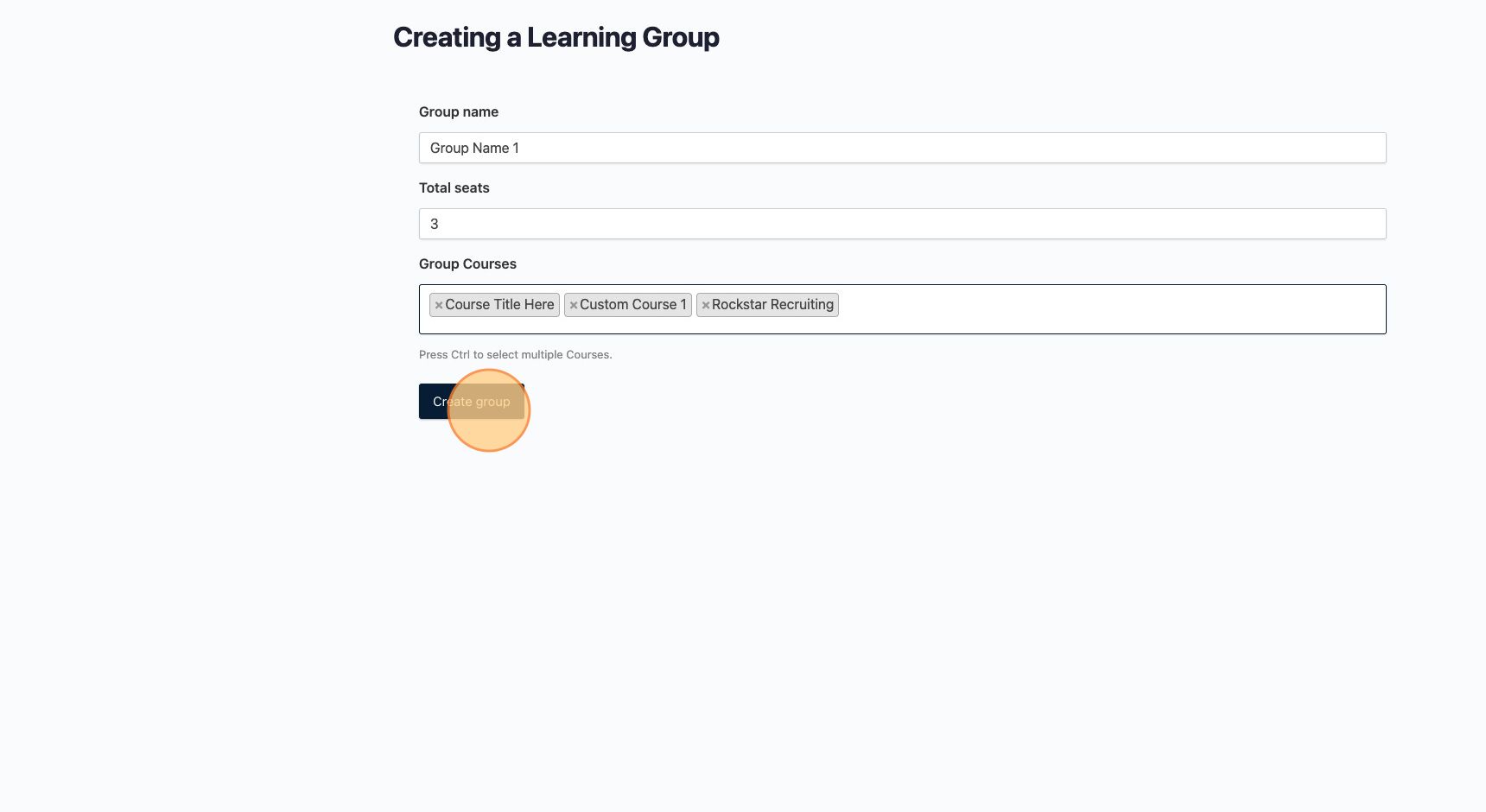
Adding Users #
7. Navigate to Learning Groups from the top navigation menu
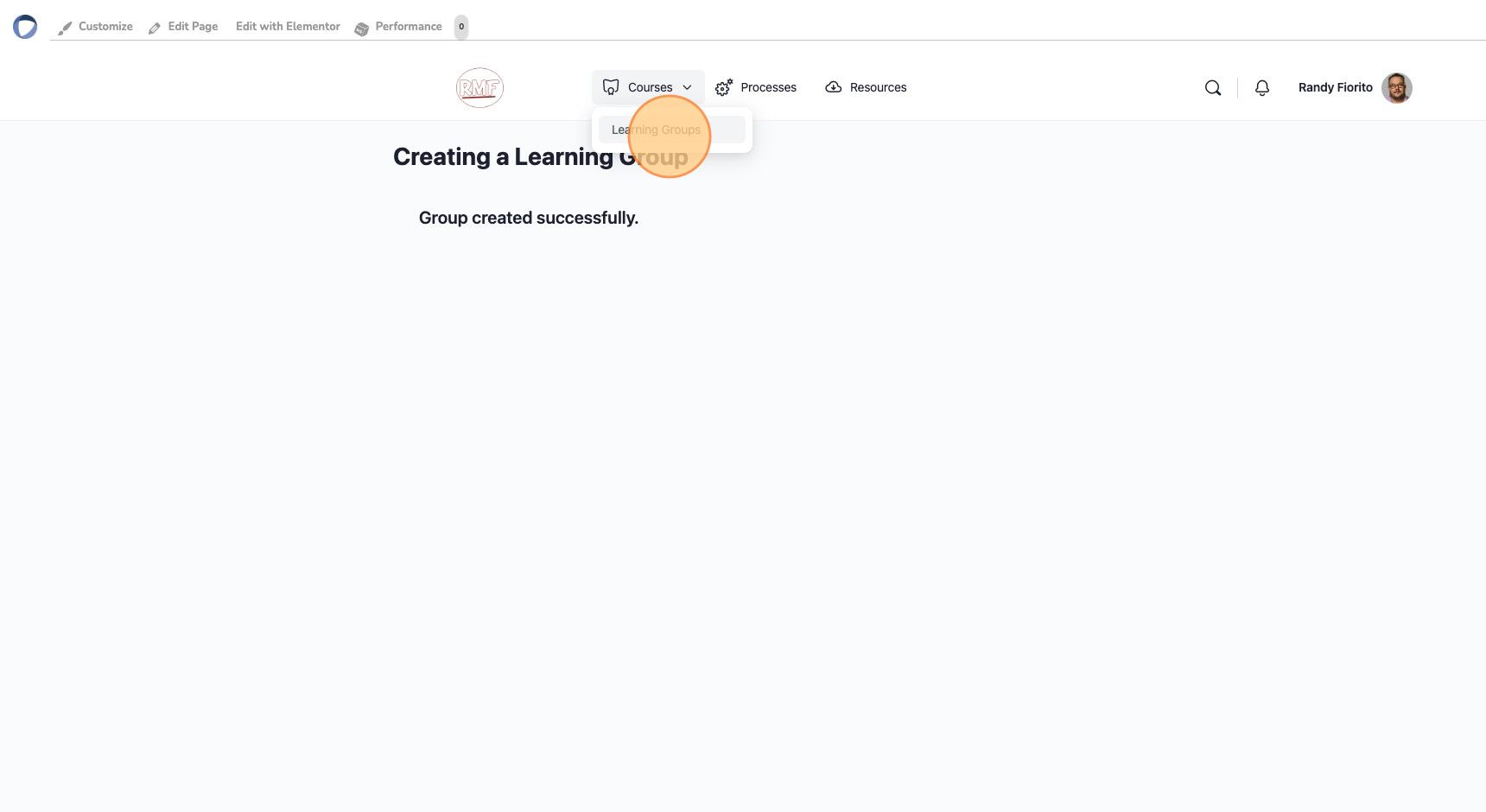
8. Select the Learning Group that you would like to add users to
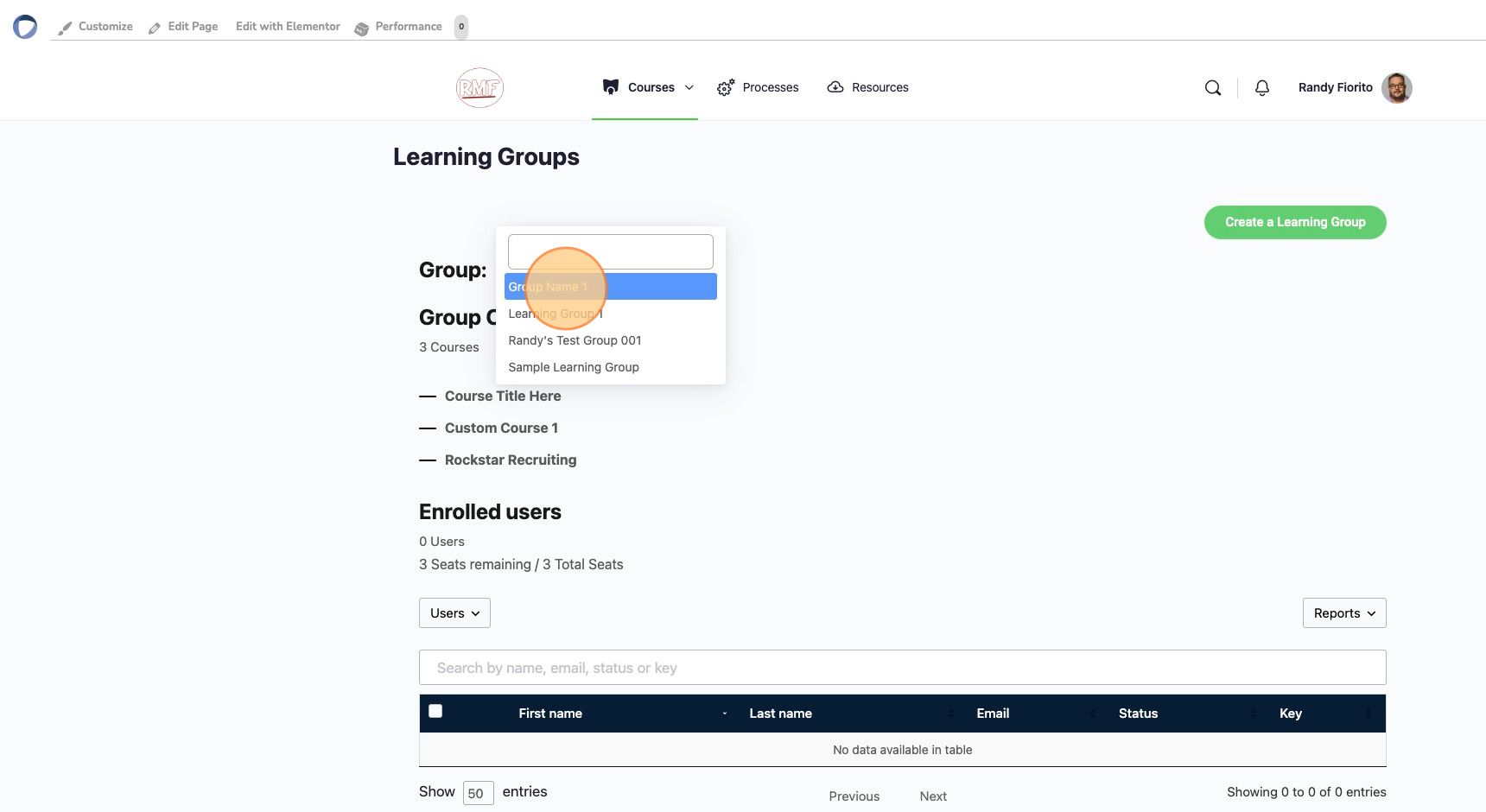
9. Click on the “Users” dropdown menu
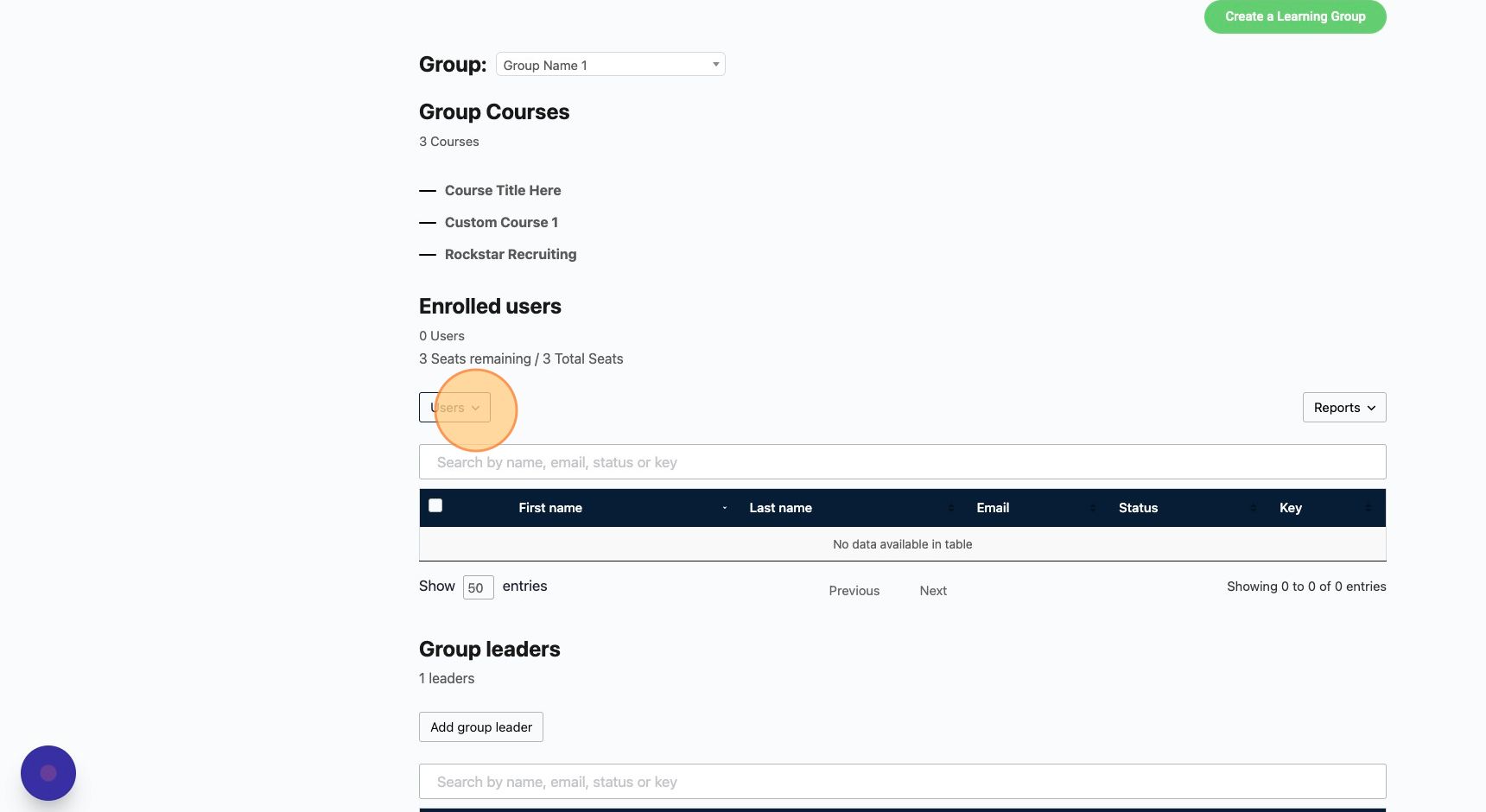
10. Select whether you would like to add One User, Multiple Users, or Upload Users via csv file
Invite One User
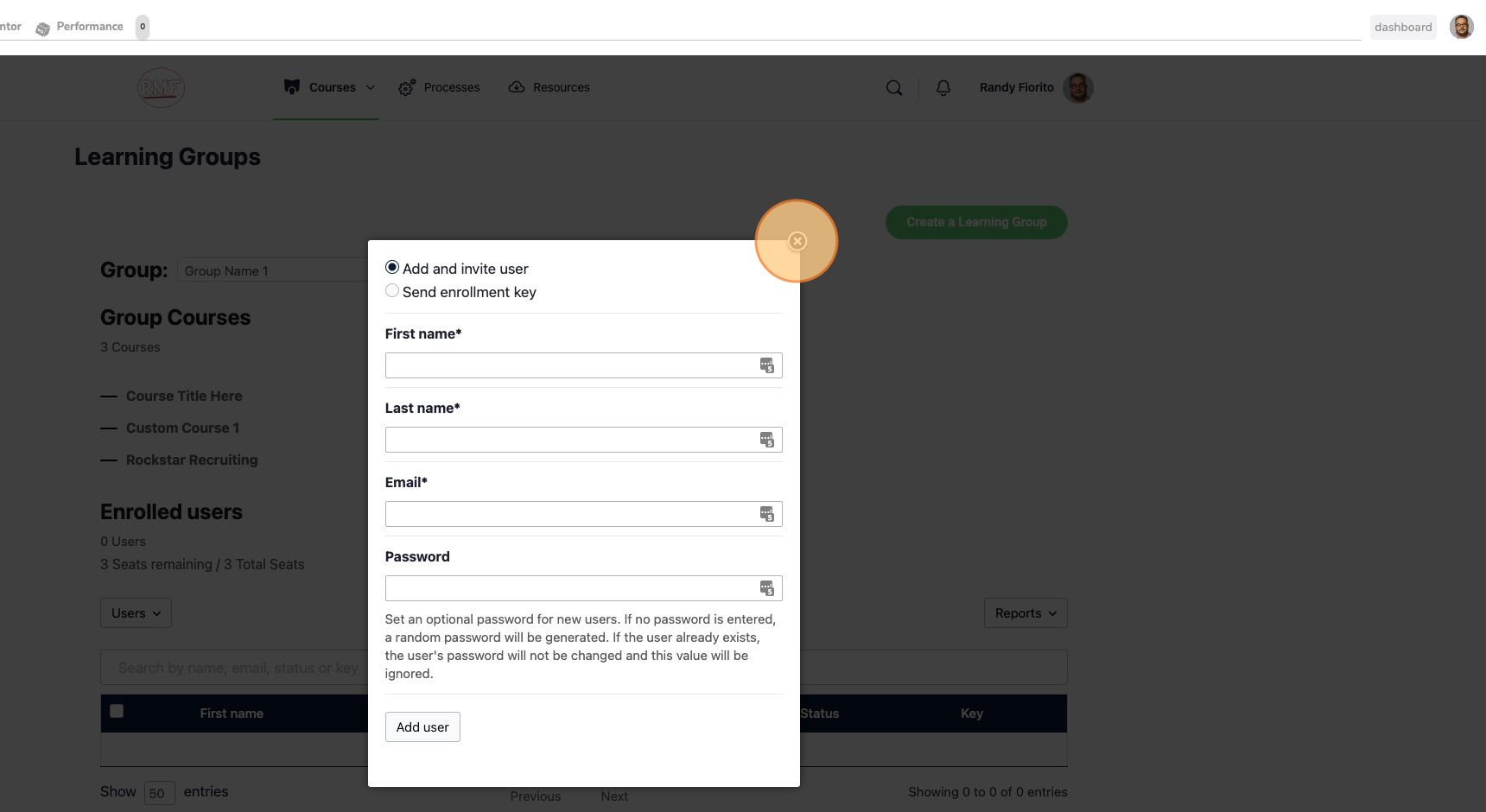
Invite Multiple Users
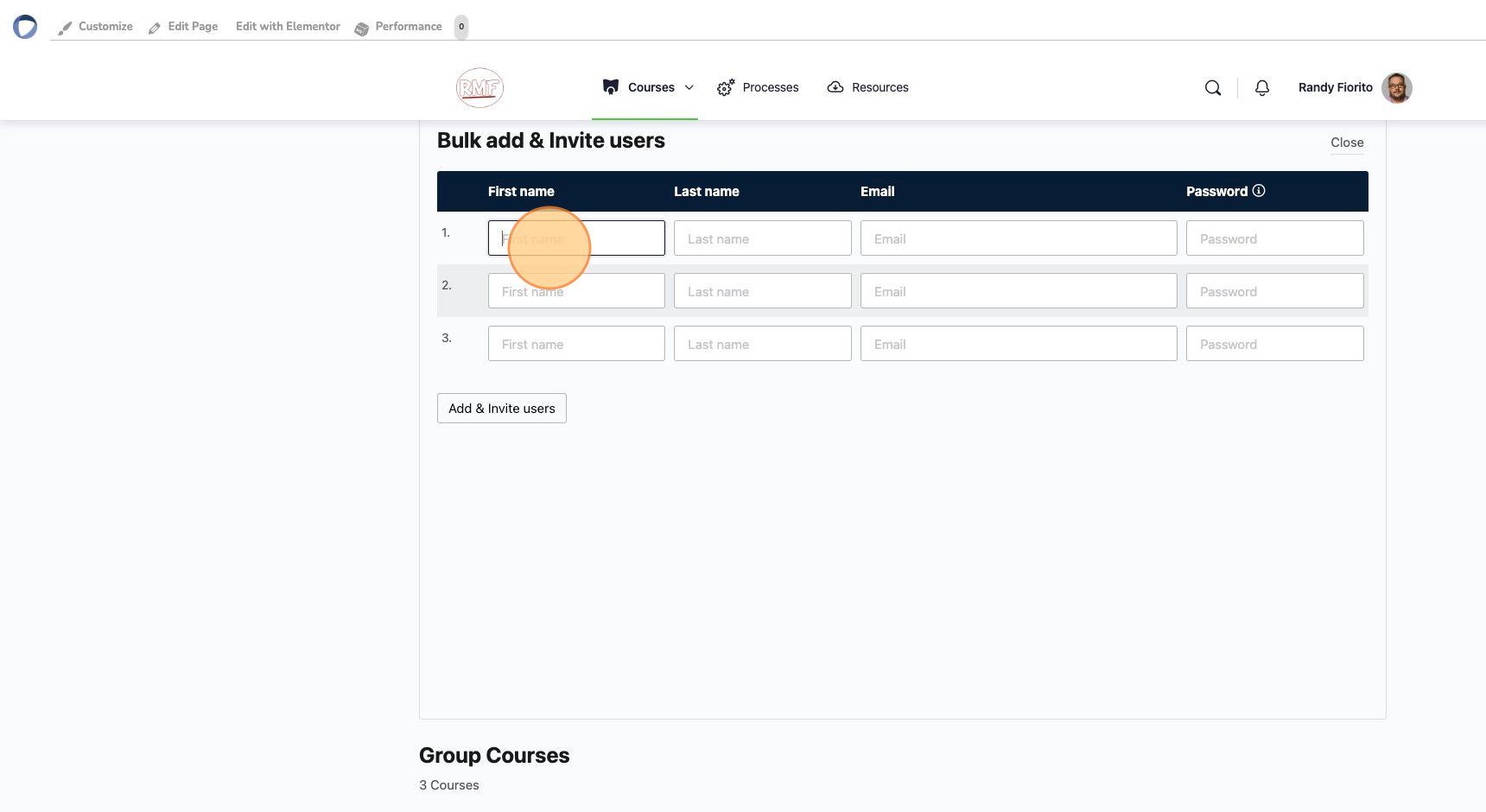
Note: When inviting a user, you can leave the password field blank and the system will automatically assign a password. The user will receive the login information in the welcome email.
11. You will see a green confirmation that the user(s) have been invited
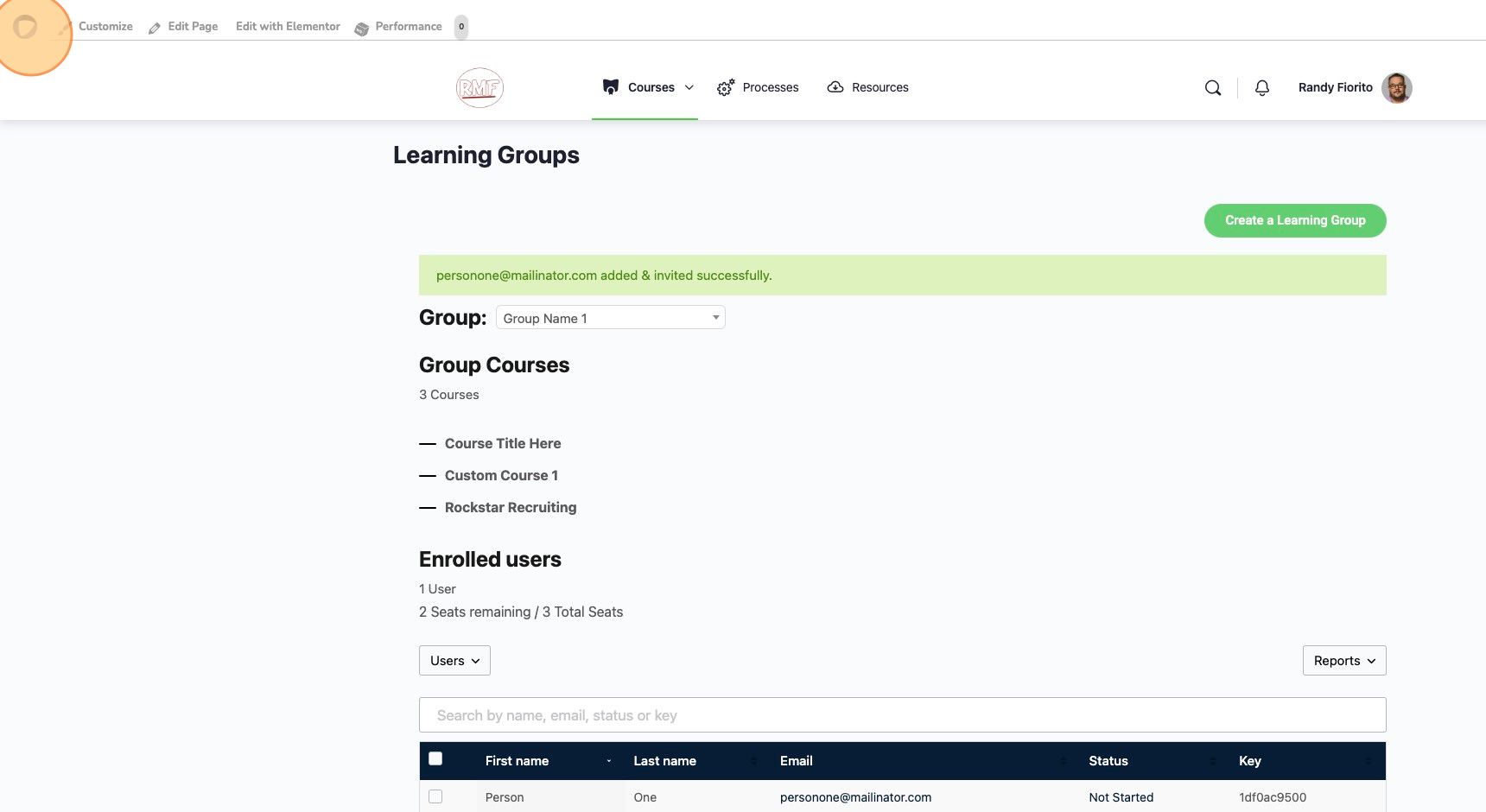
12. The invited user(s) will receive a welcome email with their assigned login information