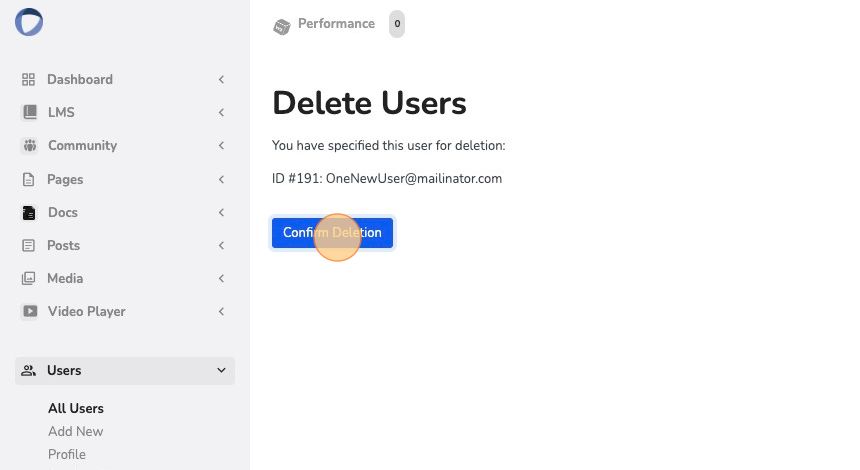You can also learn how to customize your Performance Platform by taking the Quick Start Guide Course.
Updating or Deleting users can be accomplished through the admin panel under “Users”. Click on the blue Performance Platform icon in the top left of the page to access the admin panel. Below are step-by-step instructions on how to change your site colors.
Step-by-Step Guide #
Change a User’s Role #
1. Navigate to the Admin Panel by clicking the blue icon in the top left of the page
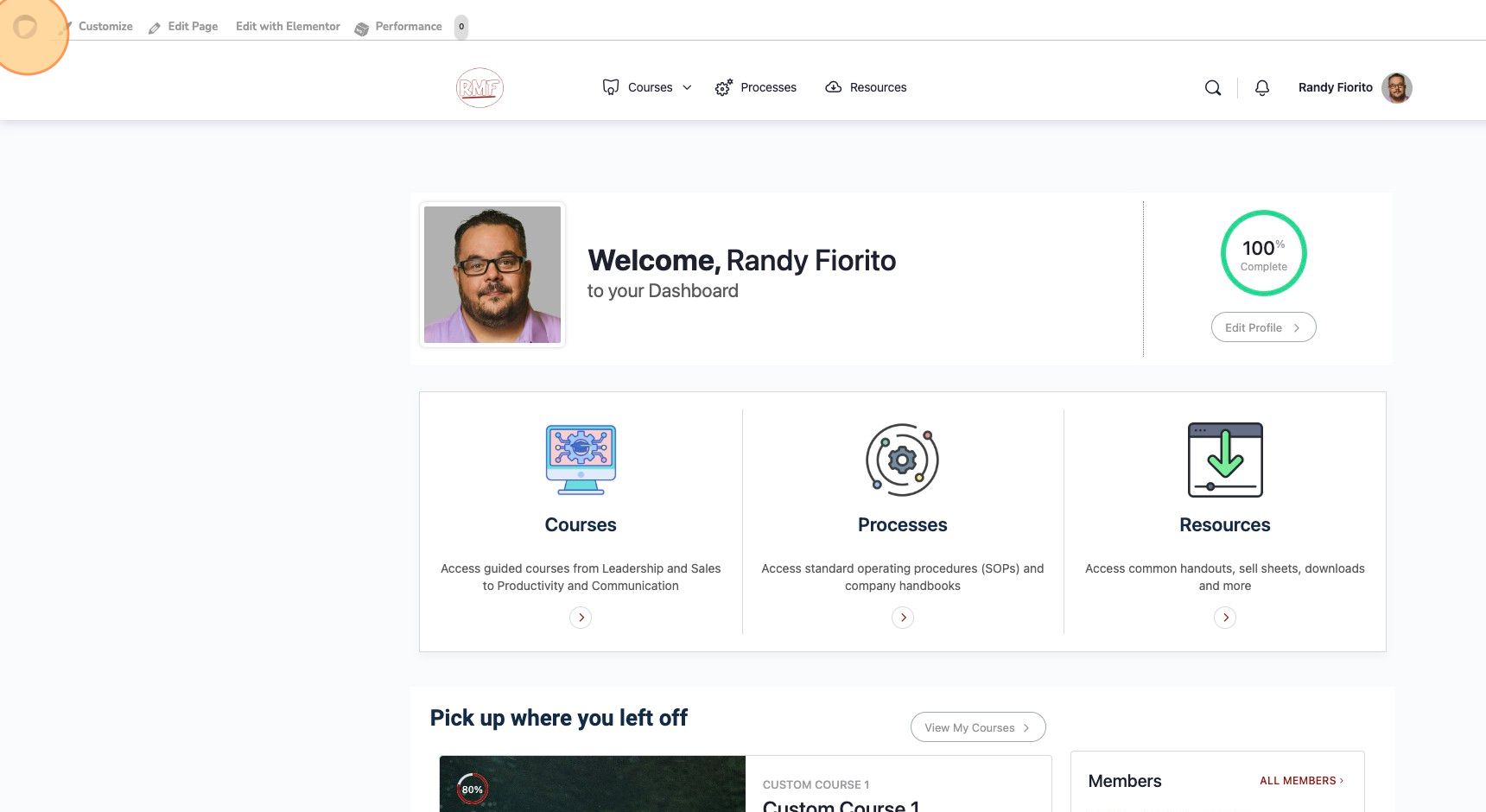
2. Expand “Users” in the left navigation panel
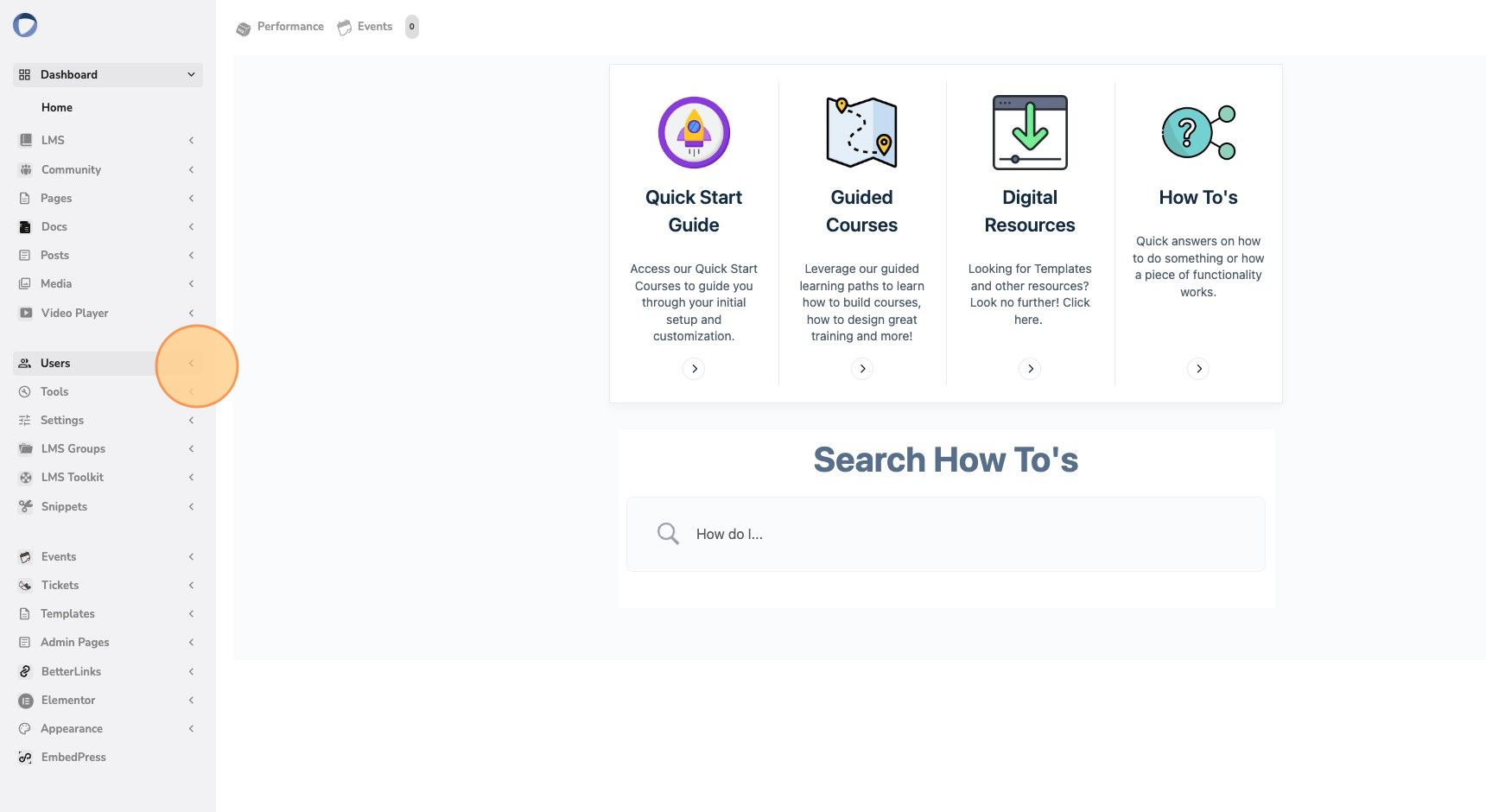
3. Click on “All Users”
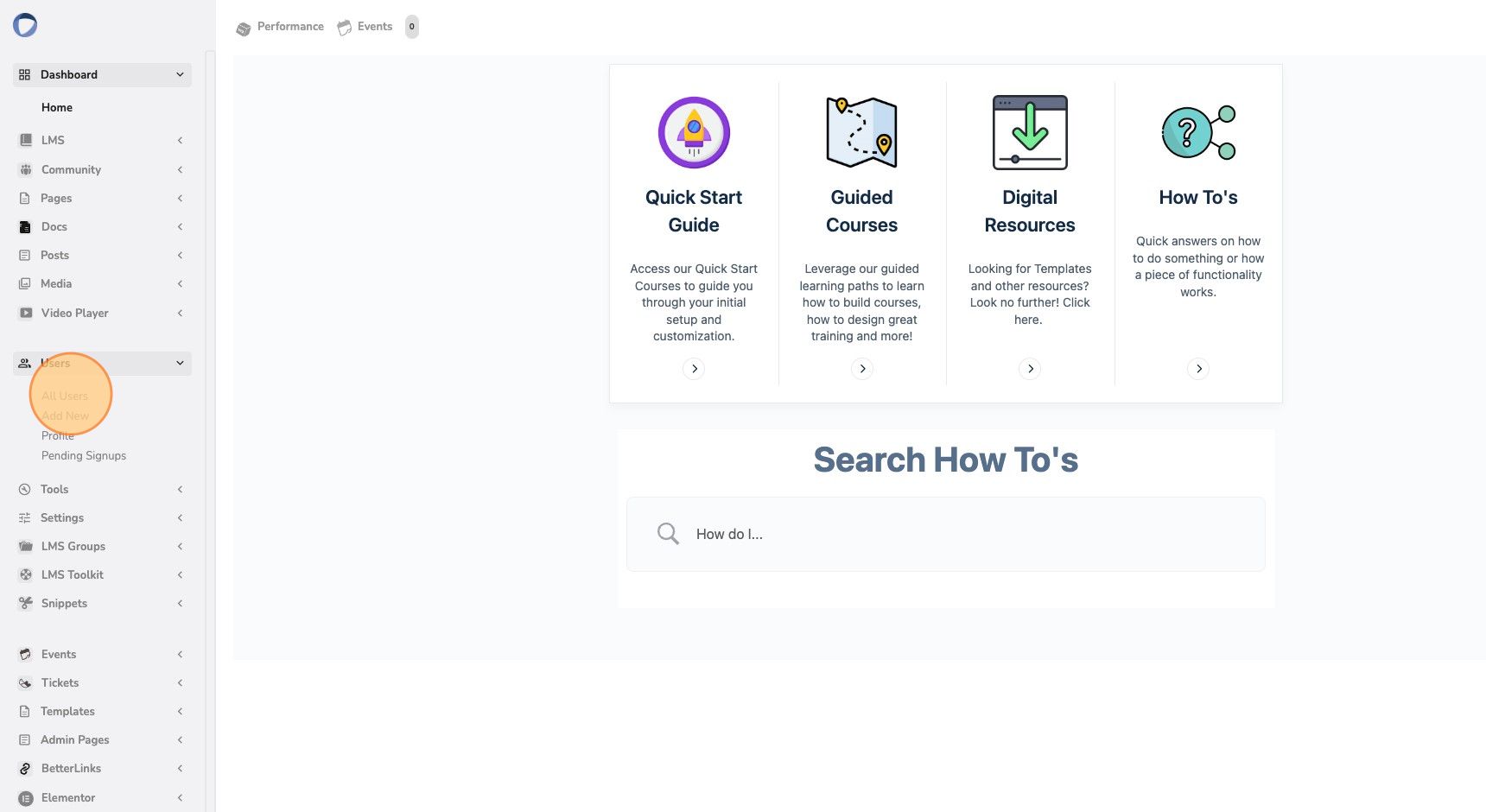
4. Hover over the user you wish to change and click “Edit”
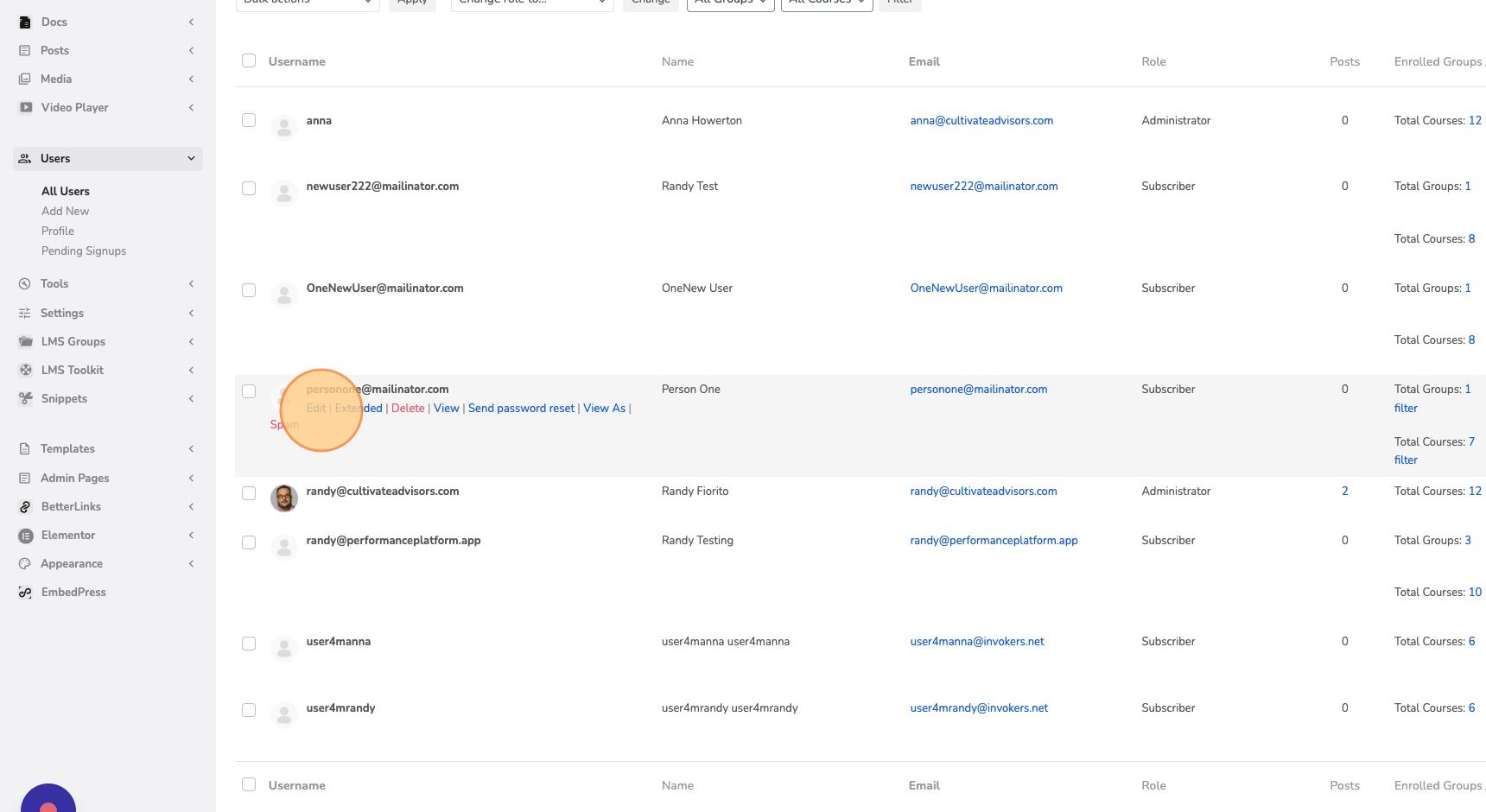
5. Scroll down to Role and change the role using the options in the dropdown
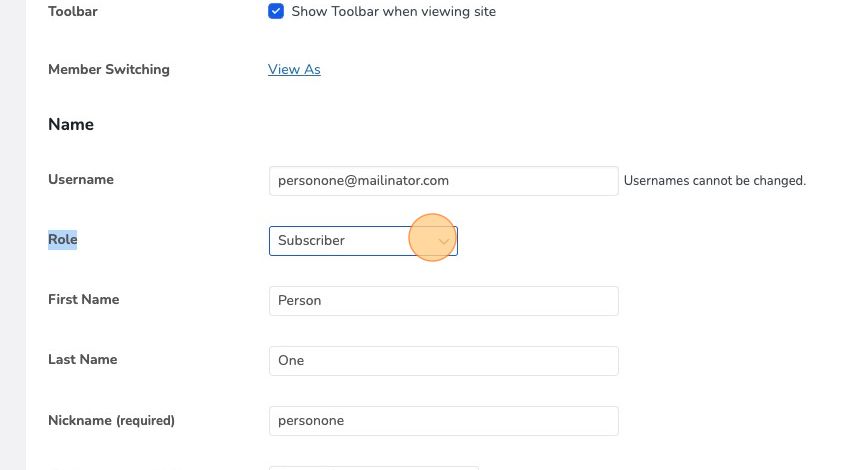
6. Click on “Update User”
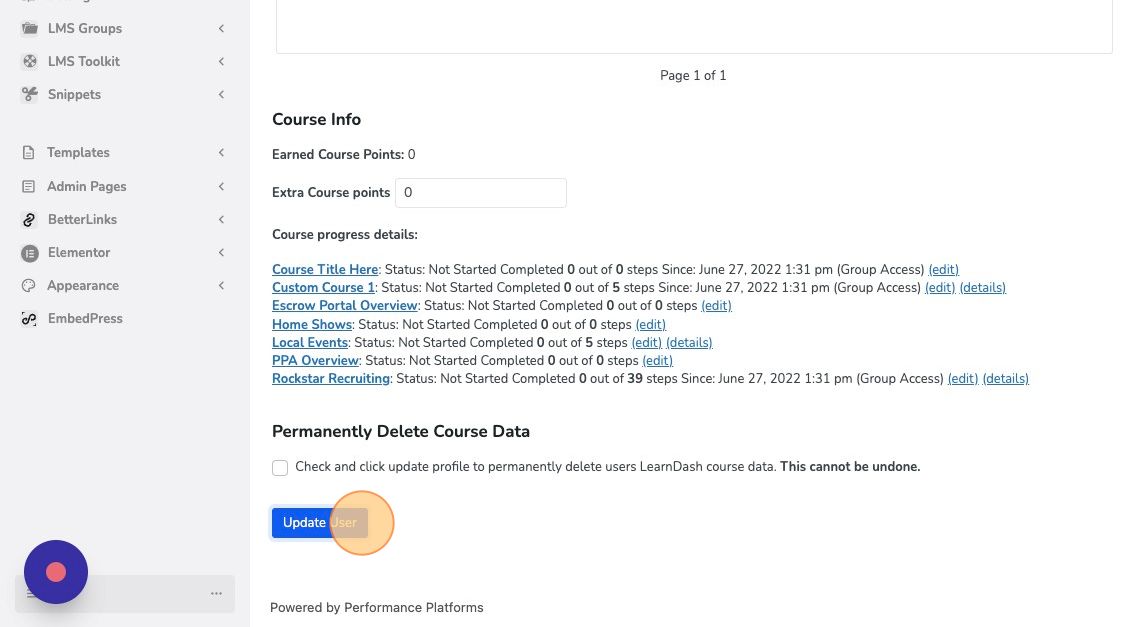
Note: All new users are added with a ‘Subscriber’ role. If you wish to give full-site access to a user, change their role to ‘Administrator’.
Deleting a User #
7. Follow steps 1, 2, and 3 above. Hover over the user you wish to delete and click on “Delete”
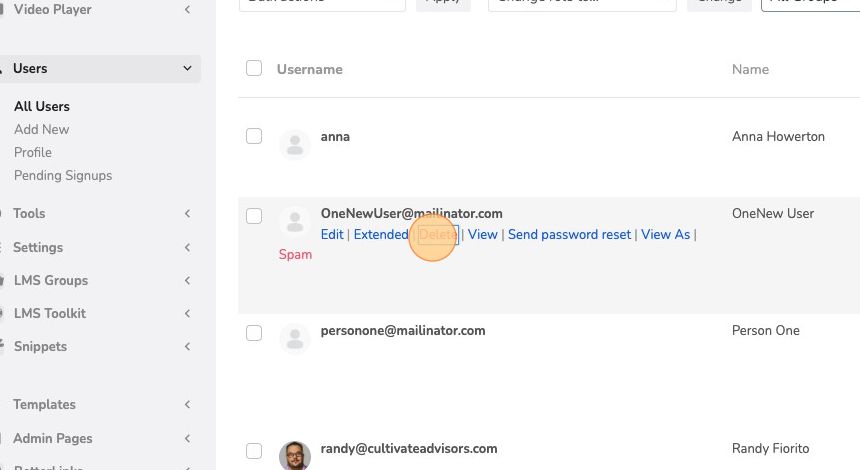
8. Click on “Confirm Deletion”