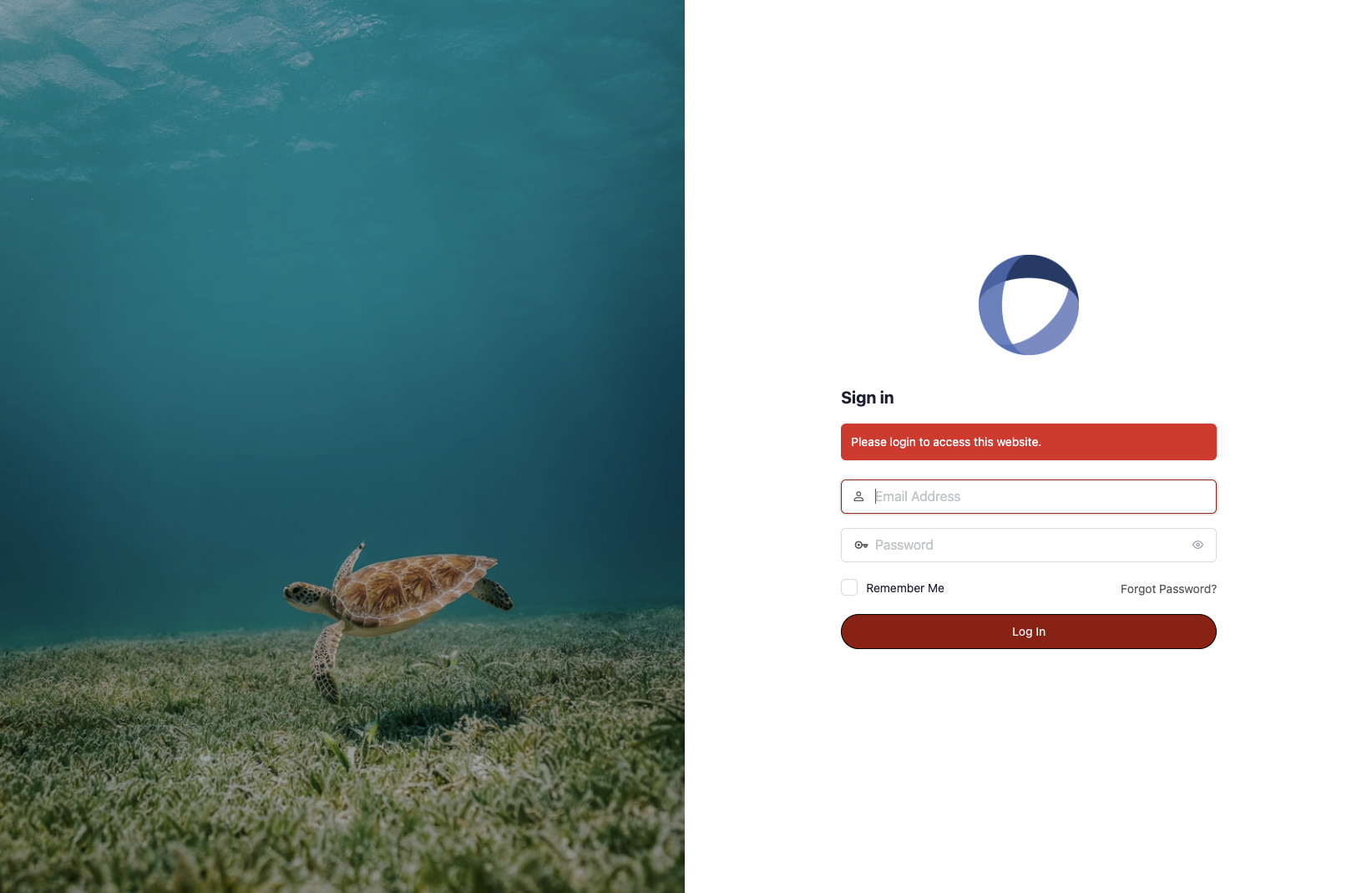You can also learn how to customize your Performance Platform by taking the Quick Start Guide Course.
Changing your logo and featured image on the log-in page can be accomplished through the admin panel. Click on the blue Performance Platform icon in the top left of the page to access the admin panel. The log-in page is updated under Community->Theme Options-> Login & Registration. Below are a video and step-by-step instructions on how to update your log-in page
Video: How to update your log-in page #
Step-by-Step Guide #
Changing the logo #
1. Navigate to the Admin Panel by clicking the blue icon in the top left of the page
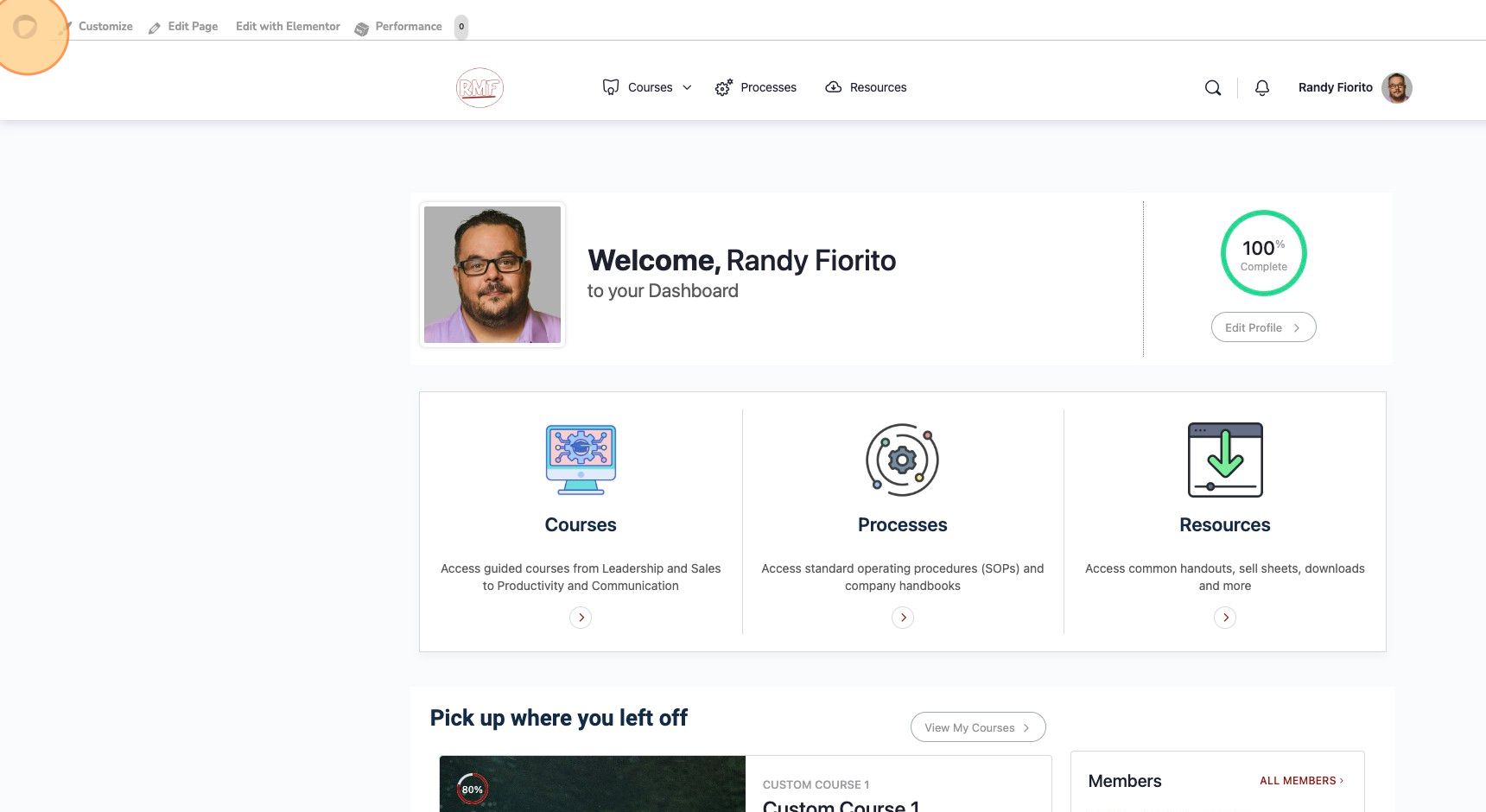
2. Click and expand “Community”
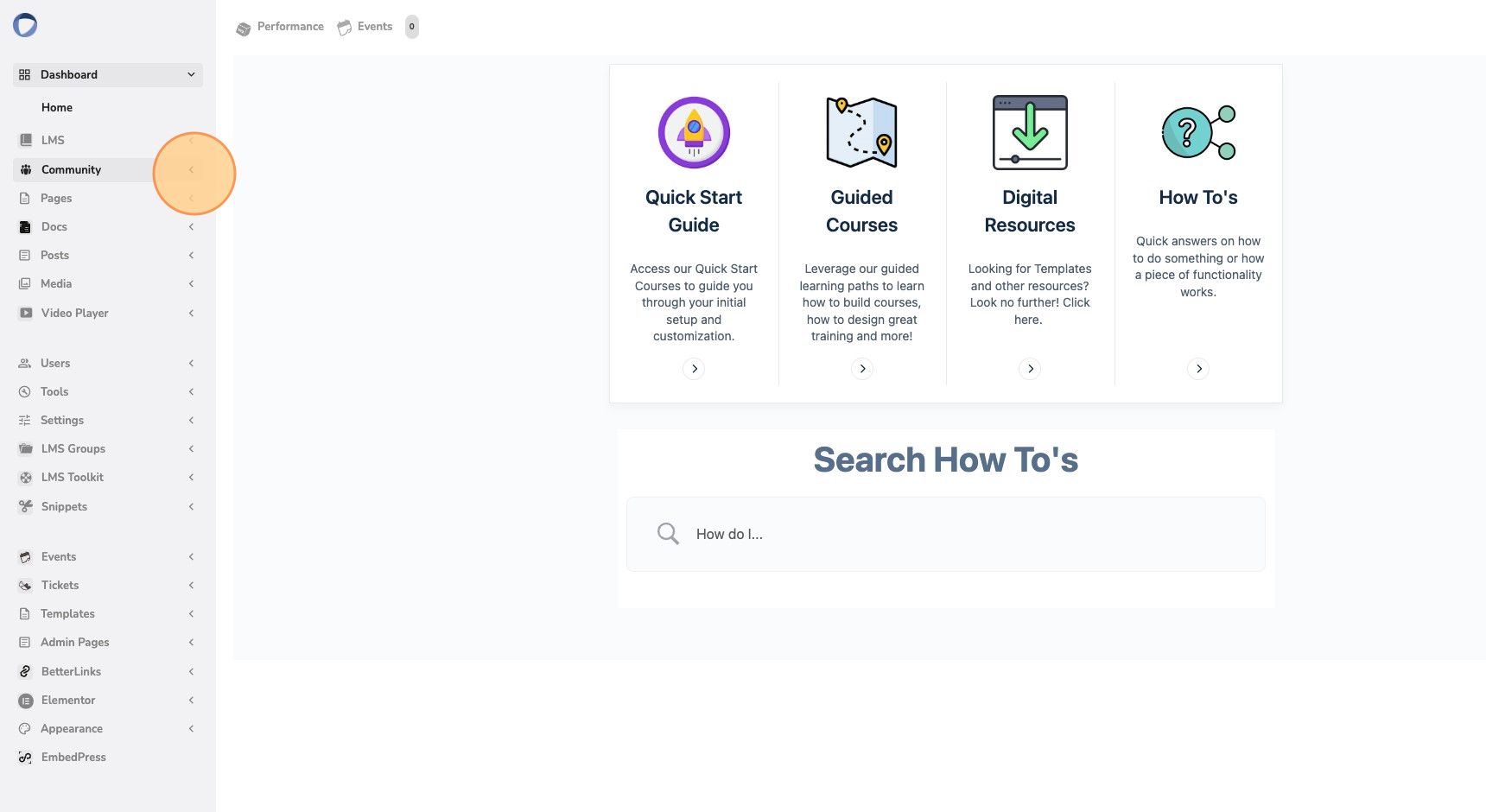
3. Click on “Theme Options”
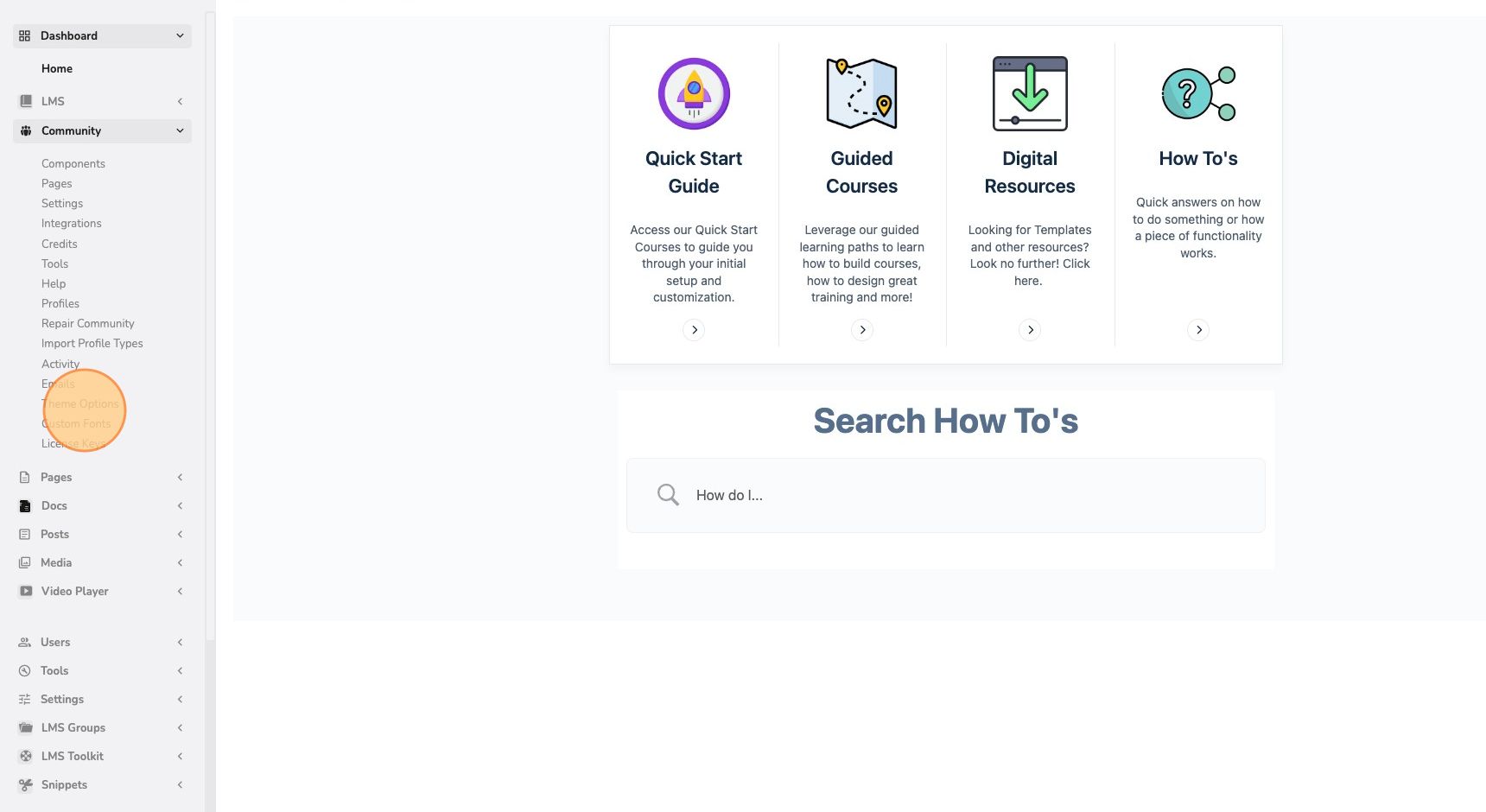
4. Select “Login Page & Registration” from the left navigation panel
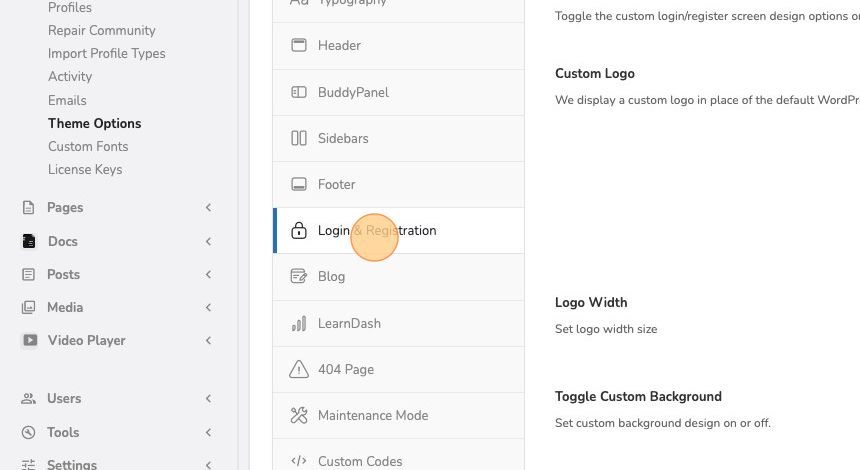
5. Click on “Upload” under the icon to edit the icon
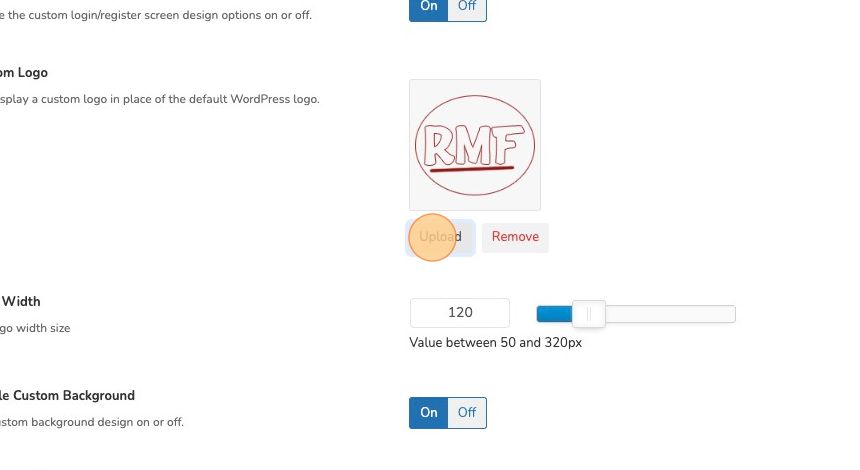
6. Upload from your computer or select an existing icon from your media library
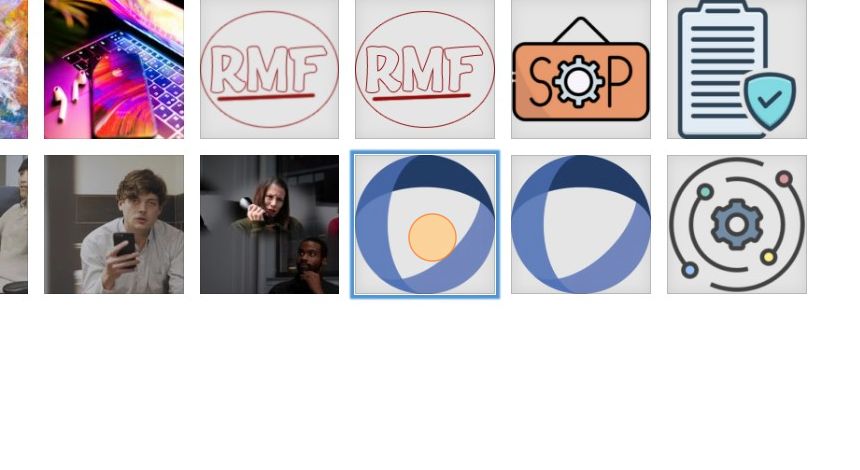
Changing the image #
7. Click on “Upload” under the image to edit the image
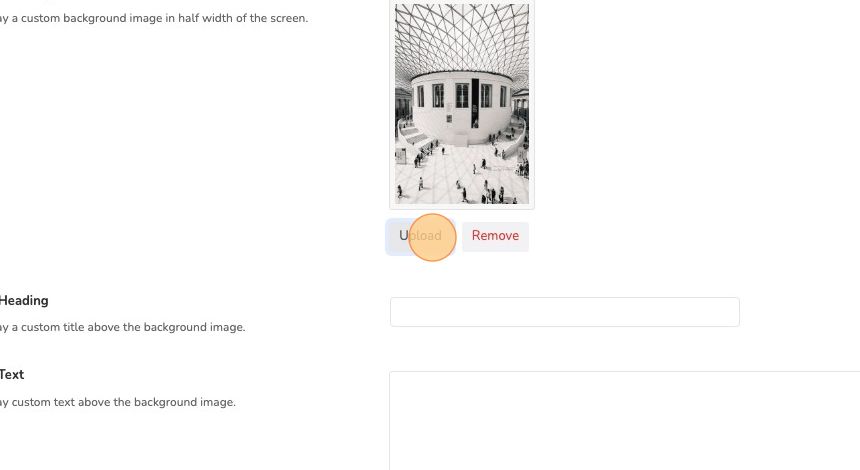
8. Upload an image, select an existing image from your media library, or use Instant Images to search online
Using the Instant Images feature #
Instant Images is an integration that features high-resolution, royalty-free images that you can use on your site. Enter your search parameters and select the image you like.
9. Click on Instant Images
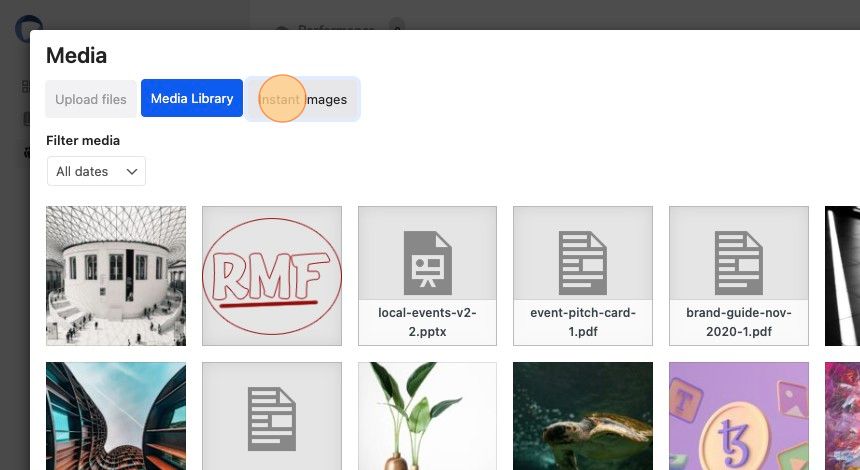
10. Enter in your search parameters
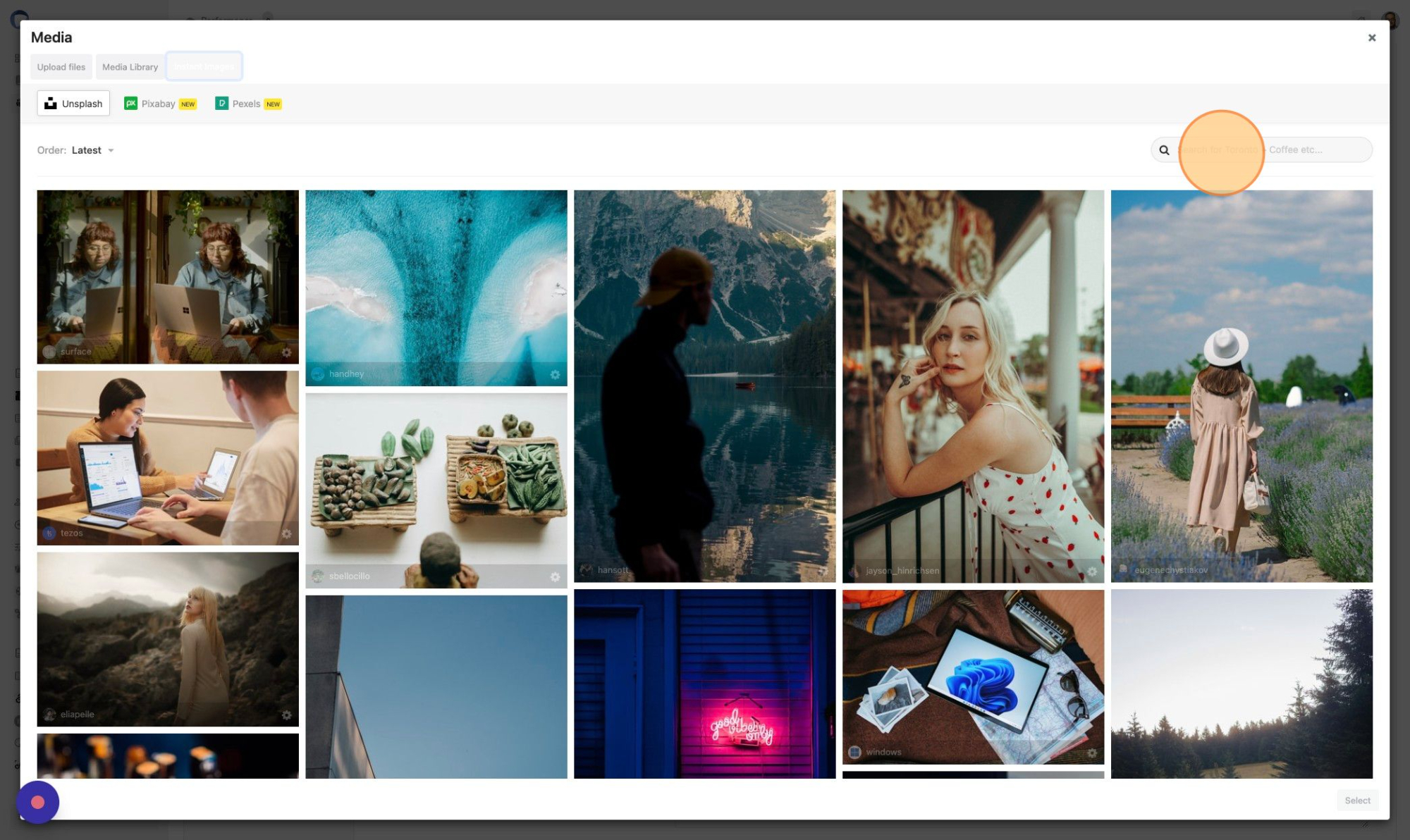
11. Click on the image you would like to add to your site. The image will be downloaded into your media library and selected for you. Once you have the image you want, click the “Select” button in the bottom right of the page
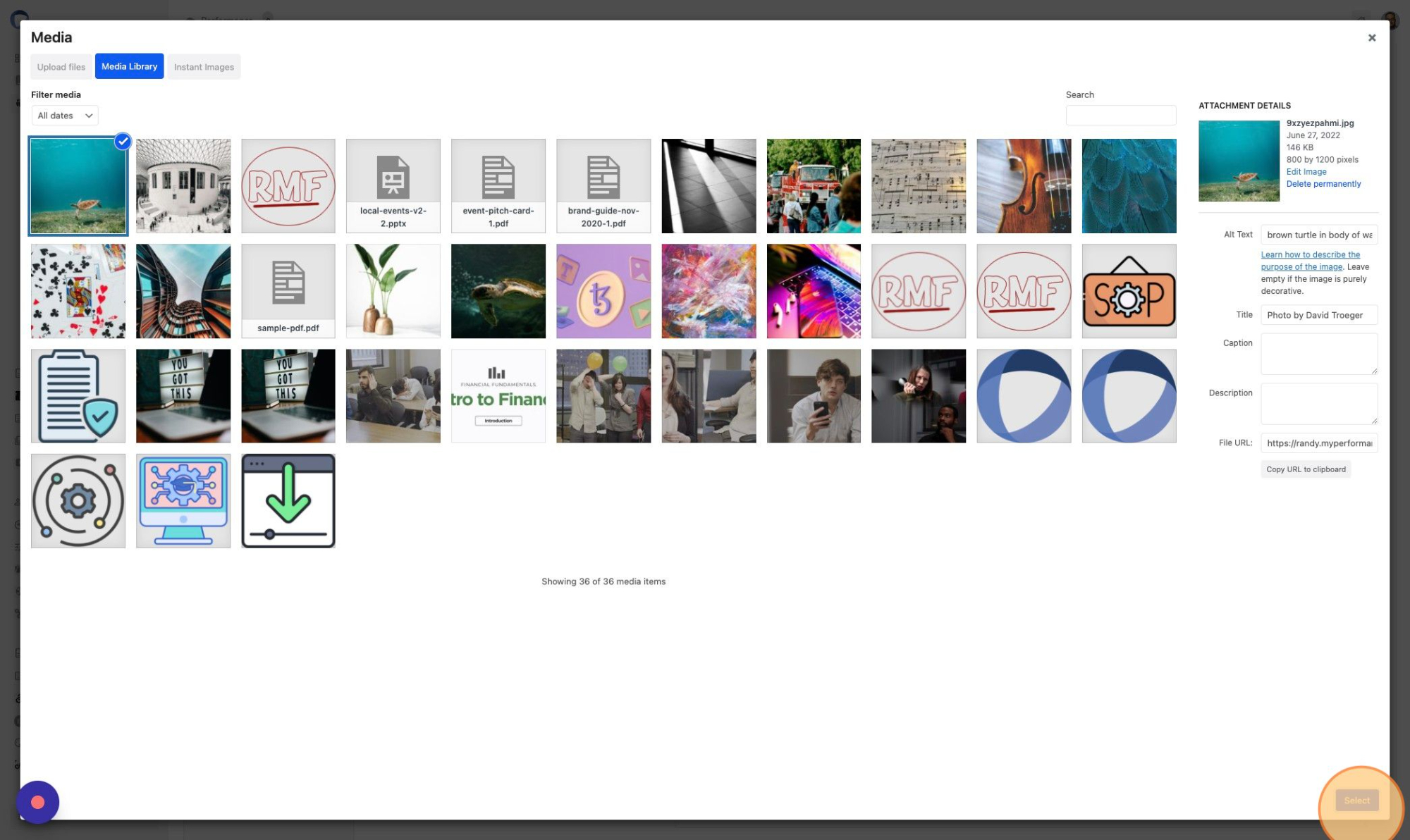
12. Click “Save Changes”
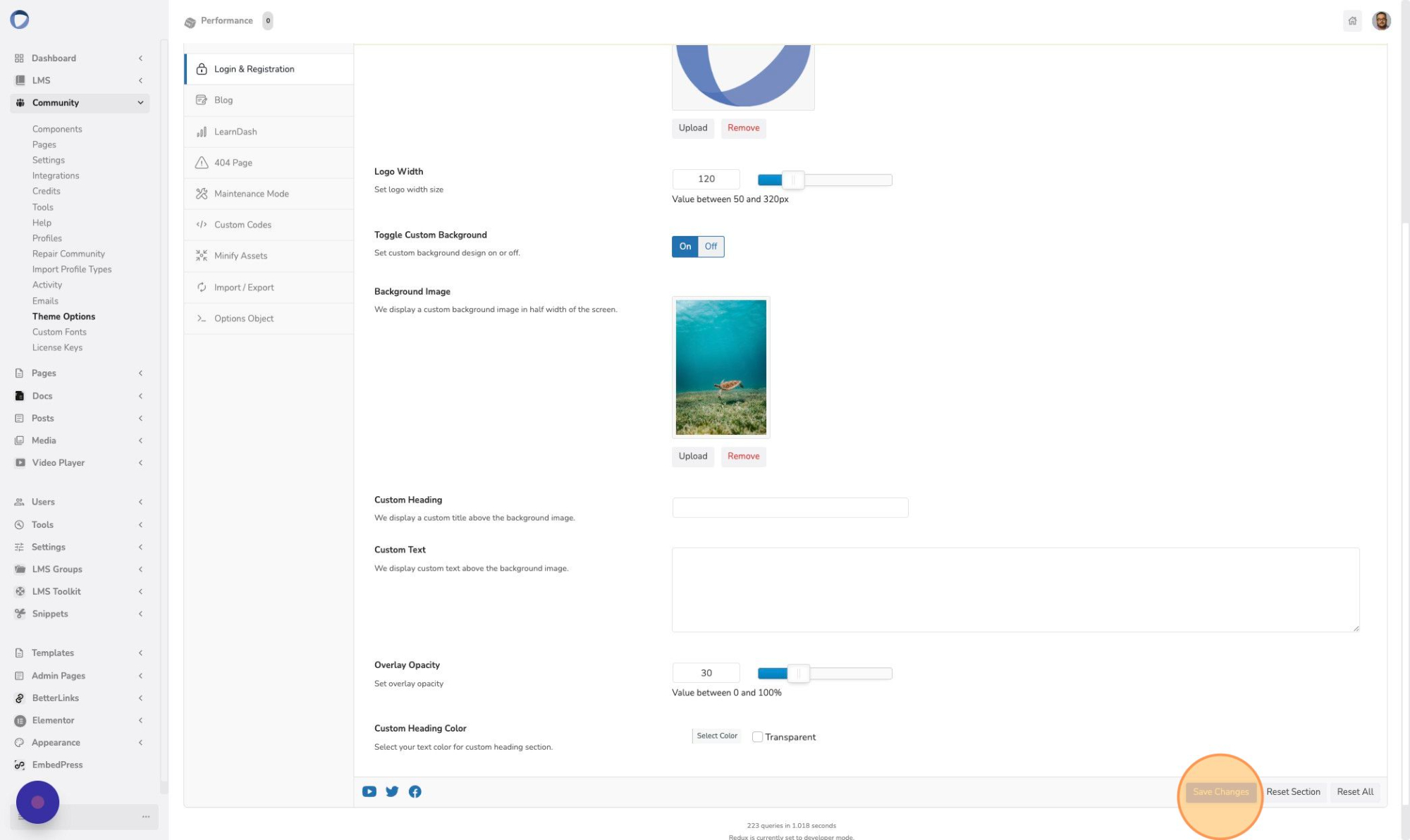
13. Preview your changes by logging out of your platform. You will be redirected to the login page