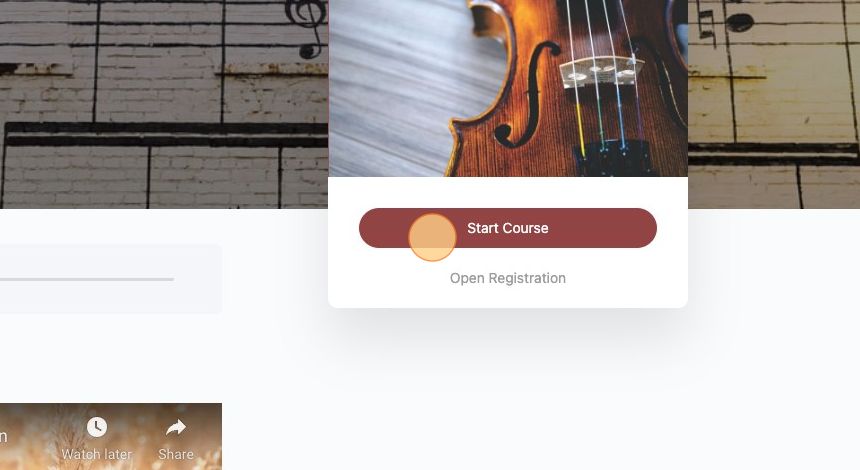You can also learn how to customize your Performance Platform by taking the Quick Start Guide Course.
Changing your site colors can be accomplished through the admin panel. Click on the blue Performance Platform icon in the top left of the page to access the admin panel. The site colors are updated under Community->Theme Options-> Colors. Below are a video and step-by-step instructions on how to change your site colors.
Video: How to Change Your Site Colors #
Step-by-Step Guide #
1. Navigate to the Admin Panel by clicking the blue icon in the top left of the page
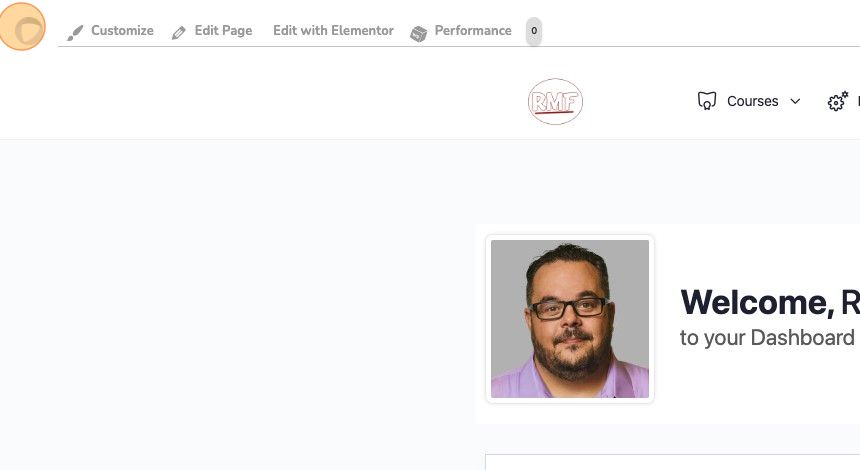
2. Click and expand “Community”
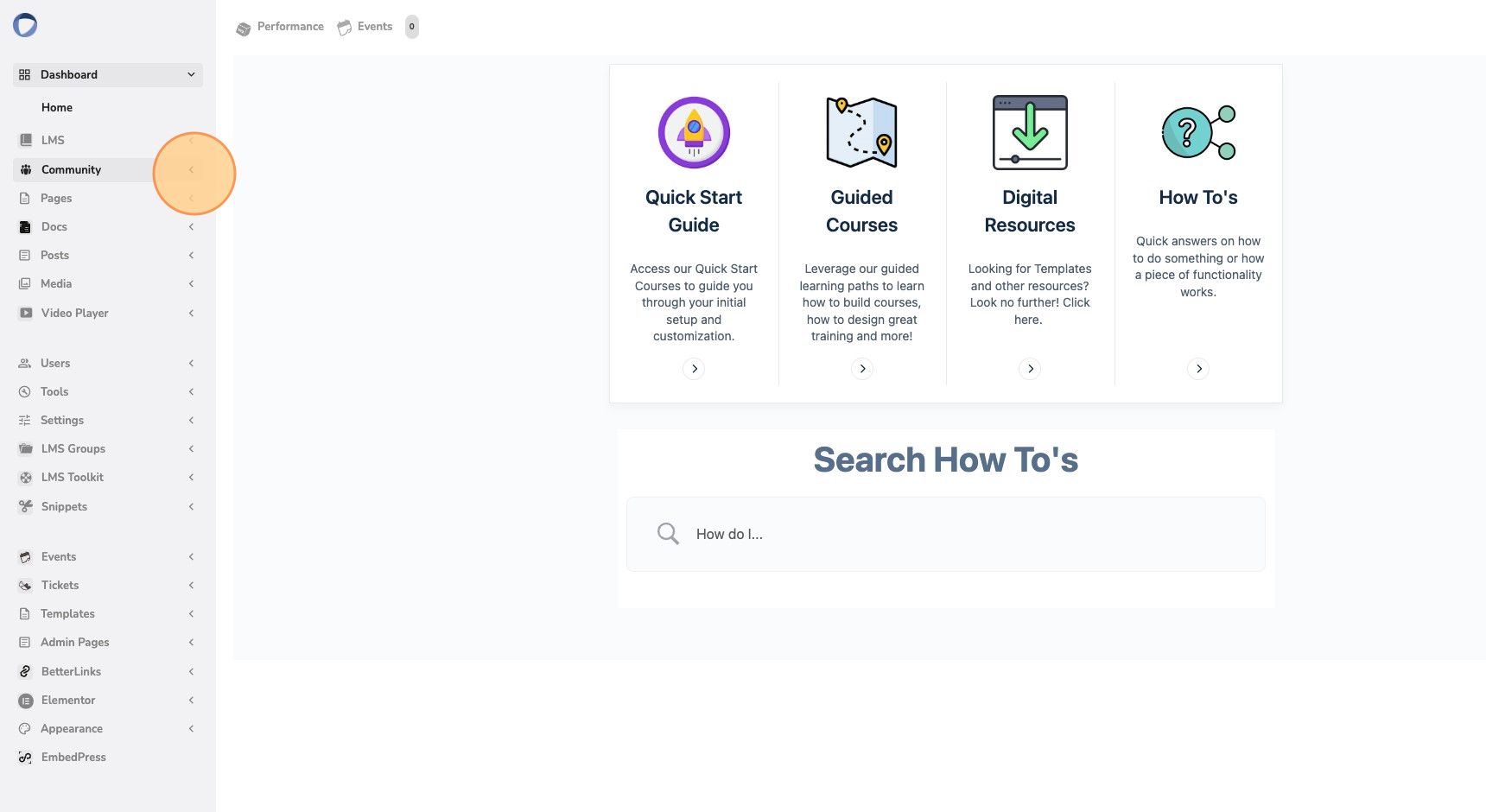
3. Click on “Theme Options”
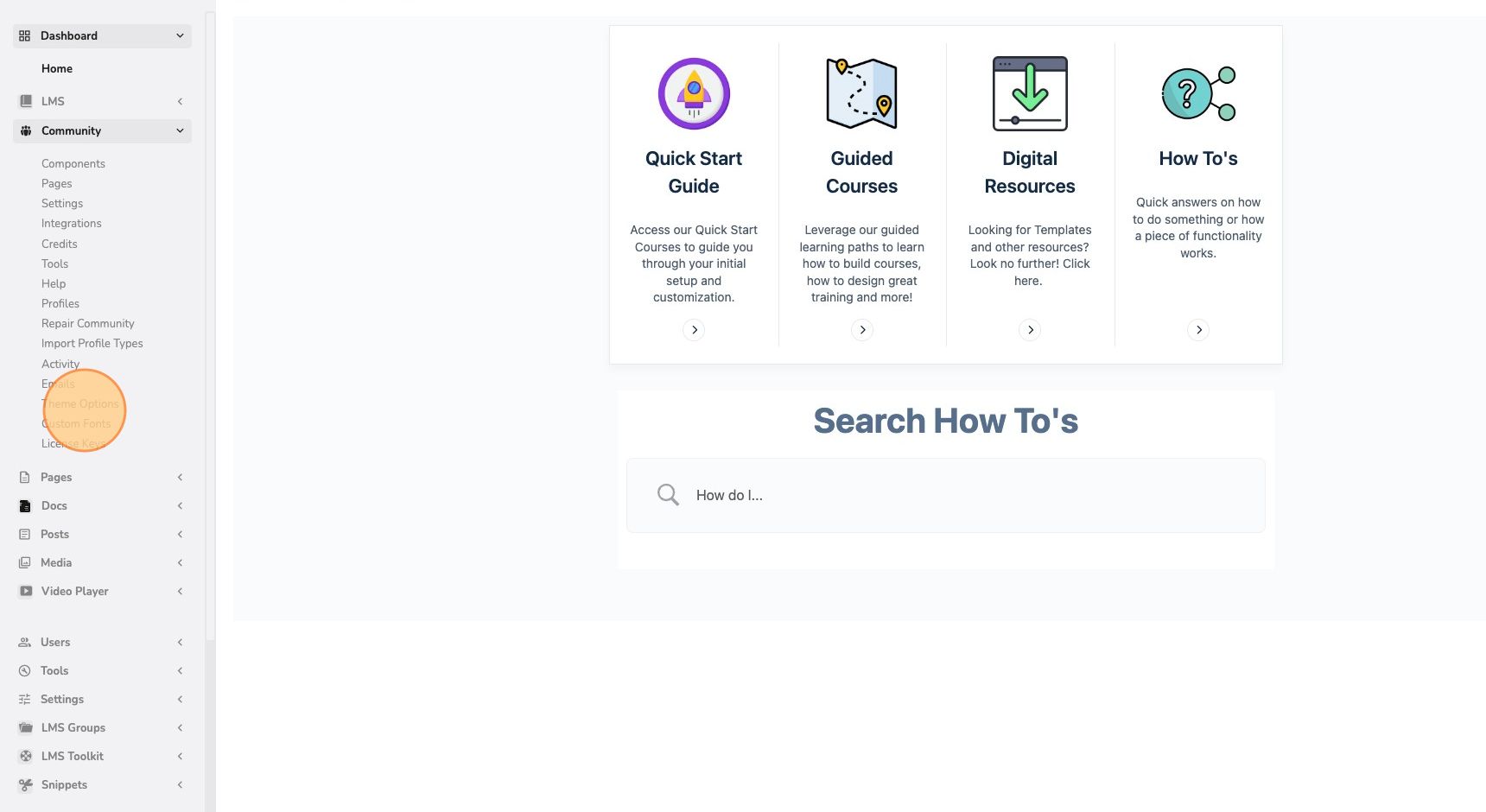
4. Select “Colors” from the left navigation panel
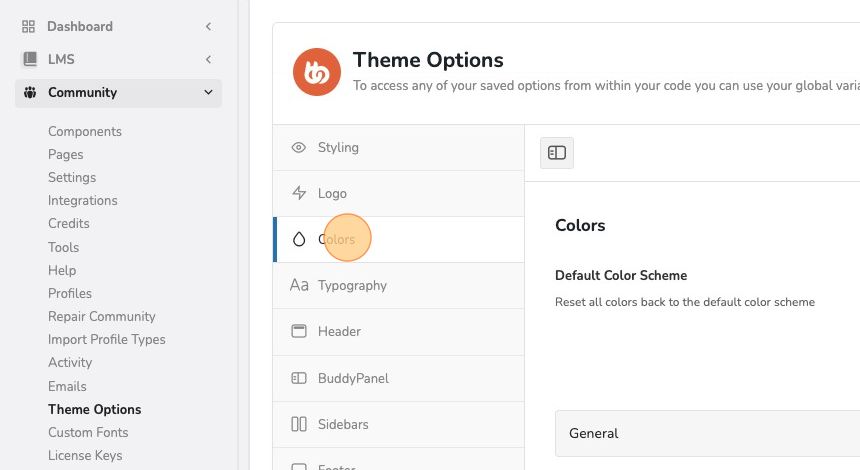
5. Click on the color you would like to change
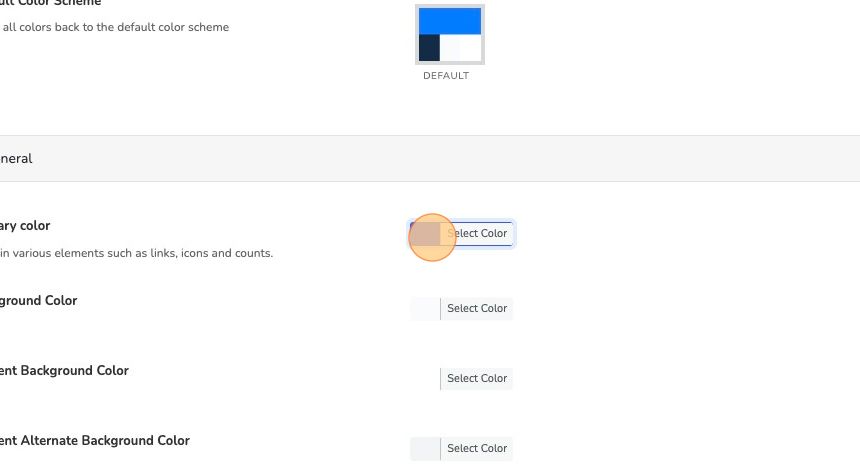
6. Input your Hex Code or use the color palette to select your primary color
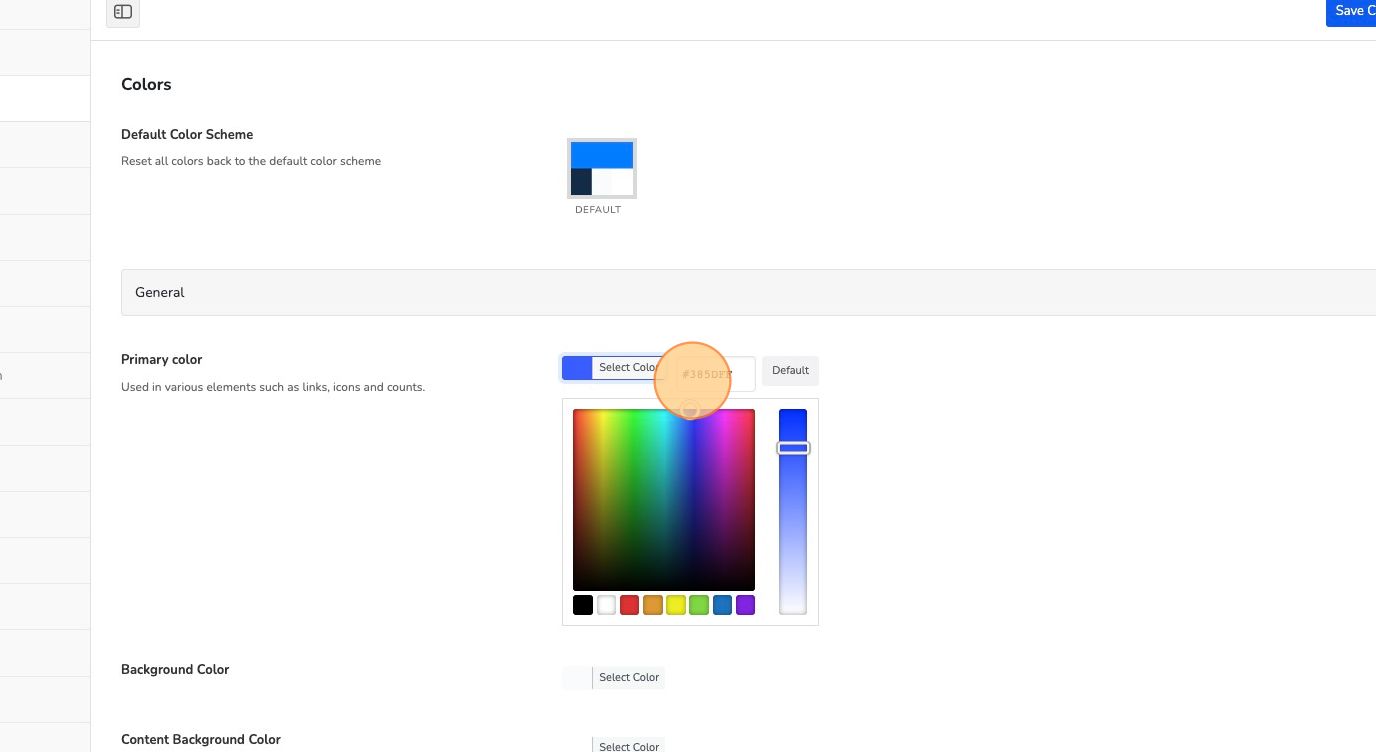
7. Repeat this process for any of the site colors you are looking to change

8. Preview your changes. A great place to preview your changes is the Course page.
The ribbons on the course tiles will show as your primary color
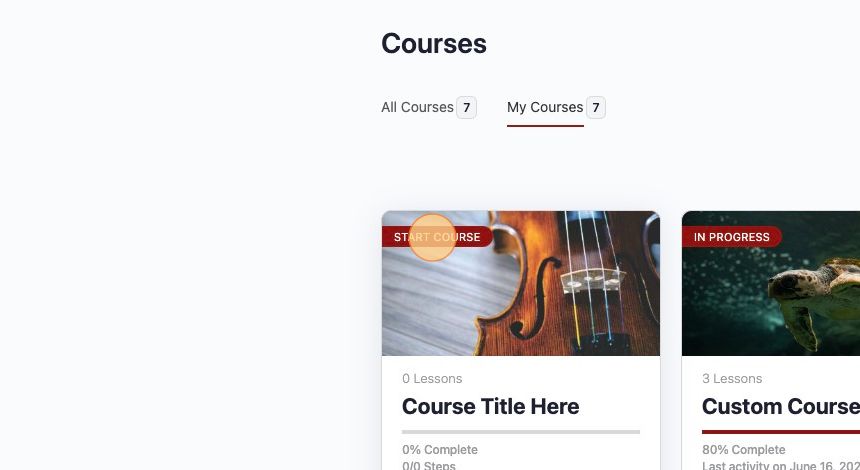
The Primary Button color and Hover color will display on the “Start Course” button