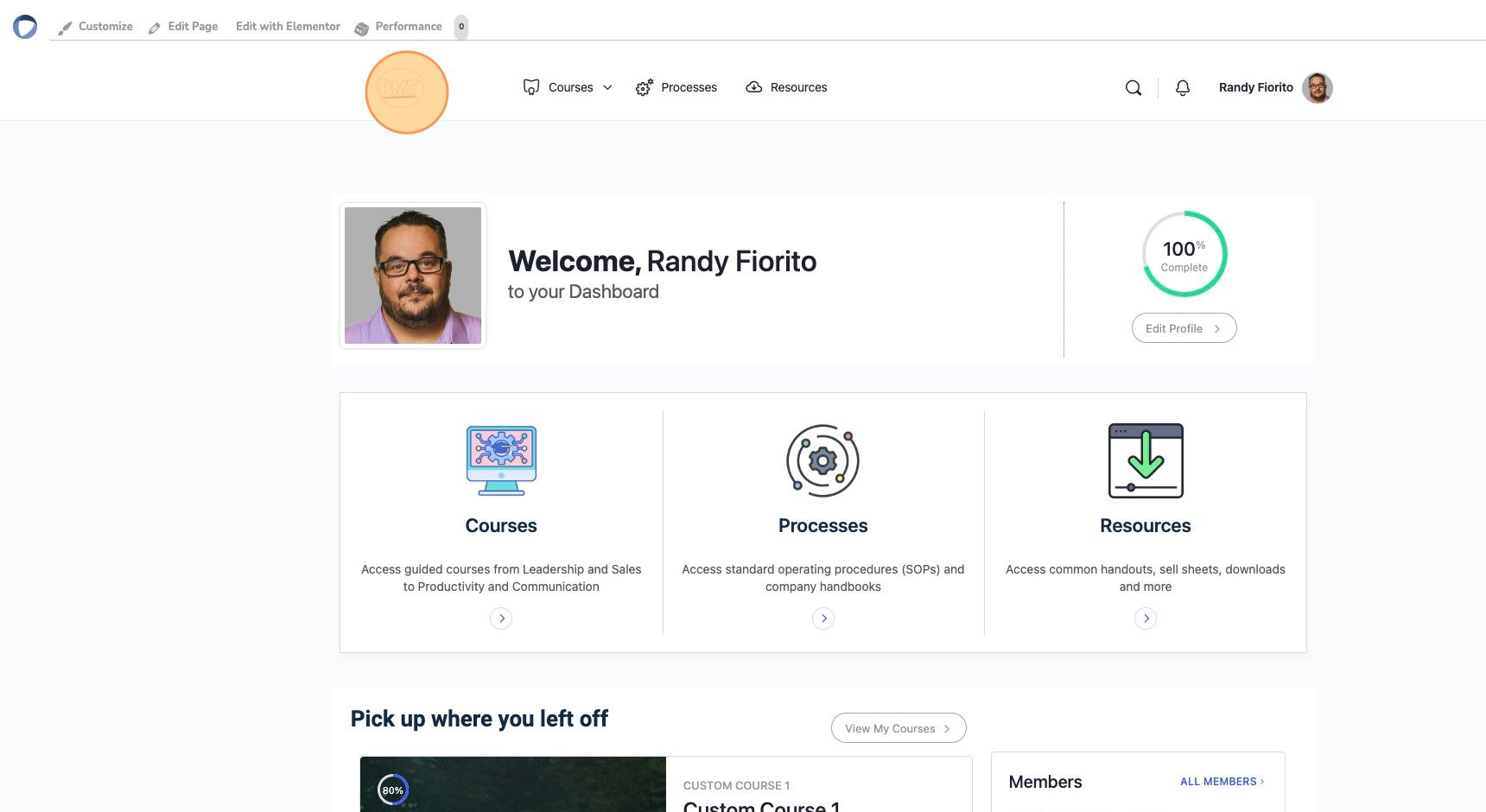You can also learn how to customize your Performance Platform by taking the Quick Start Guide Course.
Changing your logo can be accomplished through the admin panel. Click on the blue icon in the top left corner to access the Admin Panel. The logo is updated under Community->Theme Options. Below are a video and step-by-step instructions on how to update your logo:
Video: How to Change Your Logo #
Step-by-Step Guide #
1. Navigate to the Admin Panel and expand “Community”
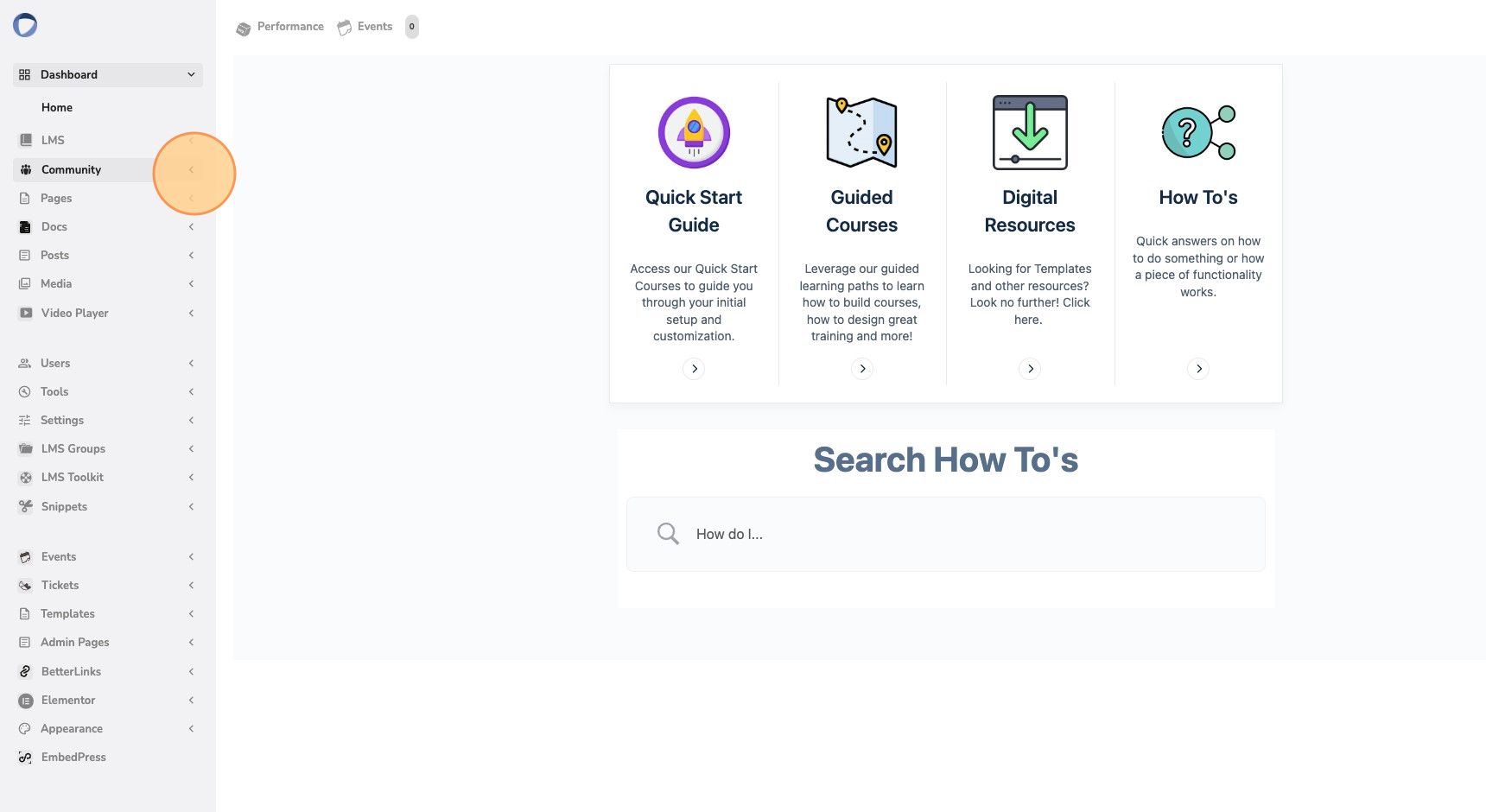
2. Click on “Theme Options”
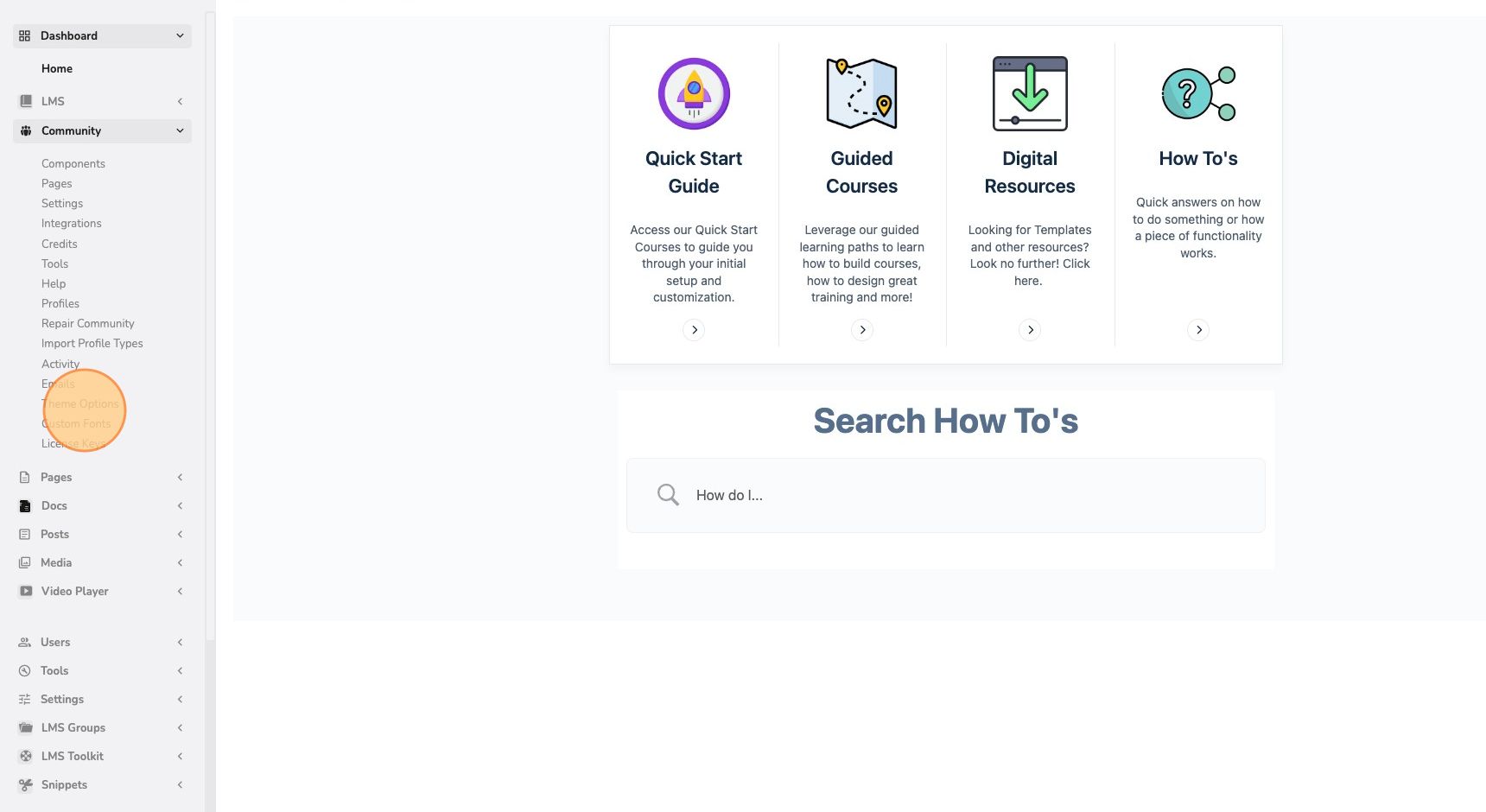
3. Select “Logo” from the left navigation panel
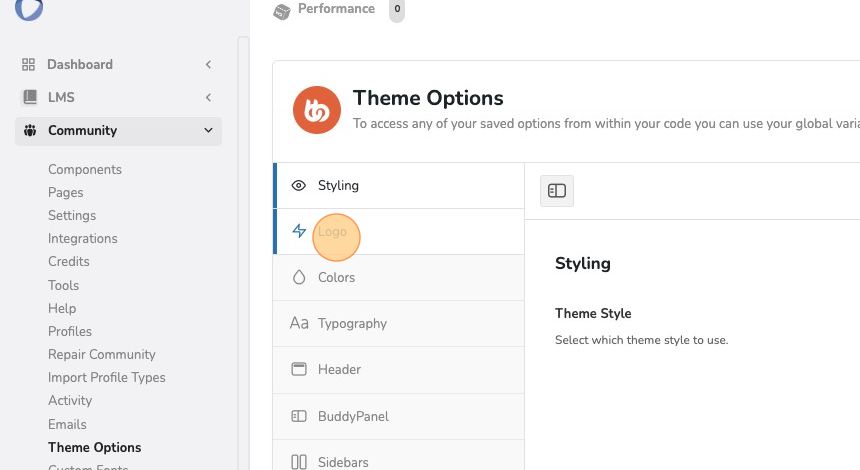
4. Click the “Upload” button beneath the current Logo
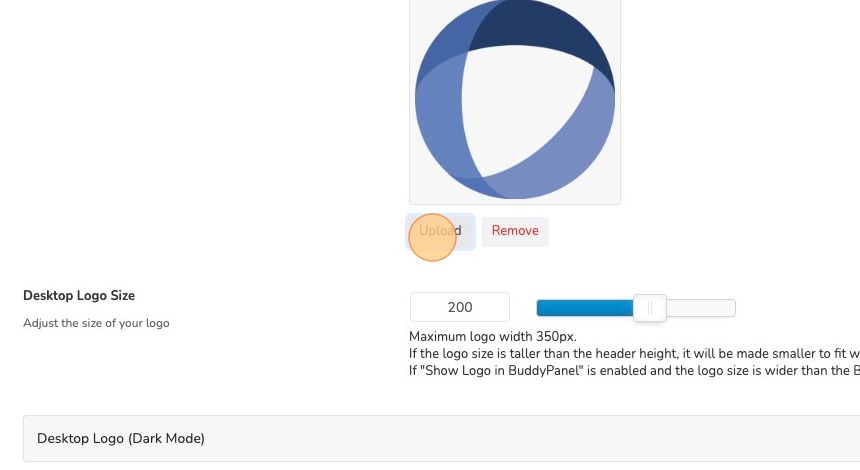
5. Upload or Select the logo you wish to use and click the “Select” button in the bottom right corner
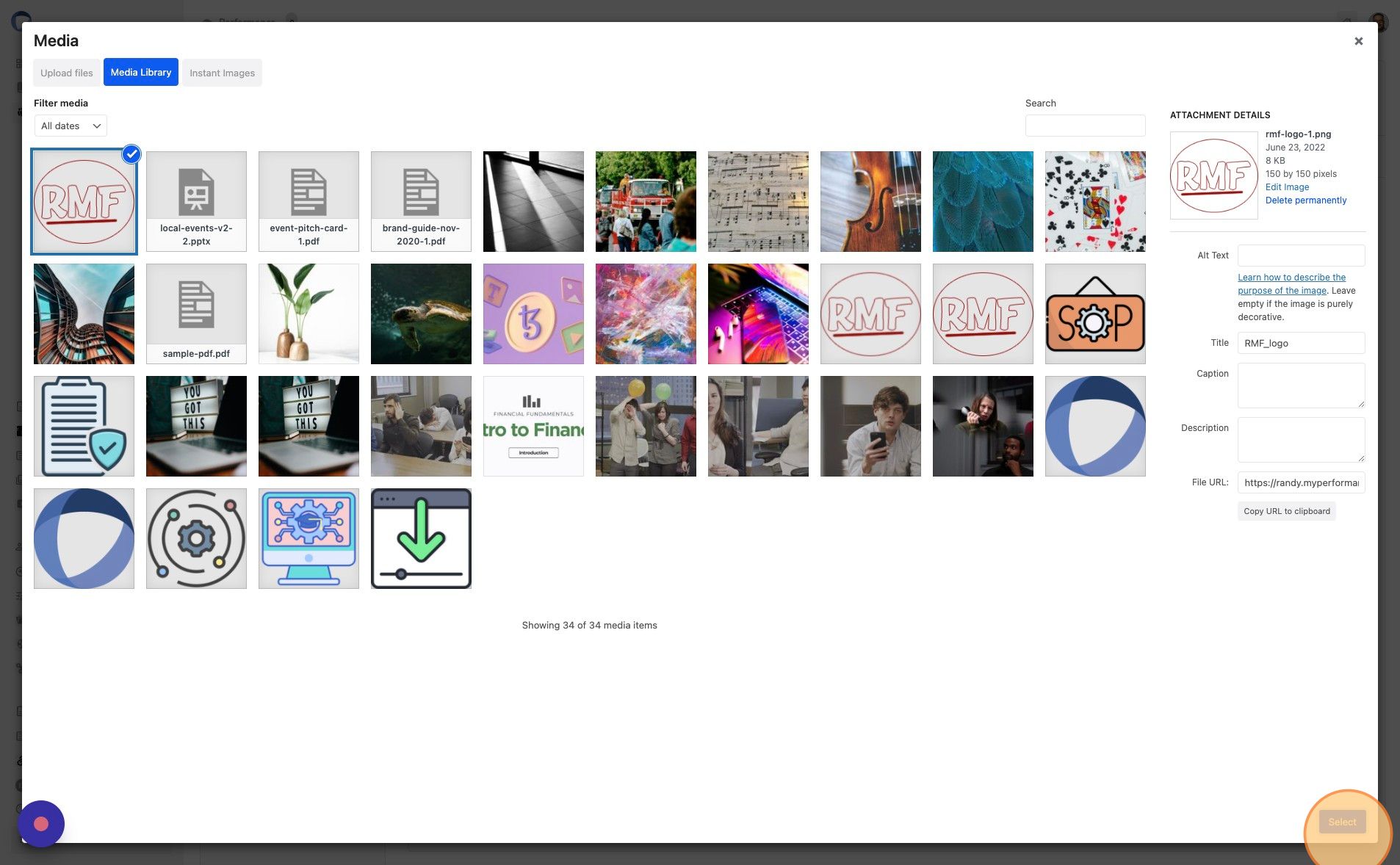
6. Click on the “Save Changes” button
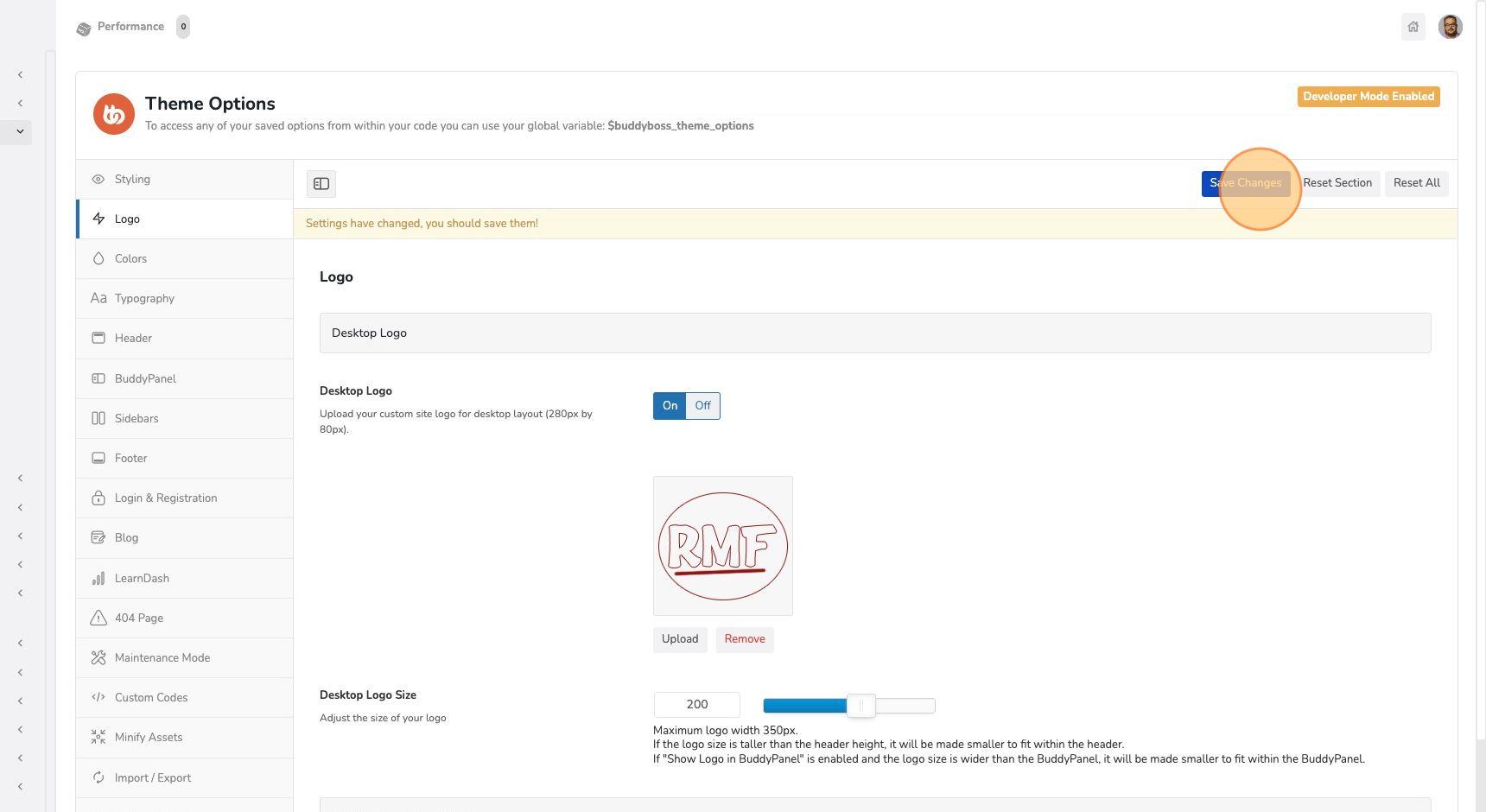
7. Click on the House icon next to your profile picture to go to the home page and view the changes