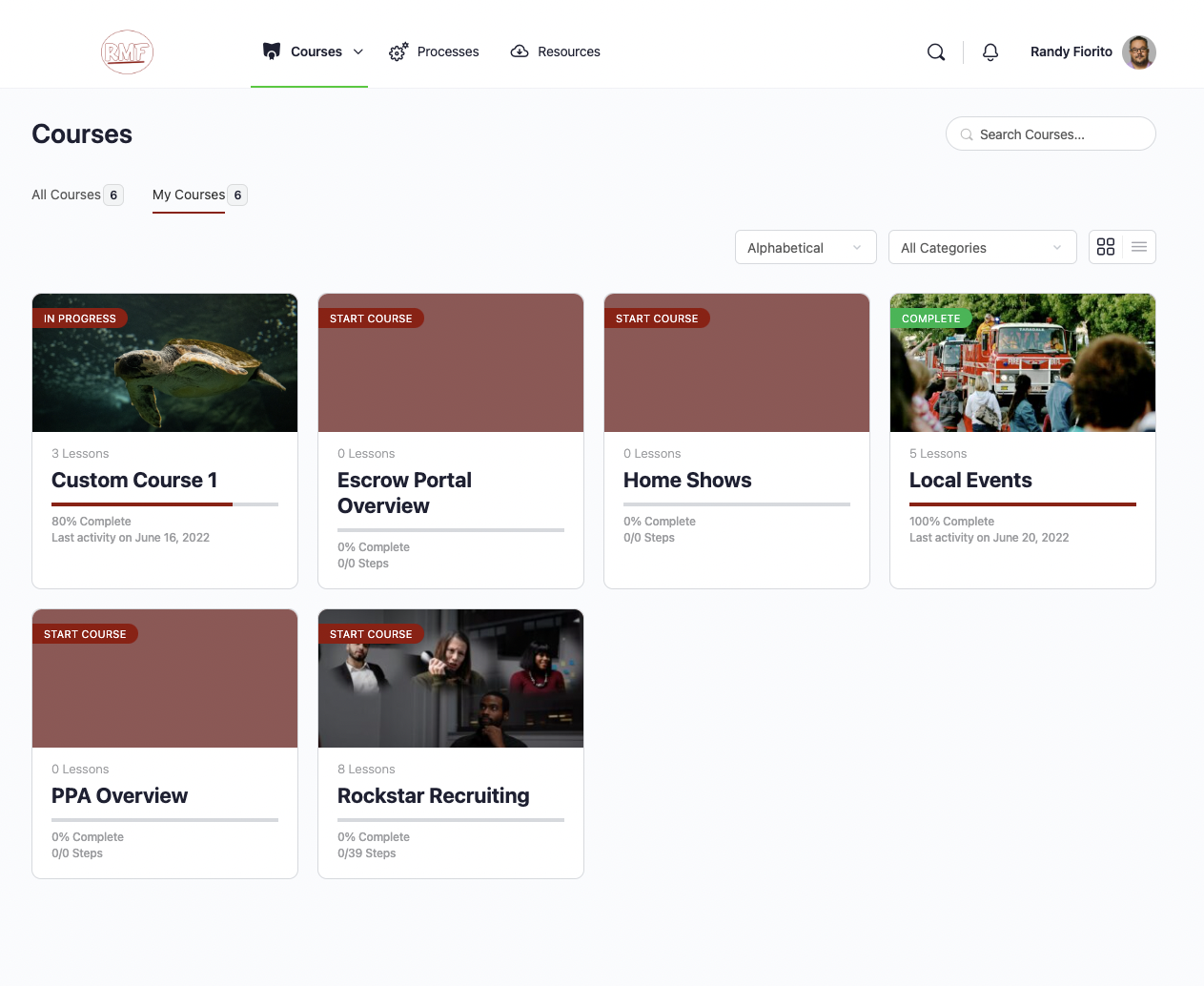You can also learn how to customize your Performance Platform by taking the Quick Start Guide Course.
Removing a course can be accomplished through the admin panel. Click on the blue icon in the top left corner to access the Admin Panel. Courses are updated under LMS->Courses. Below are a video and step-by-step instructions on how to add a course:
Video: How to Remove a Course #
Step-by-Step Guide #
1. Navigate to the Admin Panel by clicking the blue icon in the top left of the page
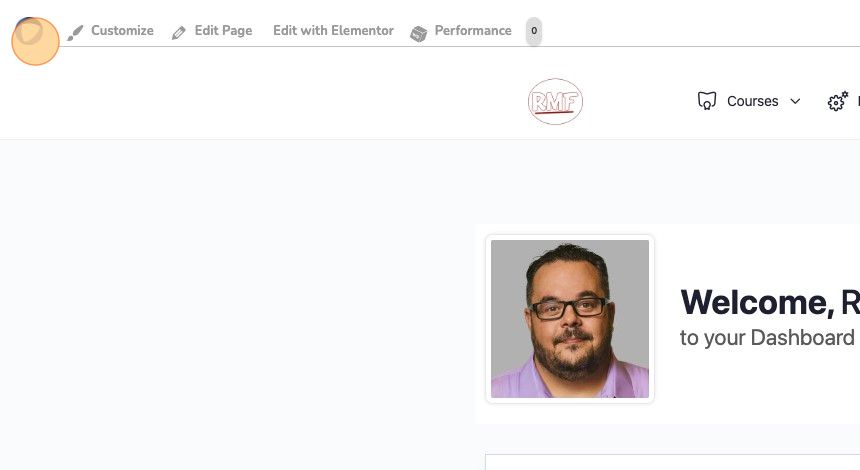
2. Click and expand “LMS”
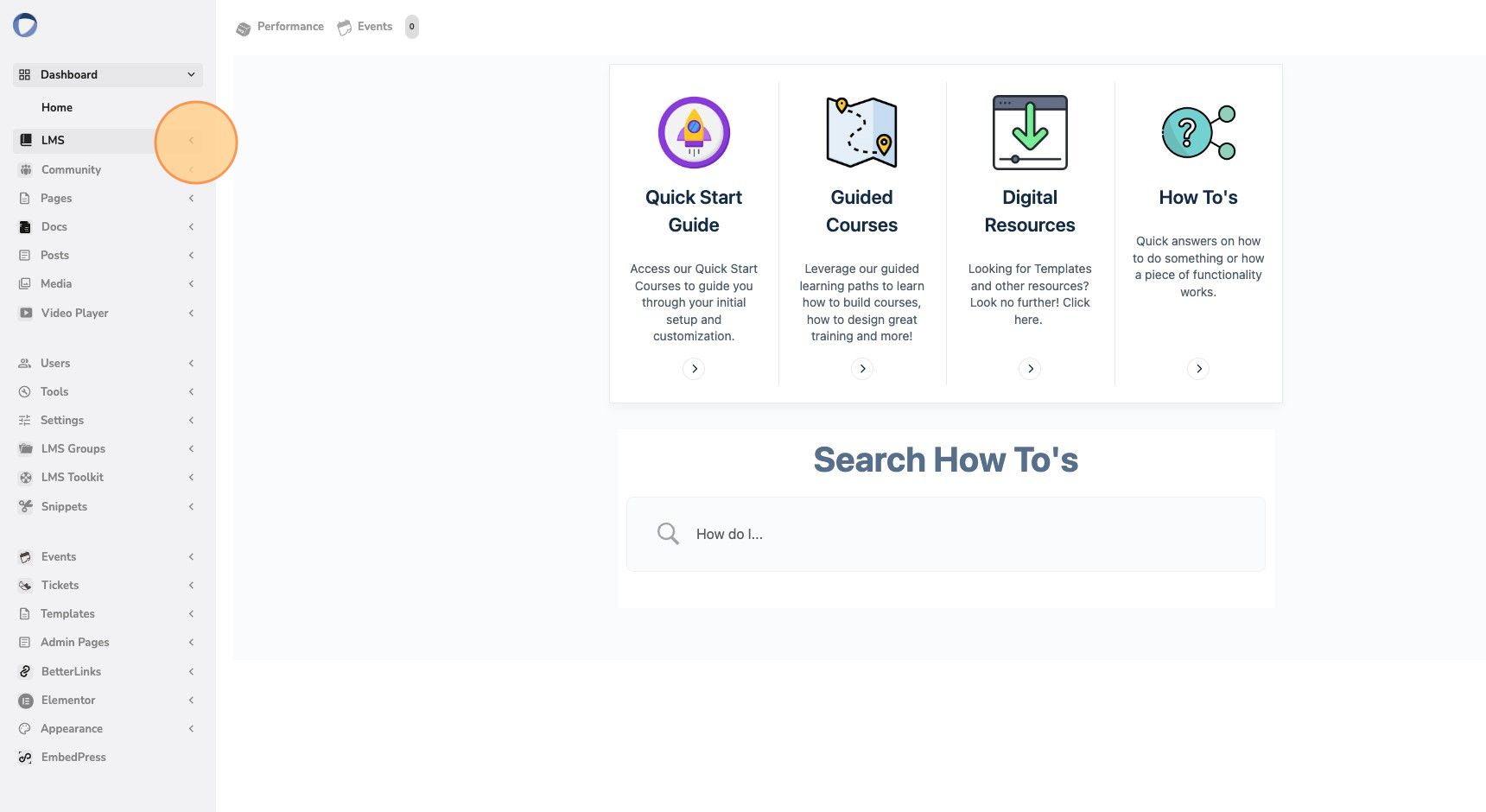
3. Click “Courses”
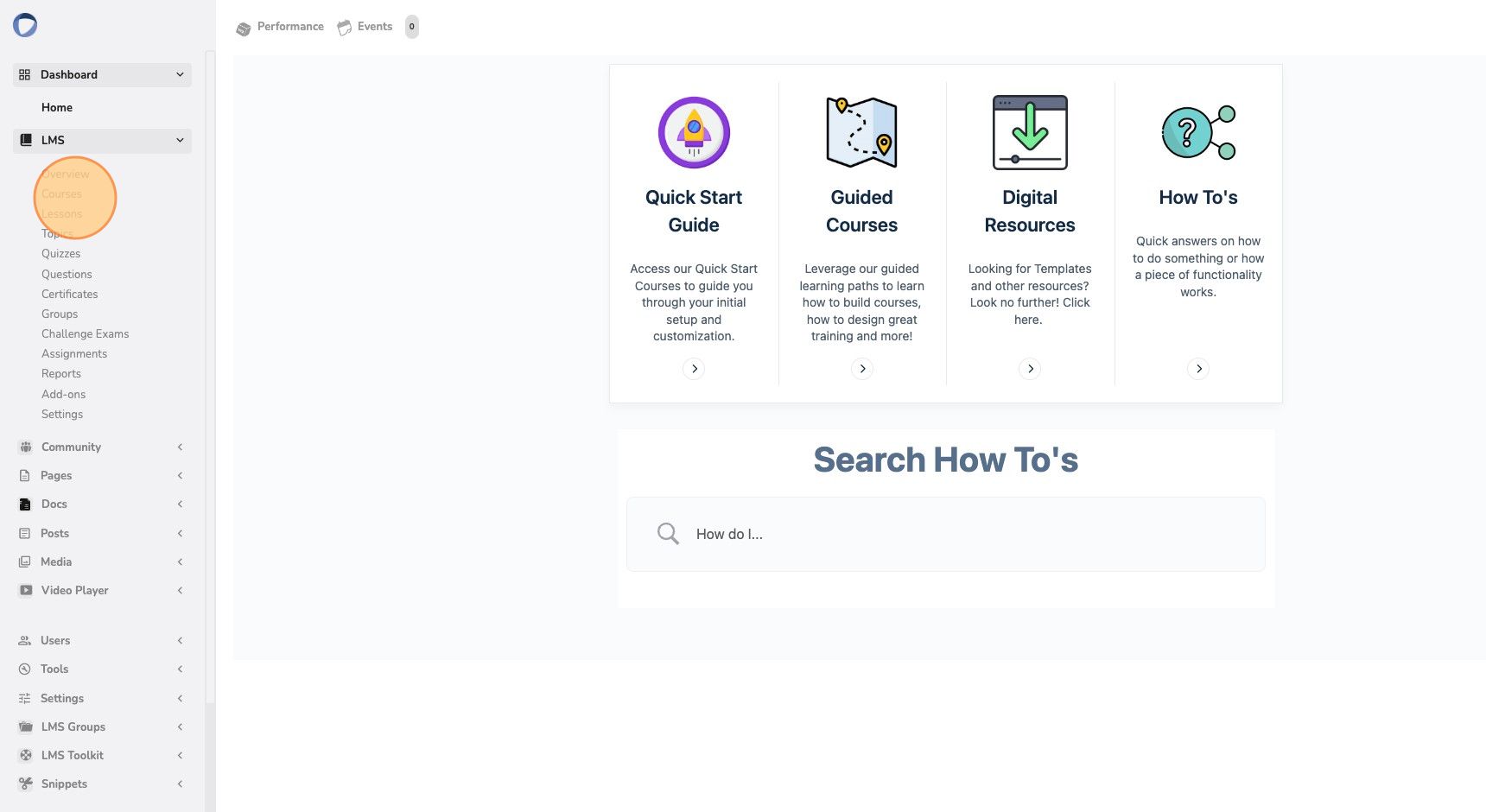
Using the “Quick Edit” Method #
4. A list of Courses will appear, hover over the course you wish to remove and a menu will appear. Click on “Quick Edit” within the menu
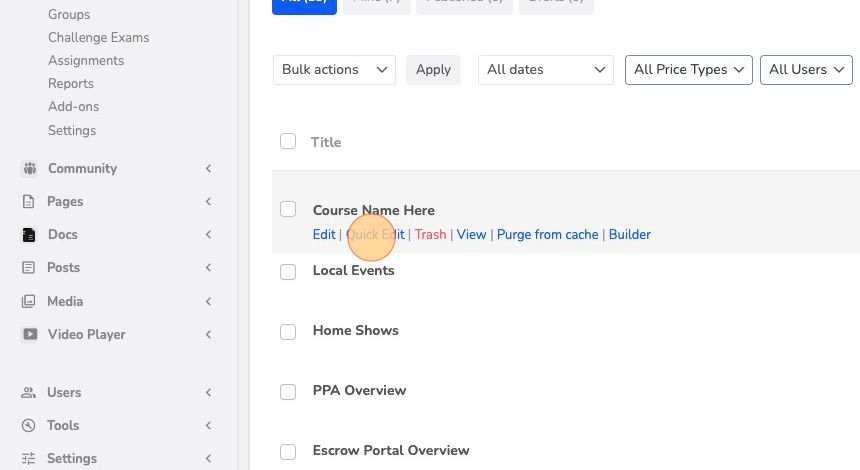
5. Within the Quick Edit Menu, click on the “Status” dropdown
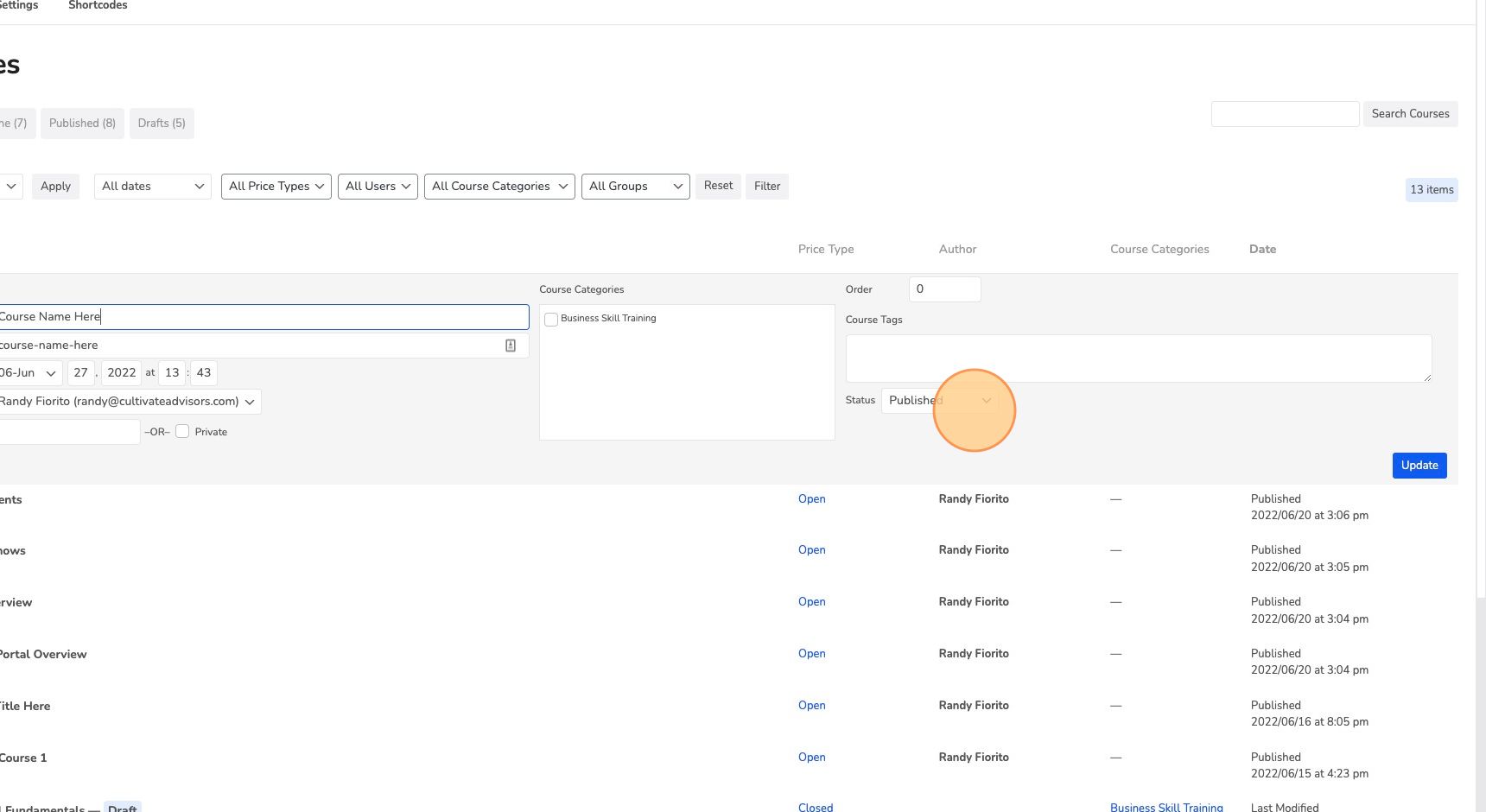
6. Change the Status from Published to Draft and click “Update”
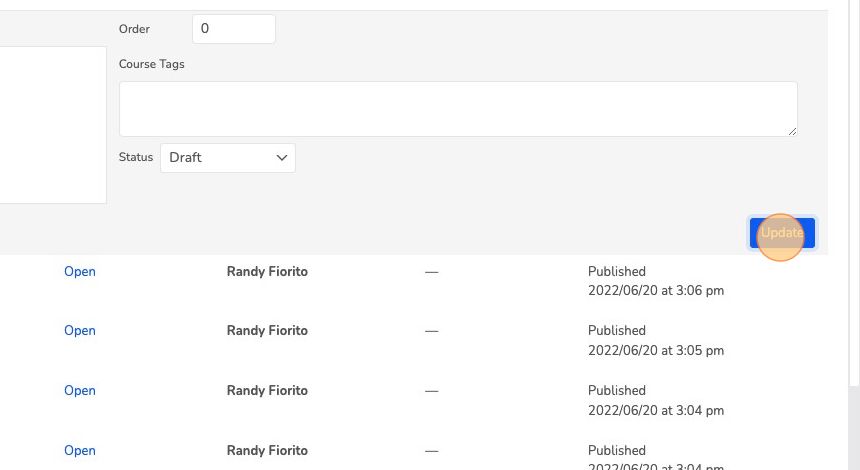
Using the “Edit” Method #
7. Hover over the course you wish to remove and a menu will appear. Click on “Edit” within the menu
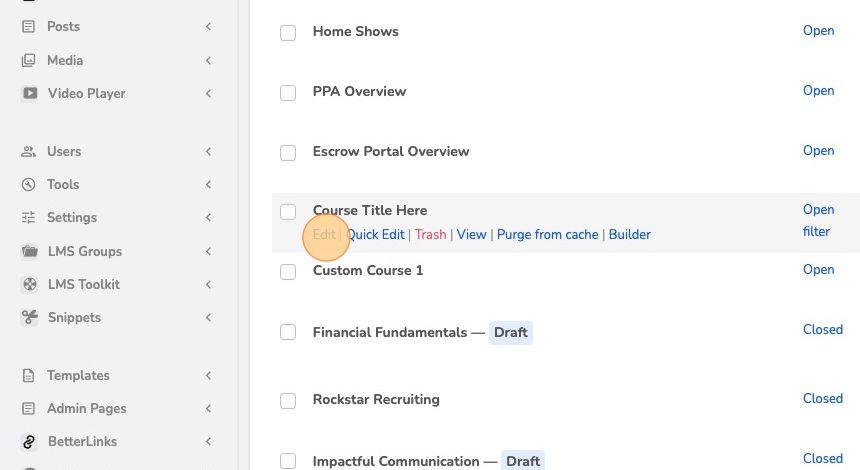
8. Click on the “Switch to Draft” button at the top right of the Edit page
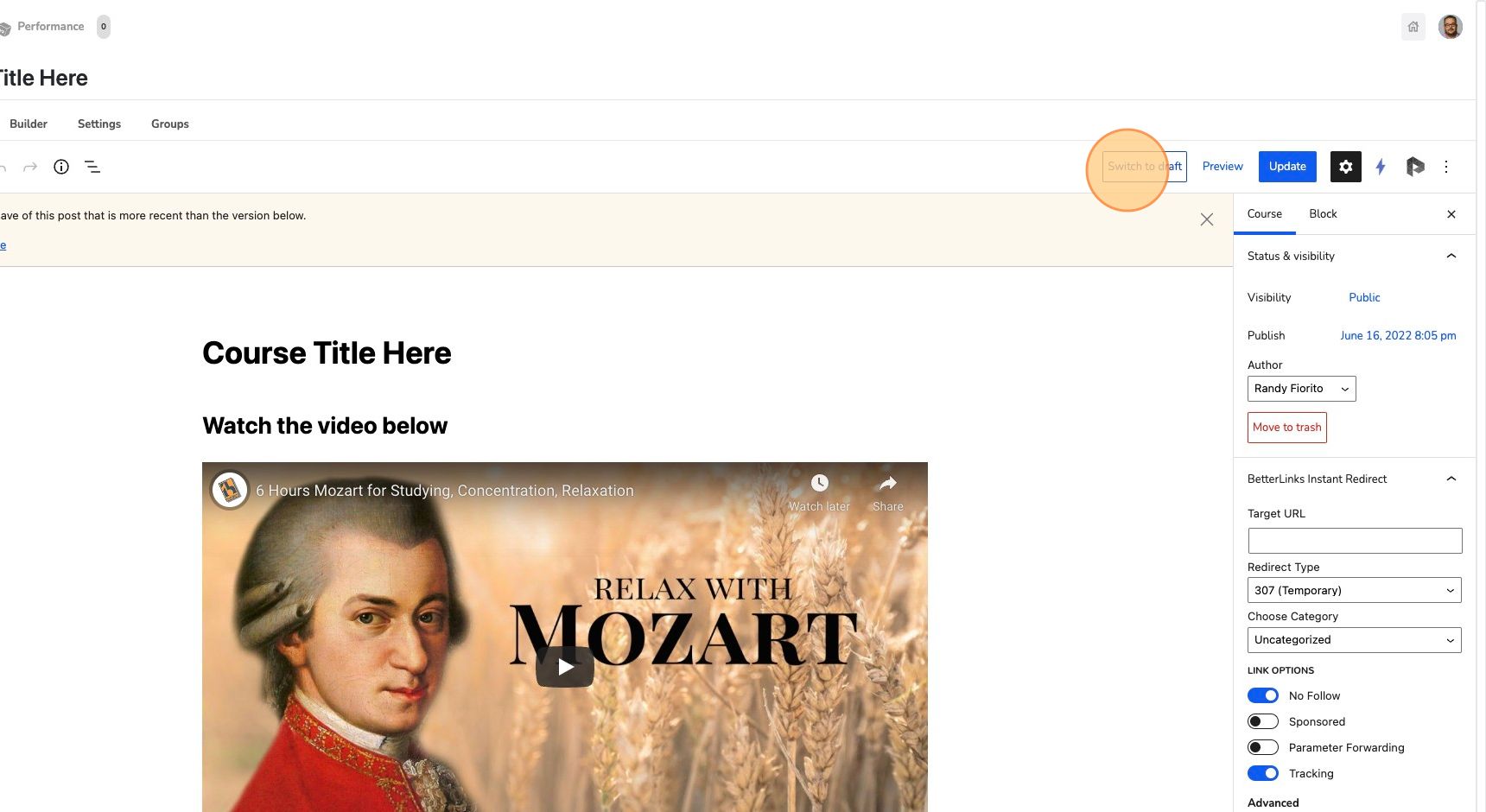
9. Navigate back to the home page by clicking on the ‘House’ icon in the top right corner of the page next to your profile picture
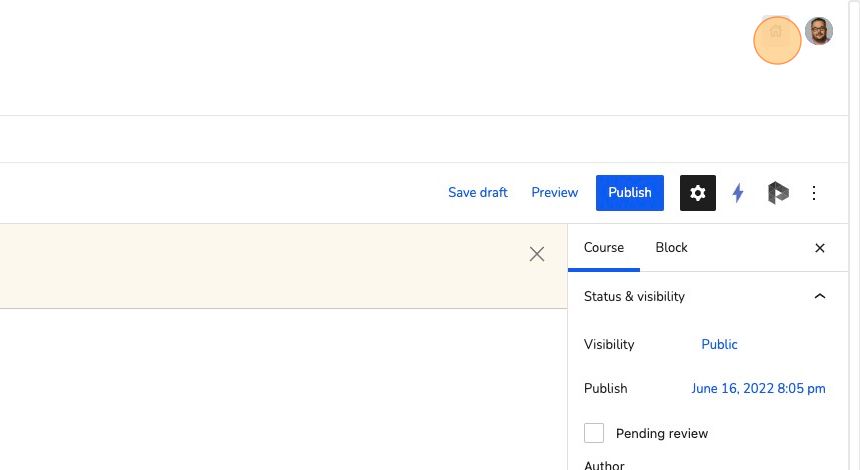
10. Click on “Courses” in the top navigation menu on the page
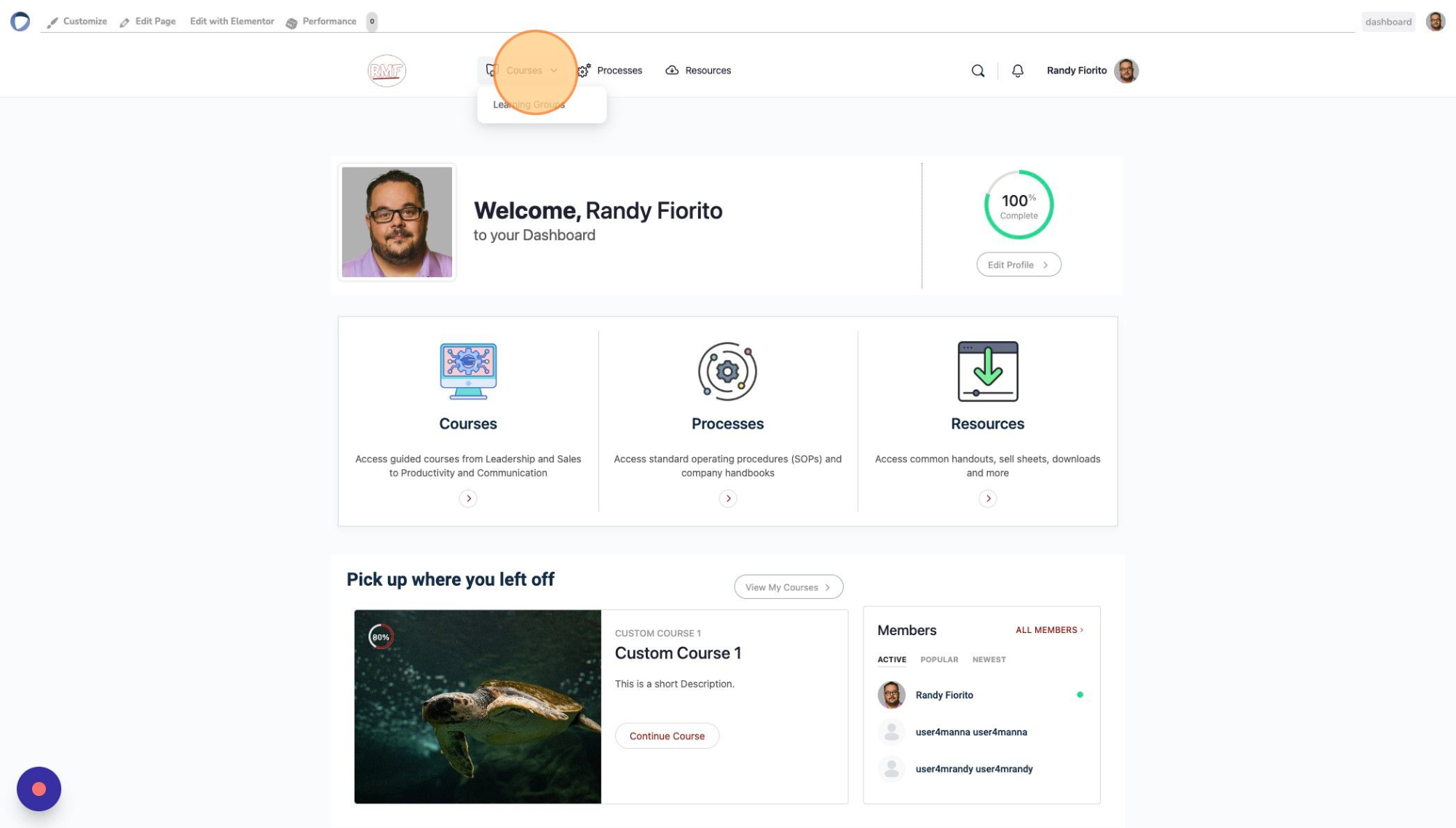
11. Verify that the course has been been removed from the page