You can also learn how to customize your Performance Platform by taking the Quick Start Guide Course.
The Instant Image feature allows you to search through thousands of royalty-free, high-resolution images that you can use to enhance your Performance Platform. You can use Instant Image when setting a Featured Image, Cover Photo, or Image within a page or course. Below is a step-by-step guide on how to use this feature:
Step-by-Step Guide #
1. Instant Image is easily accessed through the Media Library when you are choosing a Featured Image, Cover Photo, or Image within a Course or Page
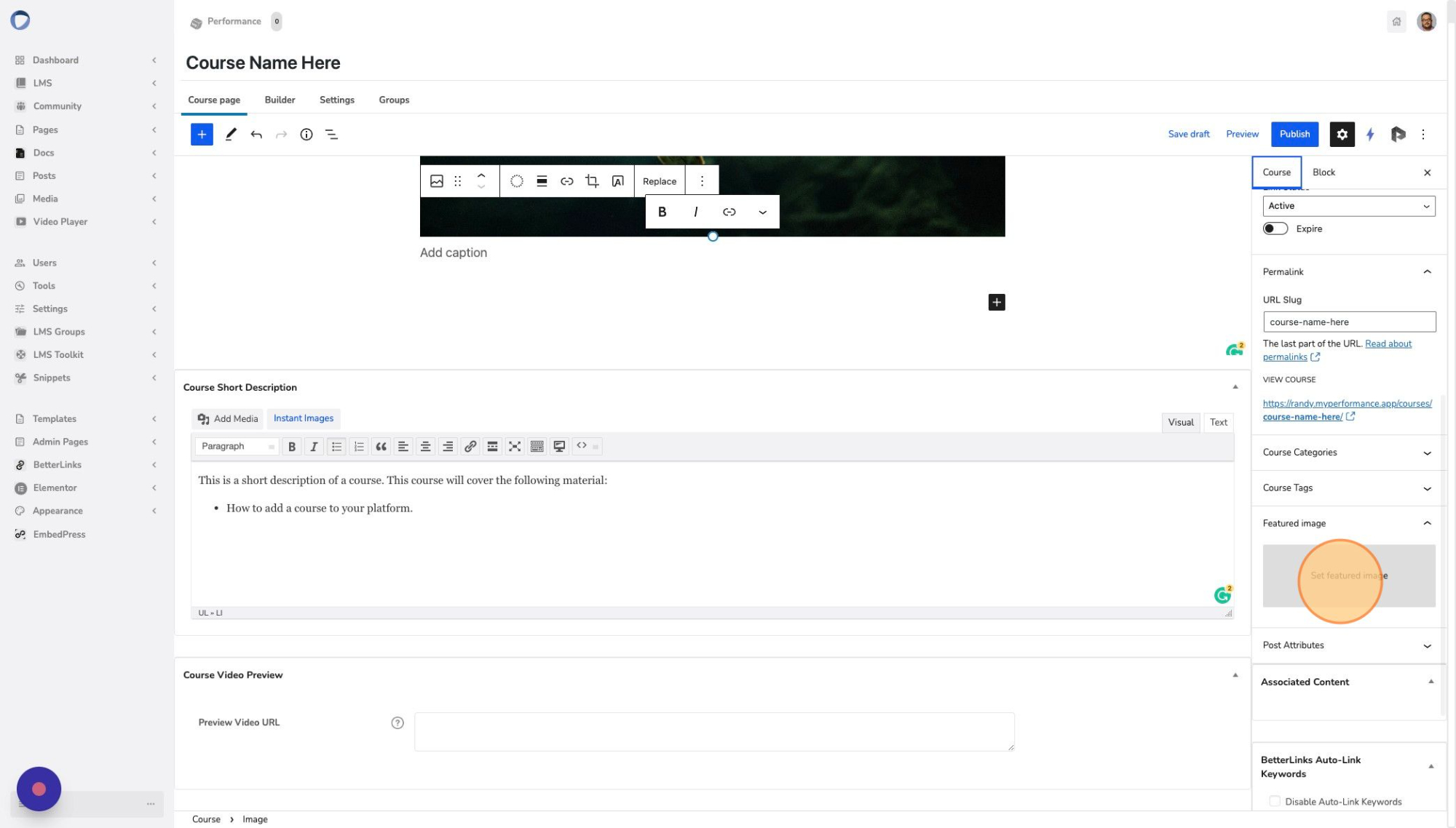
2. When in the Media Library, click the “Instant Image” button
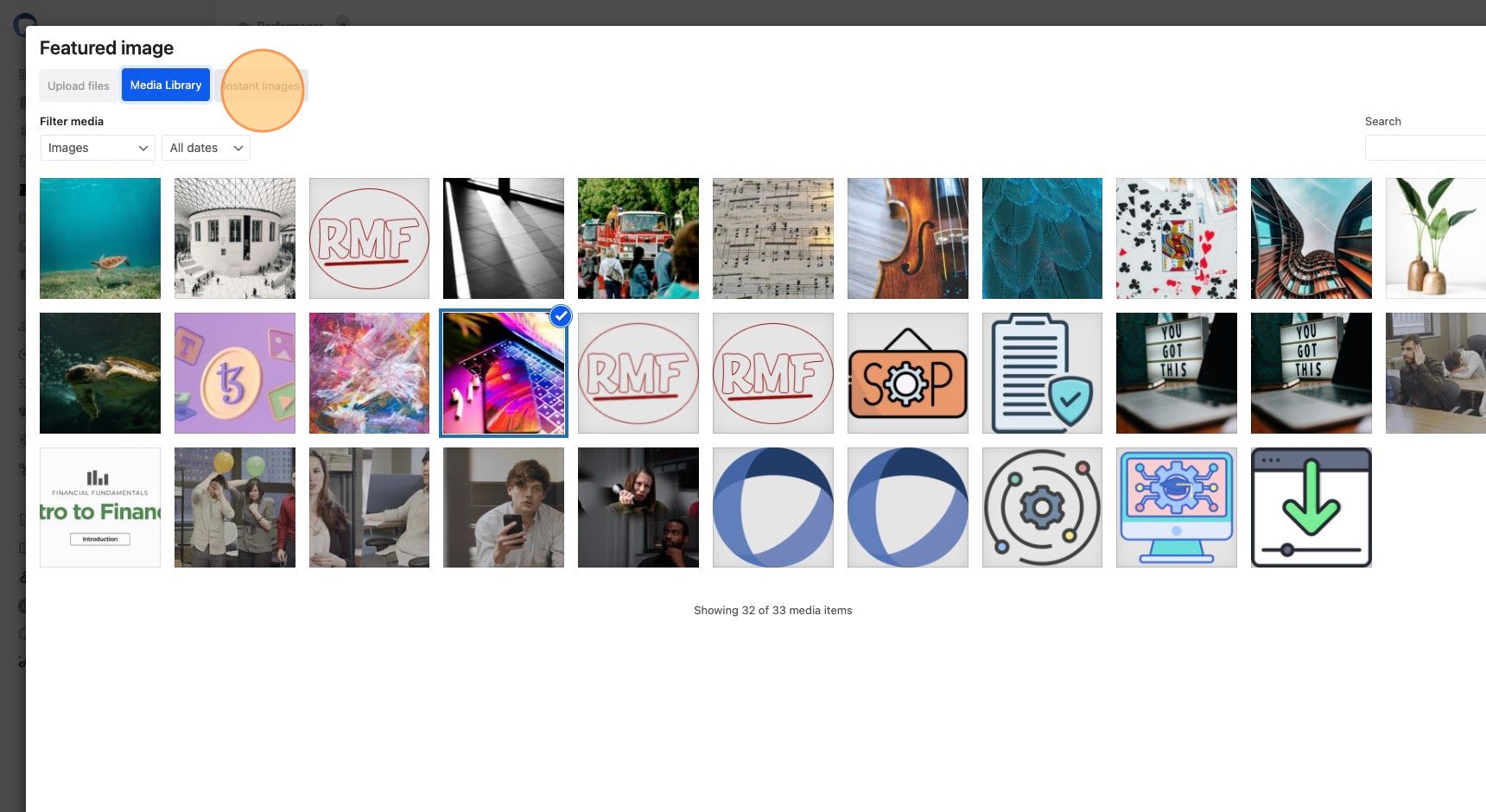
3. Enter a keyword or phrase to find the right picture
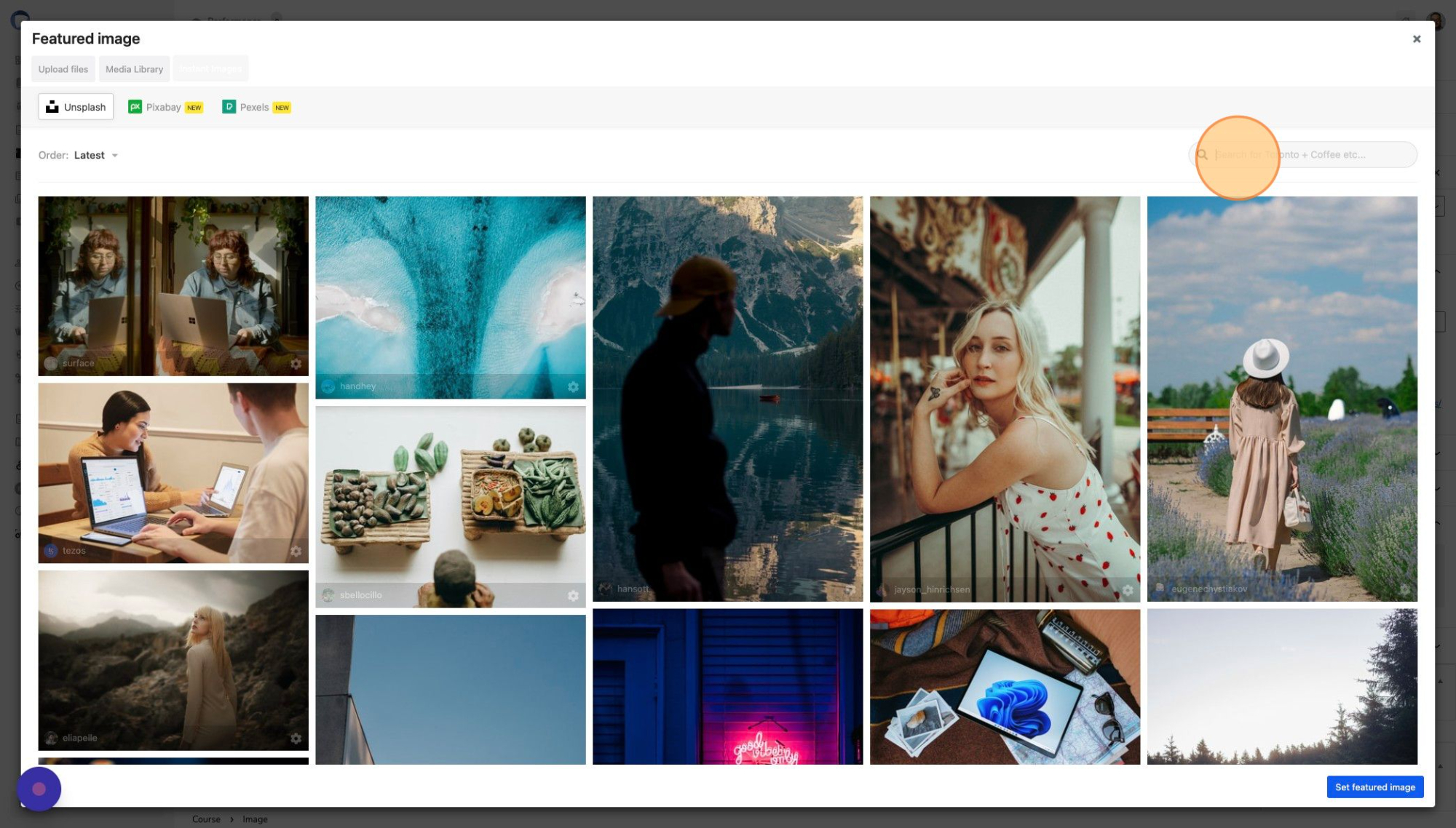
4. If you don’t see what you are looking for, click on “Load More Images”
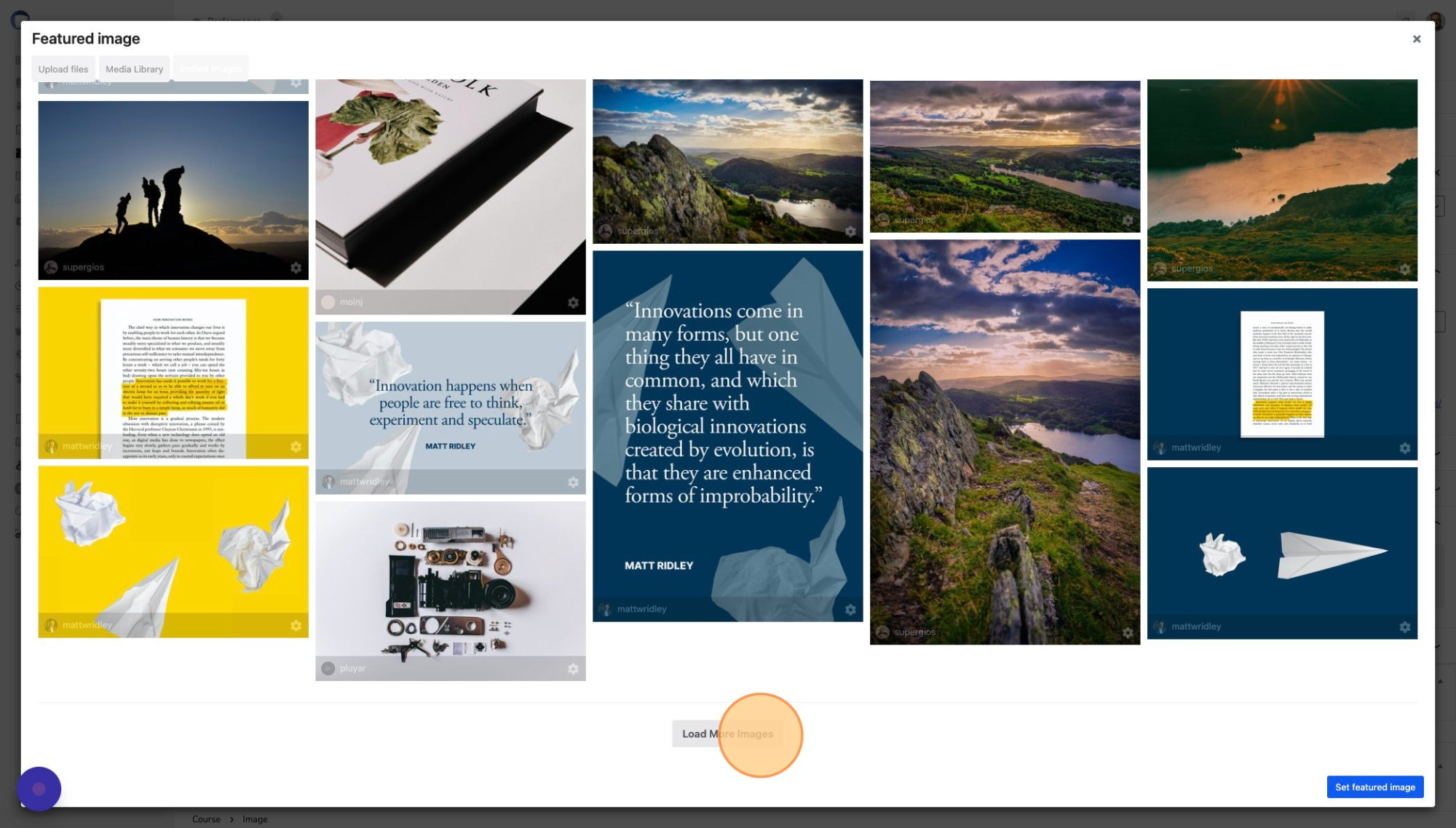
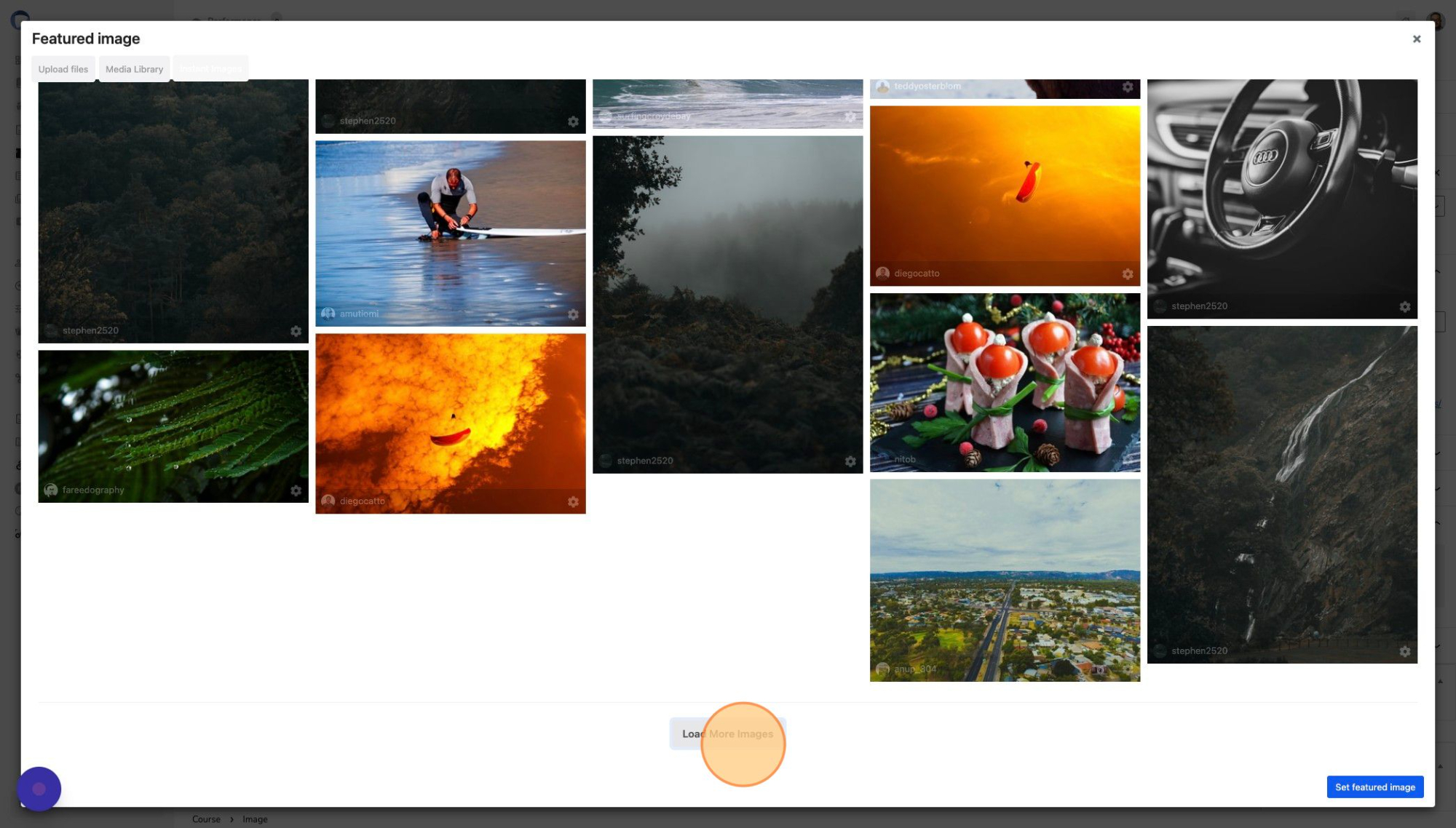
5. When you find the image you are looking for, click on it and the image will be automatically downloaded into your media library
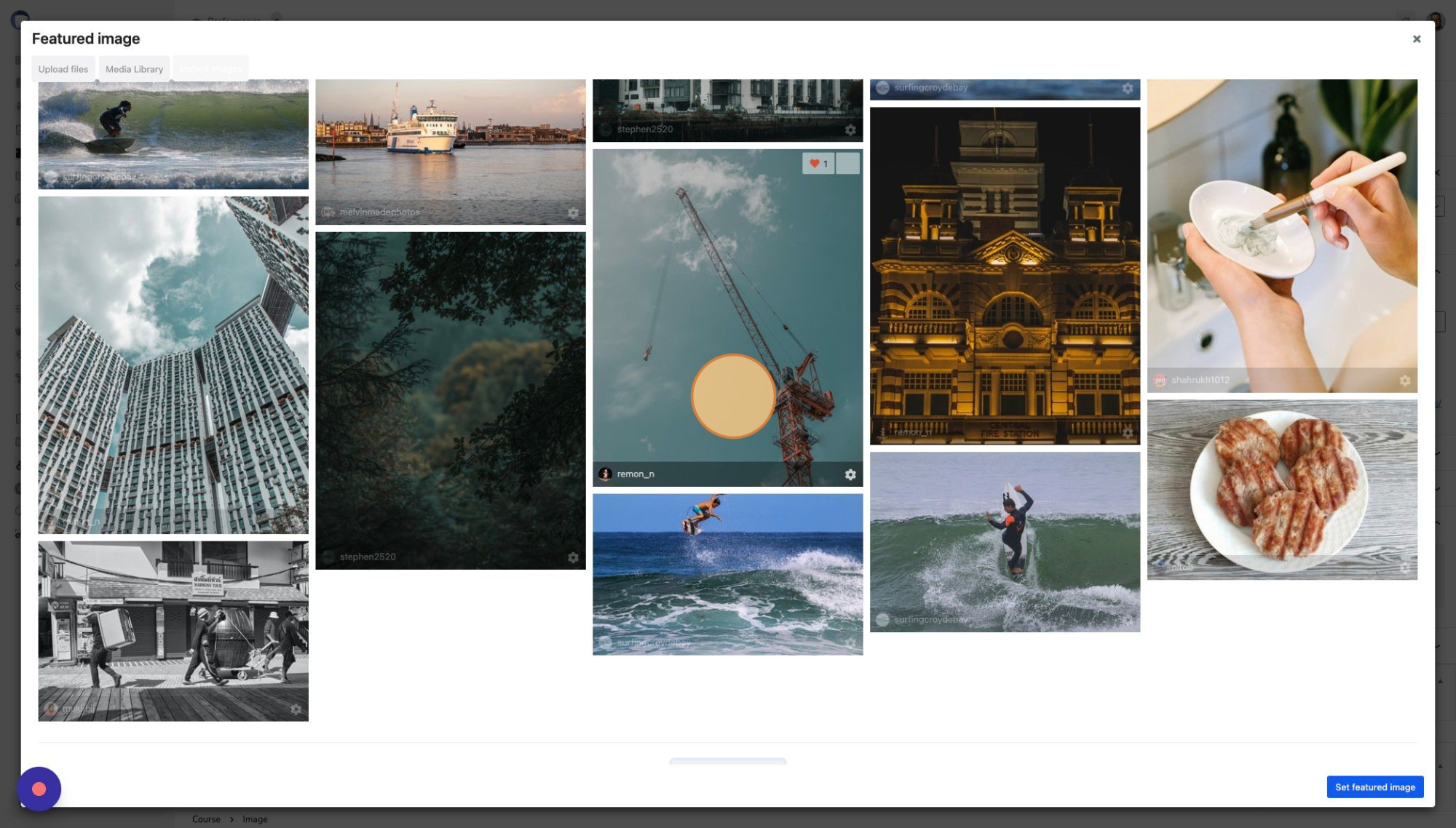
6. Click the “Set Image” button in the bottom right corner of the page
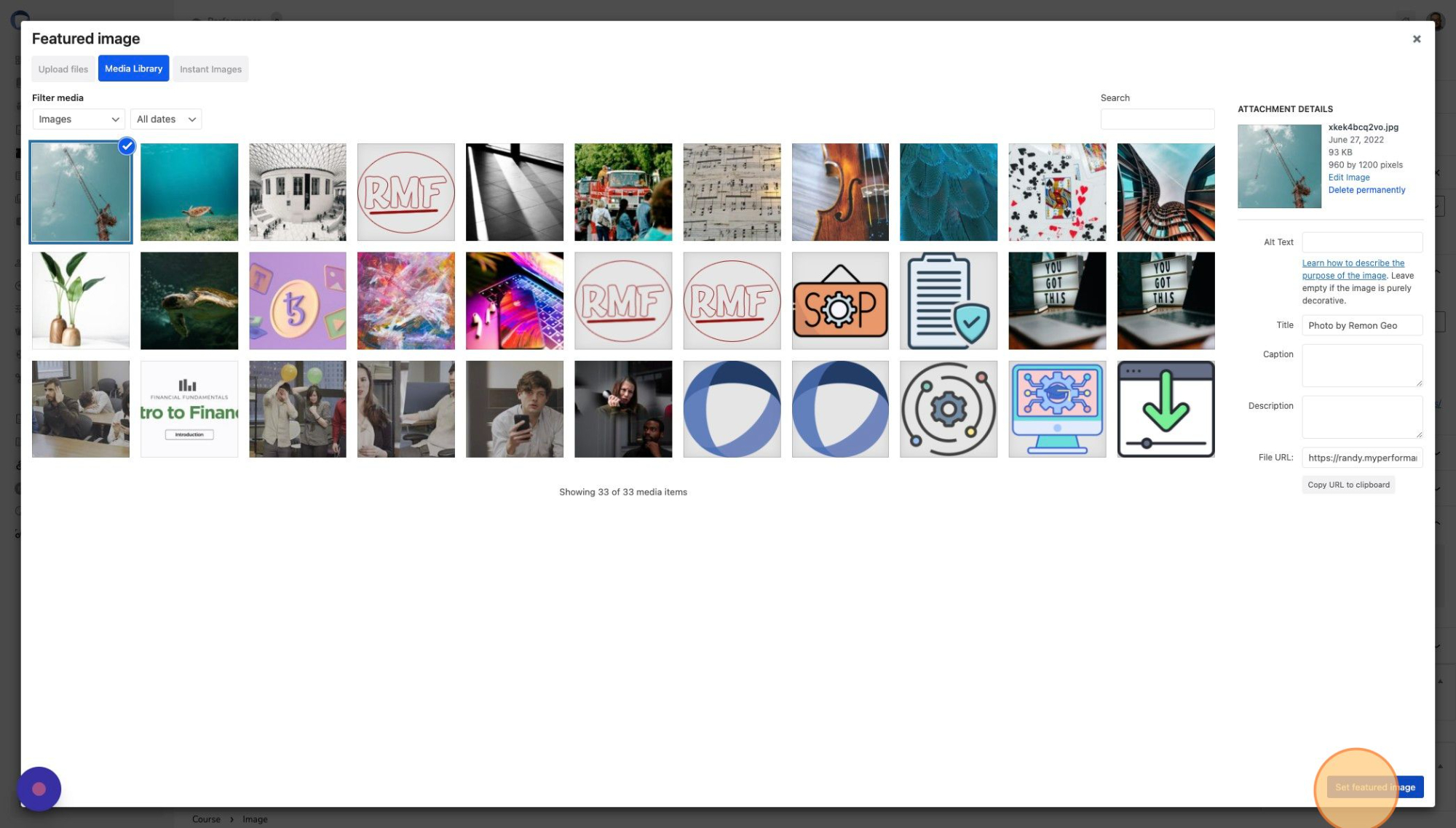
EXAMPLE: Here is an image pulled using the keyword ‘fishing’.





